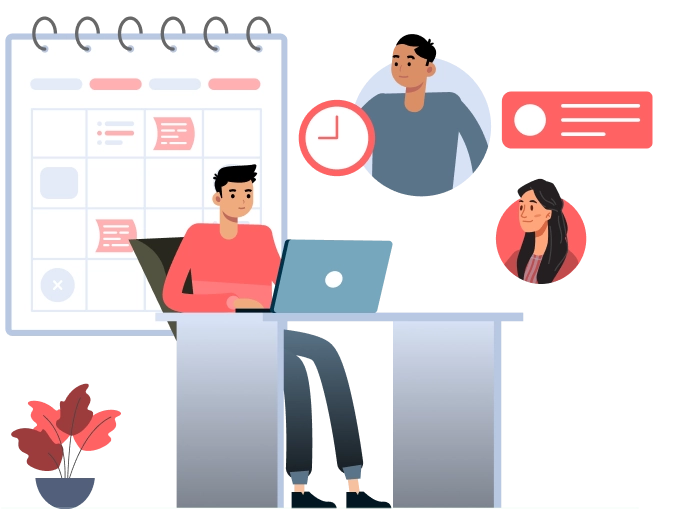A Complete Multi Branch Restaurant Solution to Manage Your Business
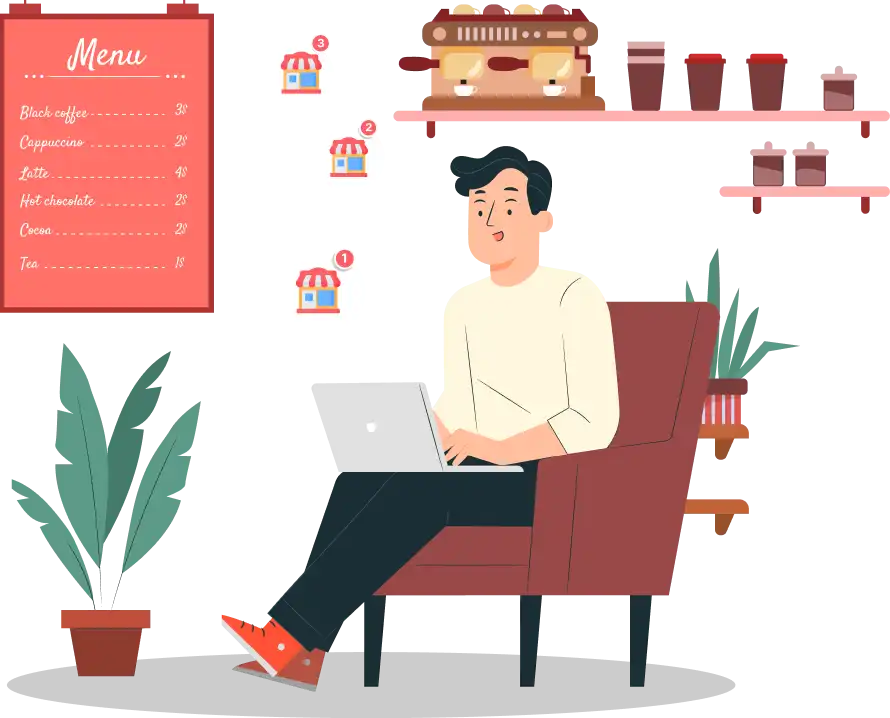
Solution-wise Features of CafeChain
Check the remarkable features of CafeChain that ensure your business runs smoothly and accelerate growth.
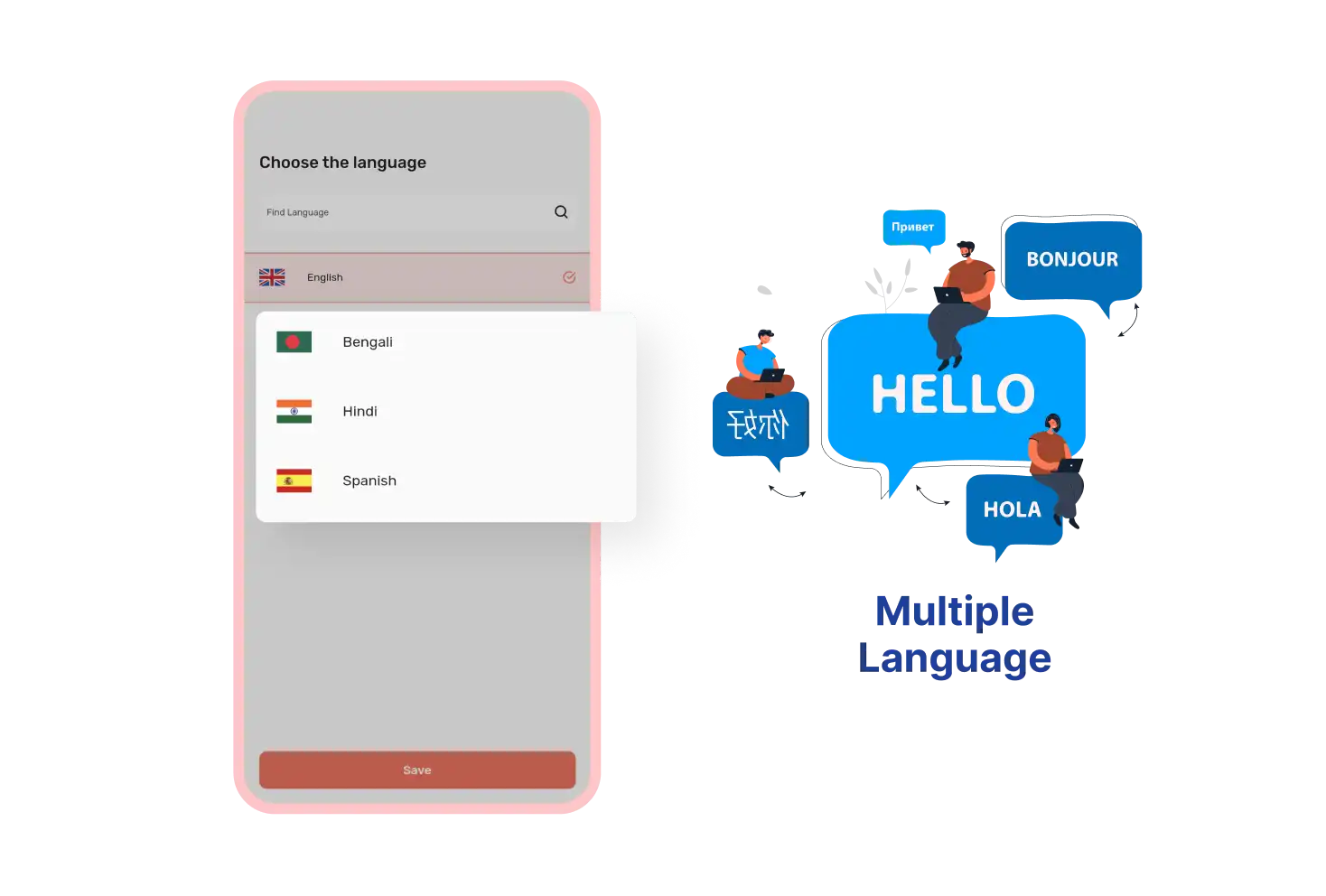
Multiple Languages
Before singing in the CafeChain customer app, Customers can pick their preferred language set by the admin. This ensures they use the app in their native language, making their experience more comfortable.
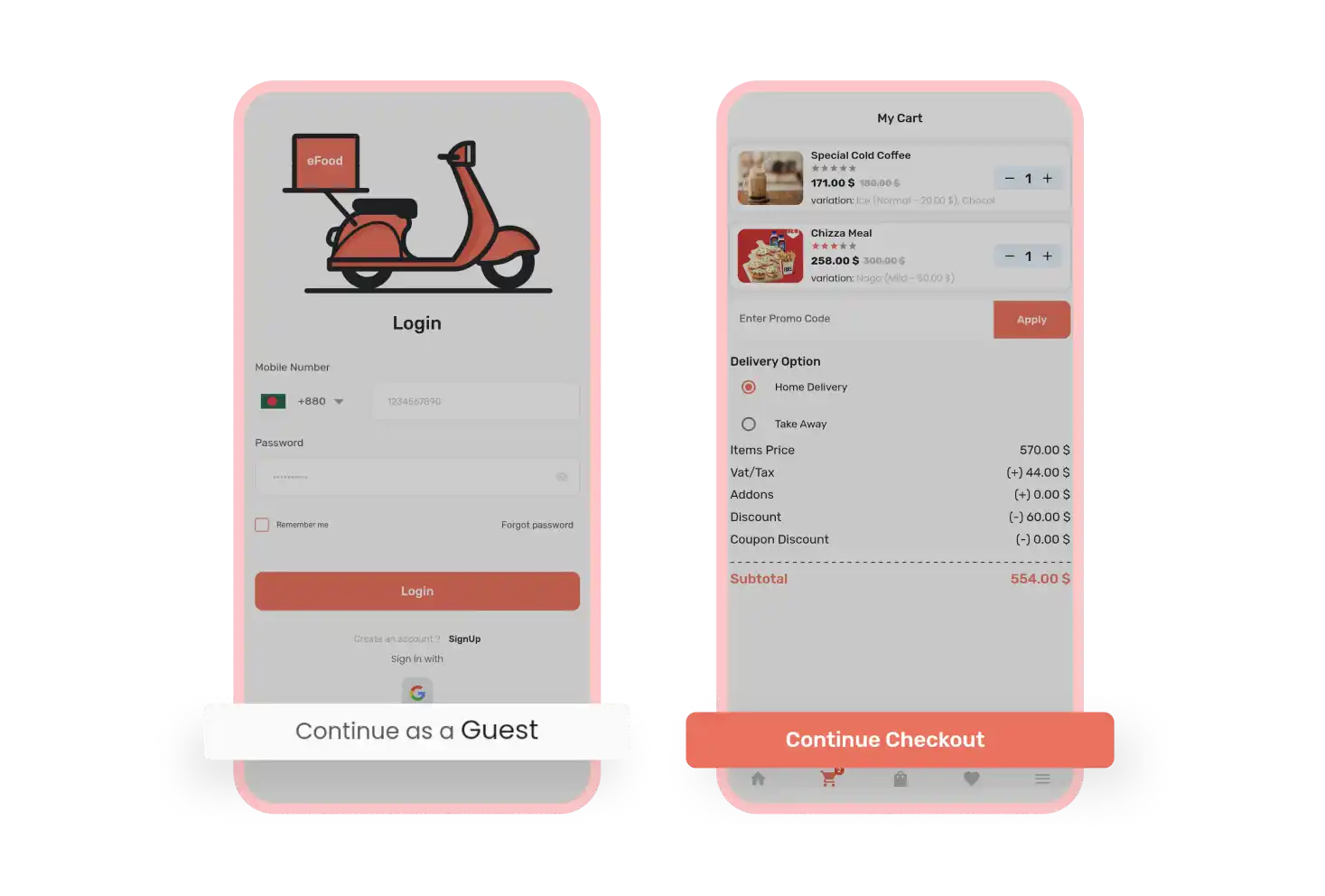
Guest Login & Checkout
Customers of CafeChain can access the customer app without signing in. They can also order food and complete the payment process in guest mode. Customers can also track their orders as guest users.
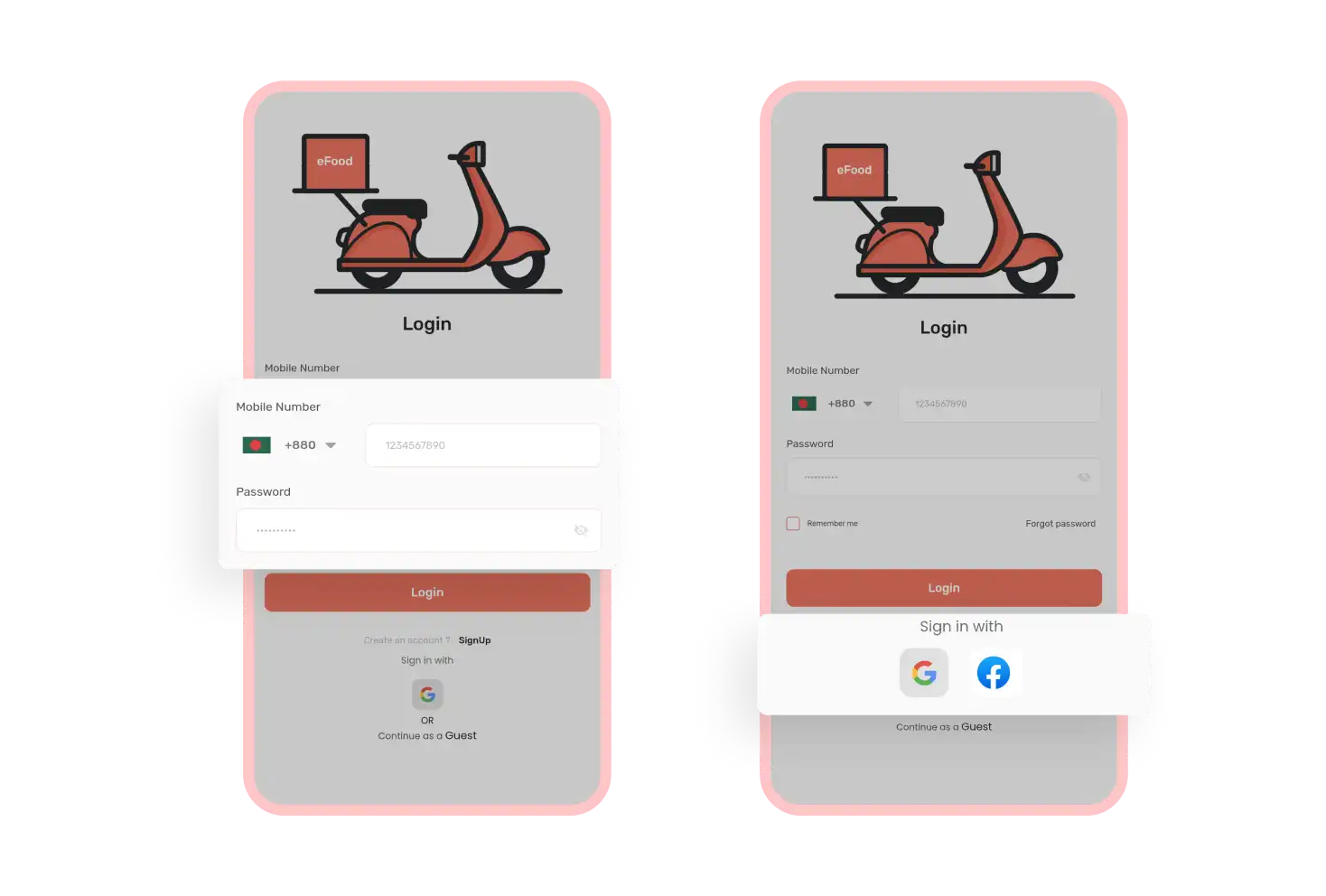
Social Login
Customers have different options to access their accounts. For example, they can log in or create an account using their phone number. Also, can use social logins, such as Google, Facebook or Apple ID to sign in.
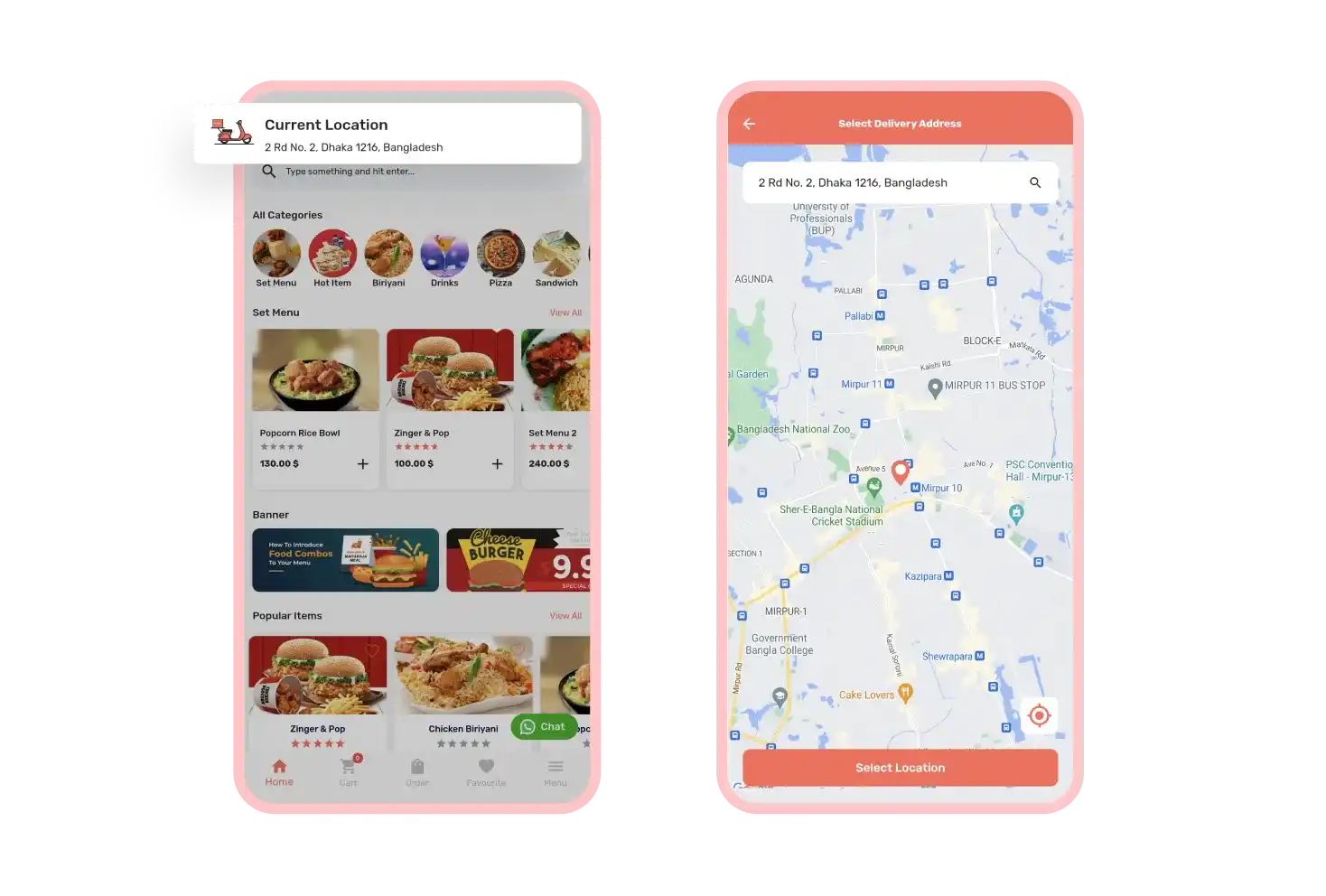
Current Location Setup
Users can choose their current locations from the customer app and label them as home, workplace & others. These addresses will be used as delivery addresses and to find nearby branches.
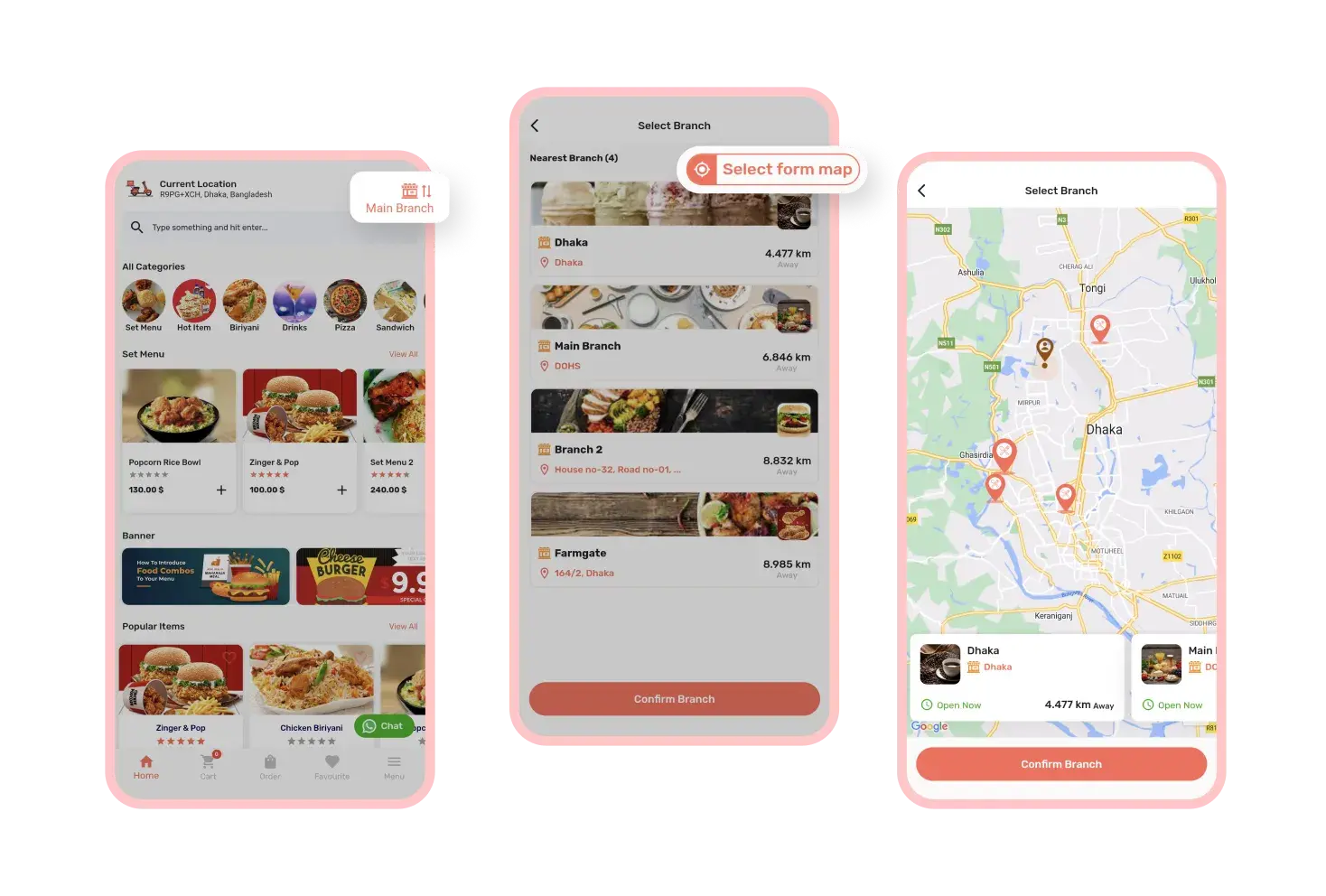
Branch Selection
From the CafeChain customer app, users can see and select the nearest branches after adding their current location. They can also choose branches from the map if they can’t find any branch in nearest branch section.
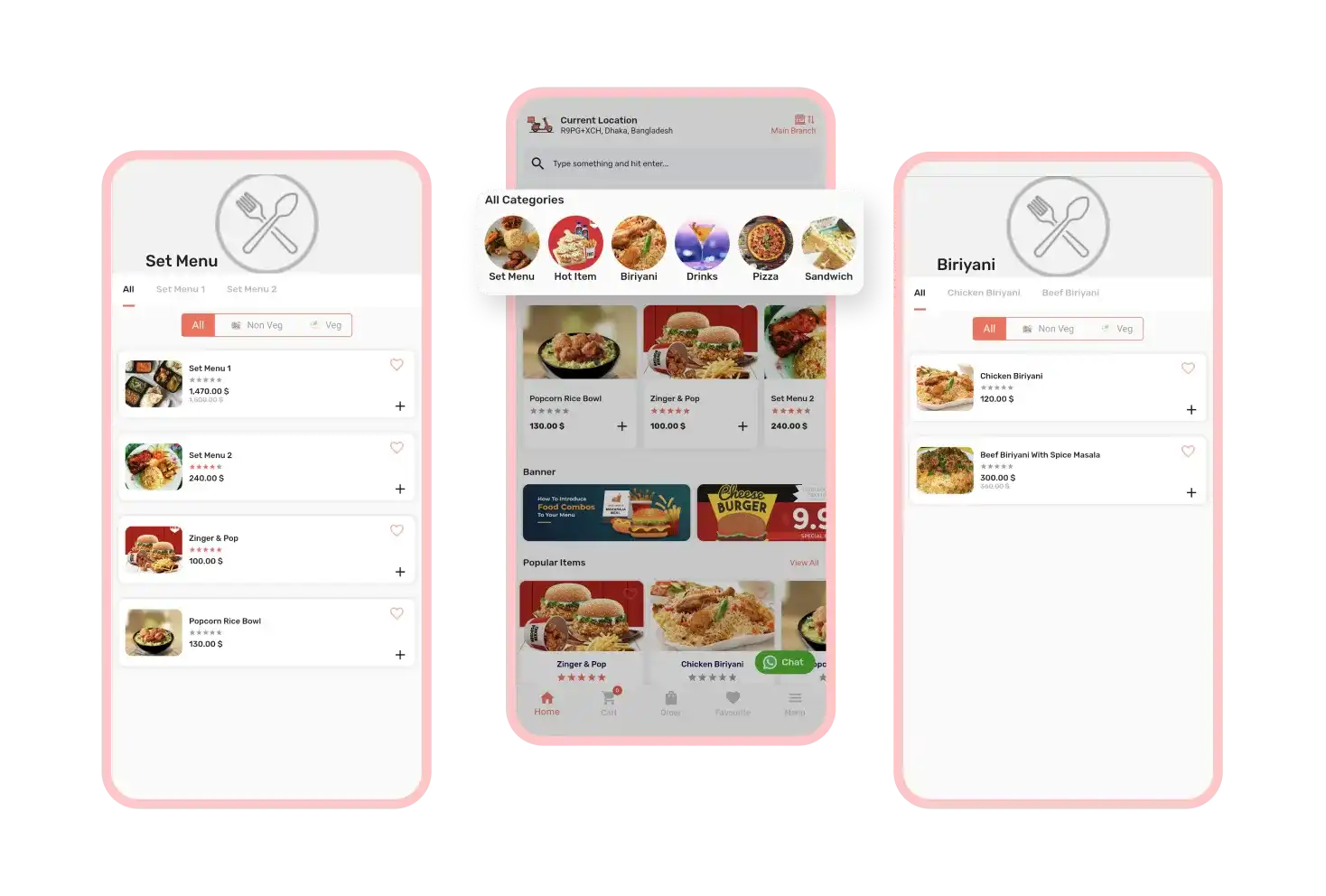
Food Categories
Customers will see all the categories that the admin set from the admin panel. Customers can easily find their preferred food and their variations from these categories and quickly place orders.
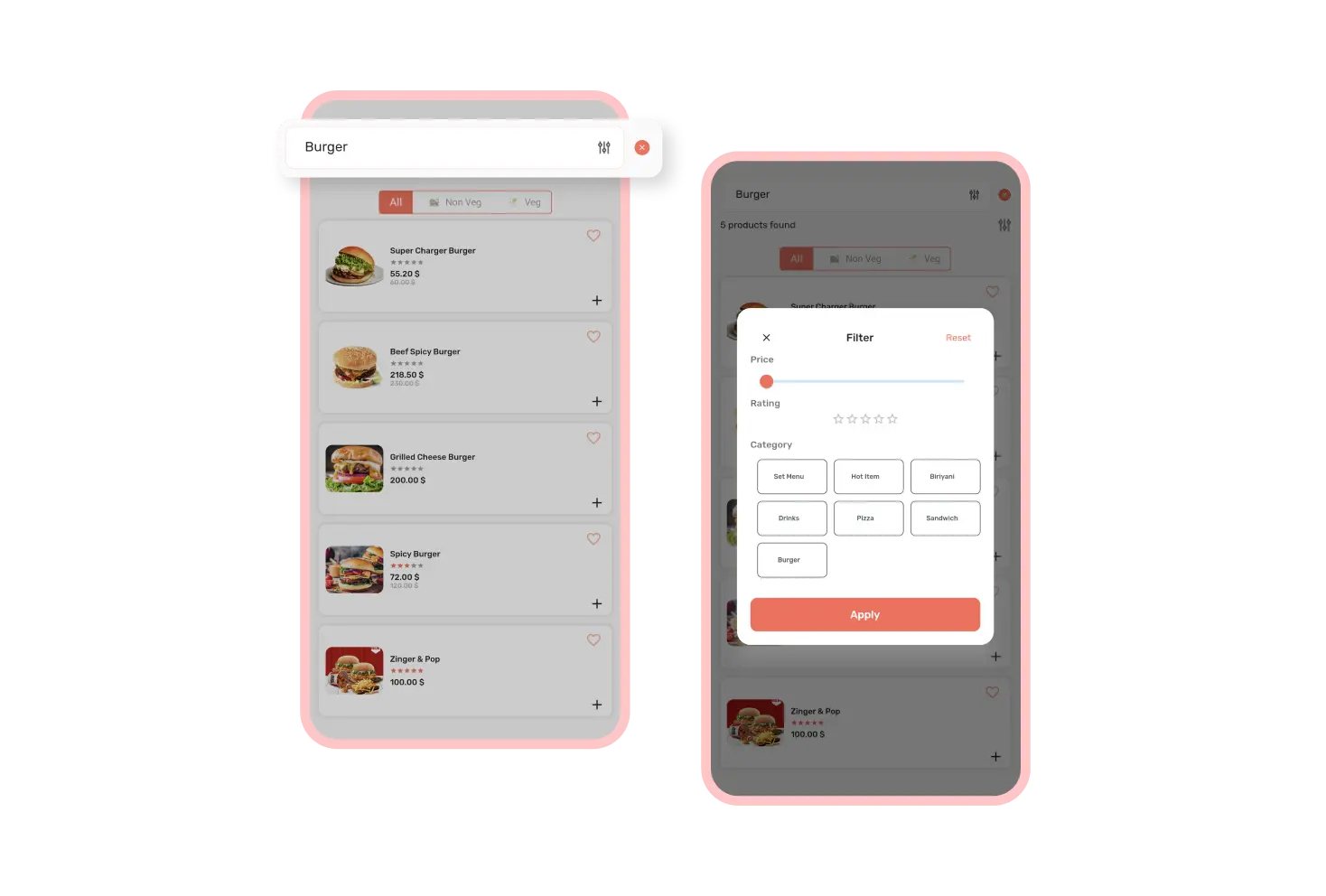
Search Filtration
Customers can search for food using the search bar of the app. They can apply filters from the search result page like food type (veg/non veg), price, rating and category to refine their results.
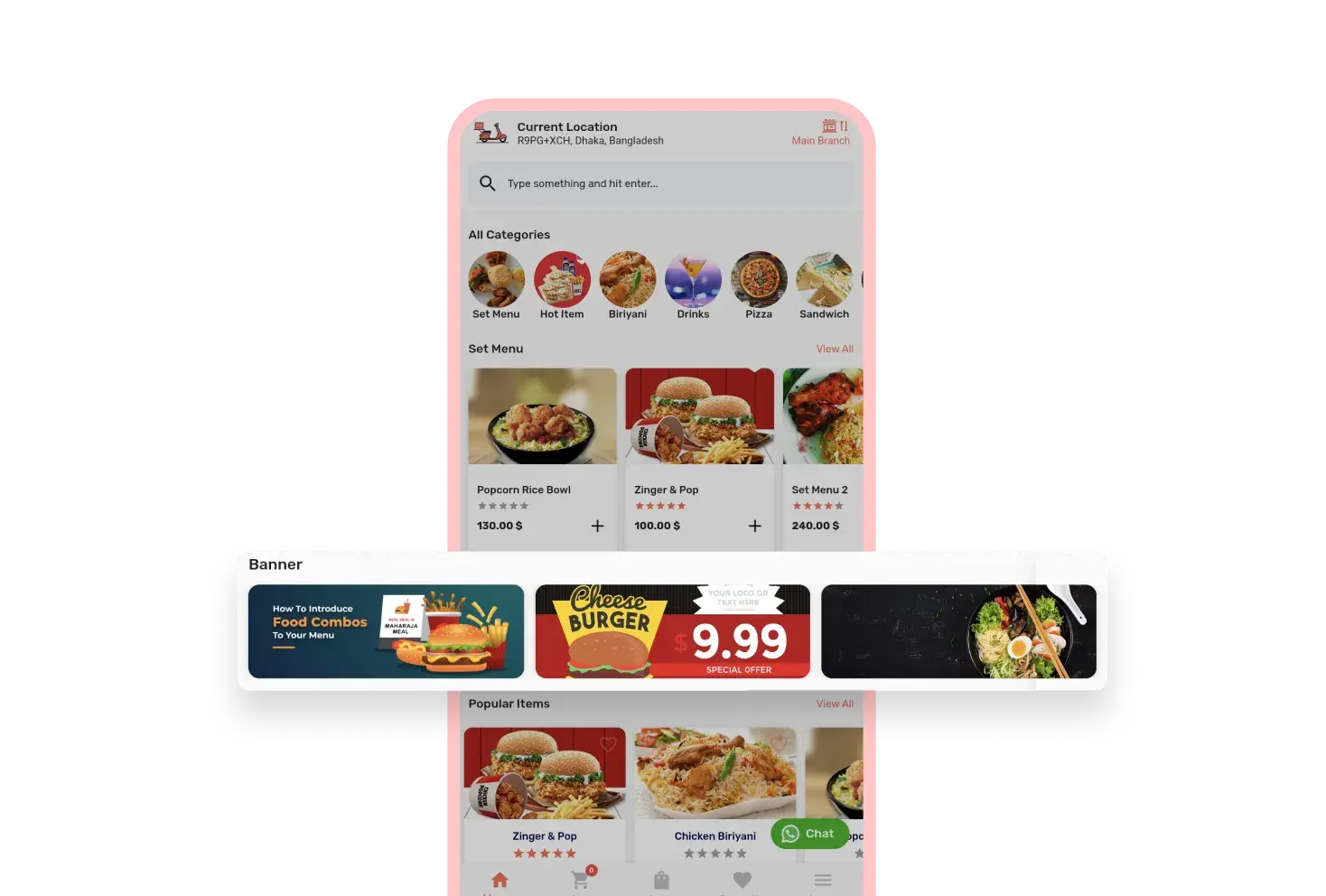
Banners
On the CafeChain customer app home page, customers can see special deals, categories, new items and so on. If they tap on these banners, they will be redirected to specific pages for more information or related items.
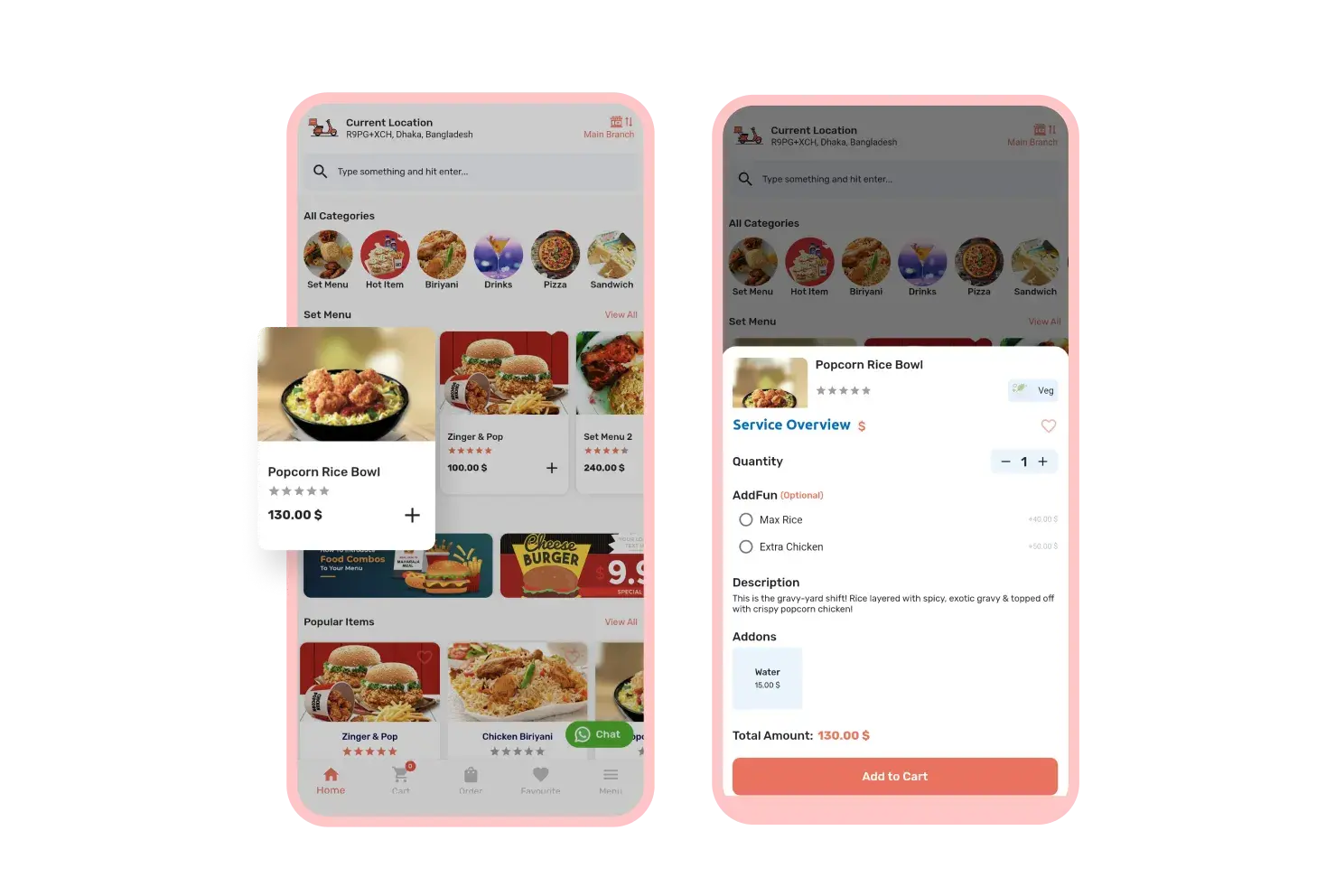
Quick Product View
When customers tap on any food on the CafeChain customer app, a quick view appears from the bottom of the app. From the quick view of a food item, customers can change quantity, include addons & add them to cart.
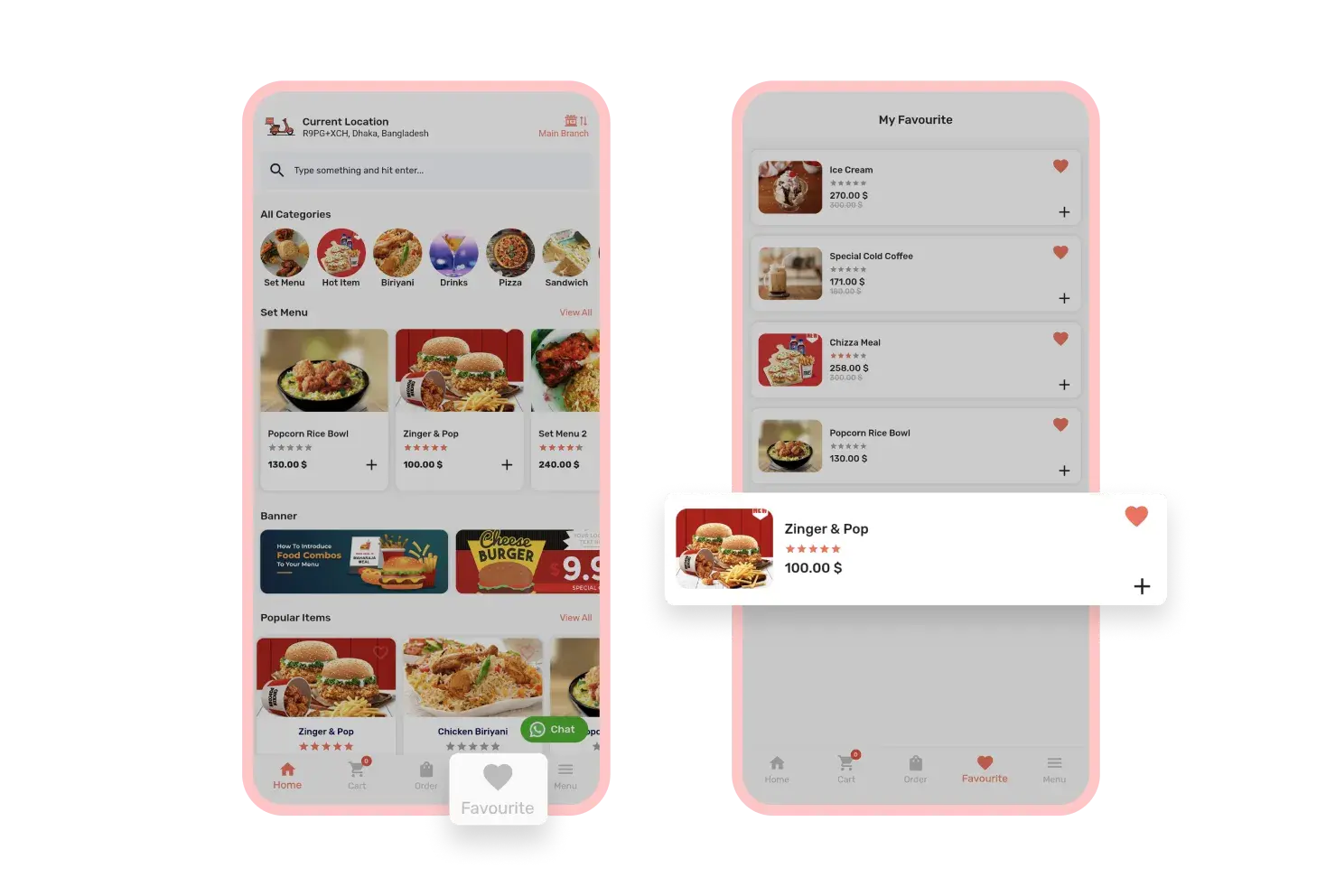
Favorite Food
Customers can save their favorite food items as favorites for future or frequent purchases on the customer app. They can also view all their favorite food items in the My Favorite section of the app.
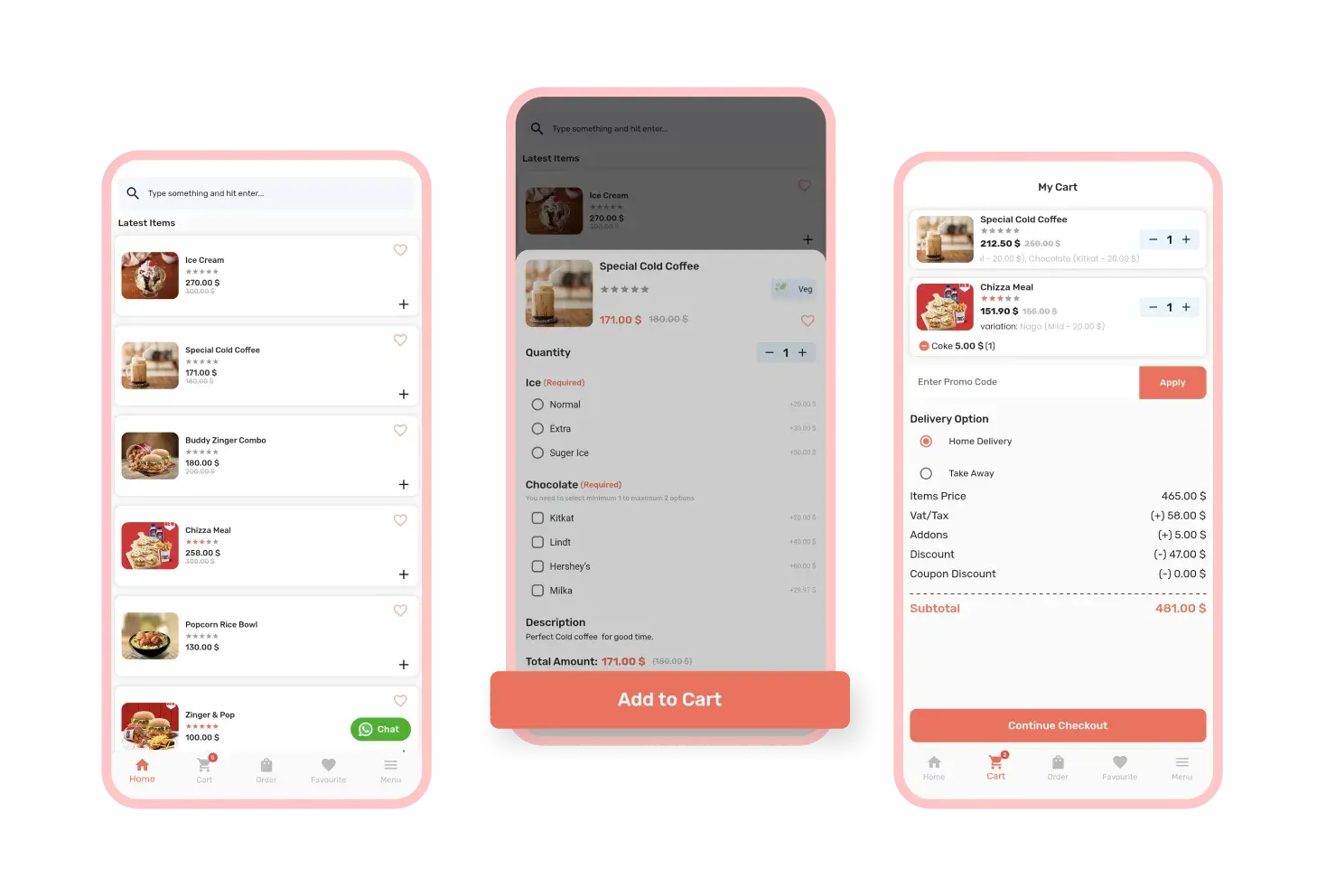
Add to Cart
In the CafeChain customer app, customers can add multiple food items to their cart. On the cart page, they can apply promo codes, adjust quantities and select delivery options according to their choice.
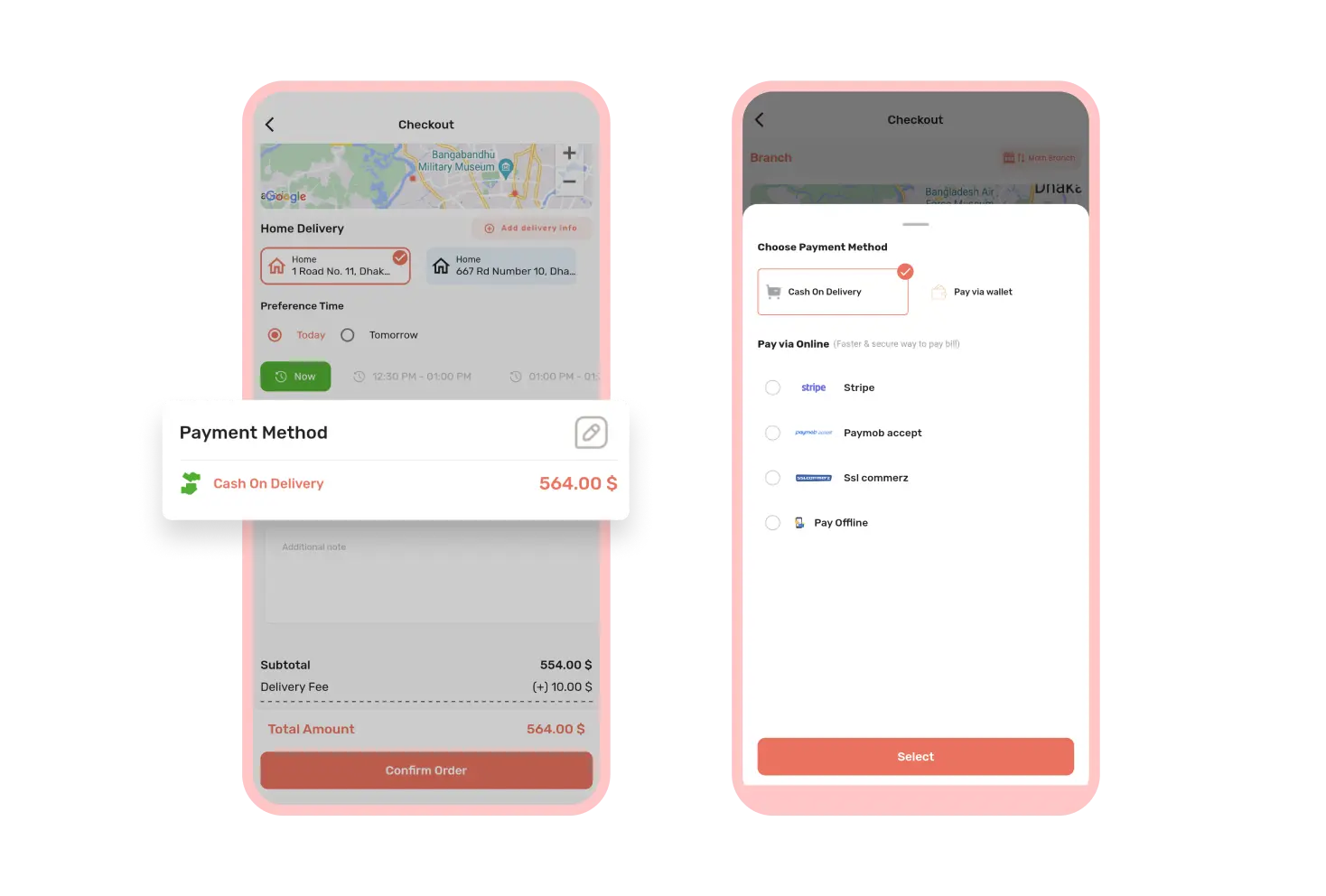
Multiple Payment Methods
From the checkout page, customers can choose their preferred payment methods , such as Cash on Delivery, Wallet, Online Payment and Offline Payment. The online payment option also has multiple popular payment gateways.
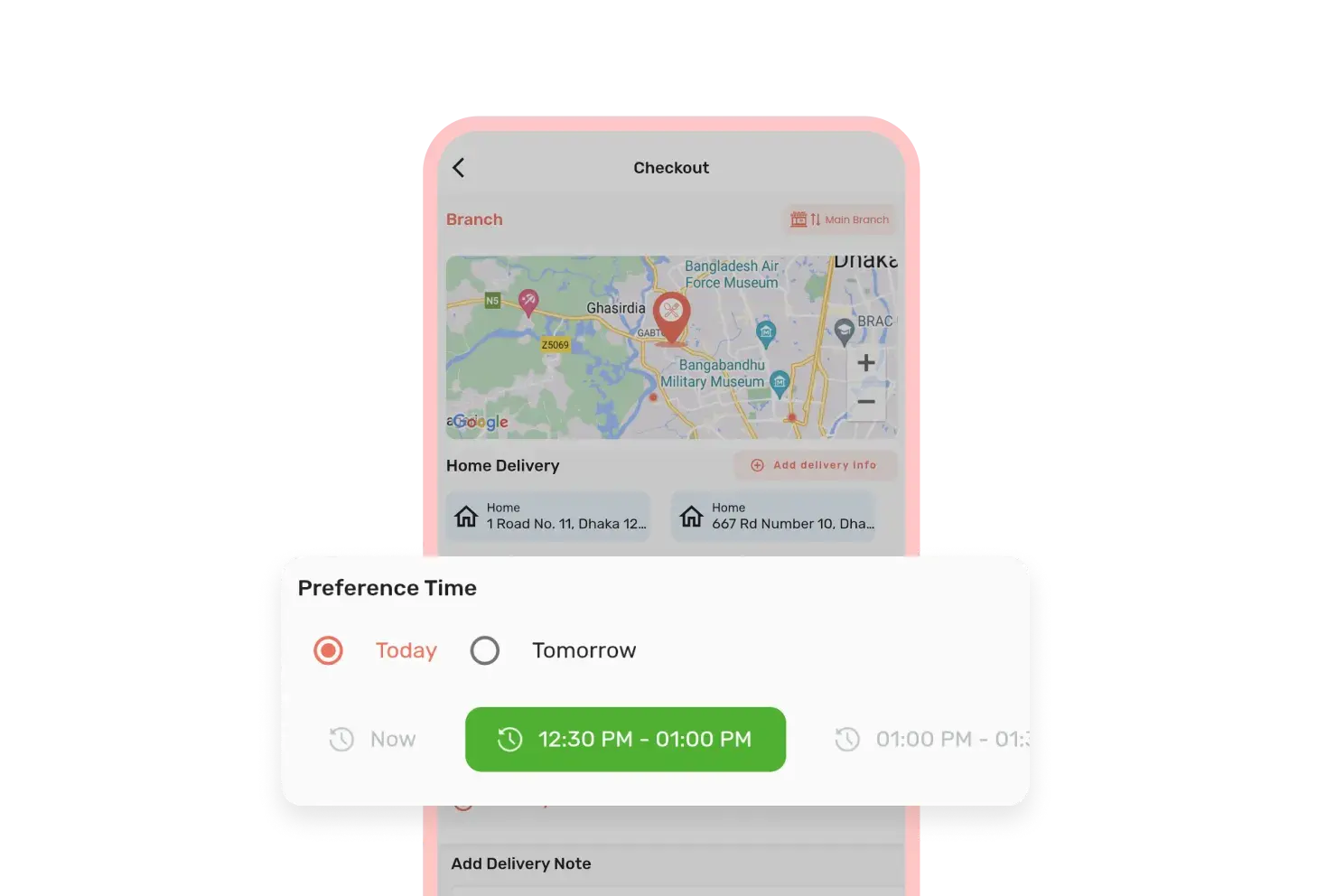
Schedule Delivery
CafeChain customers have the flexibility to schedule their food deliveries according to their convenience. They can decide whether they want their order delivered on the same day they place it or on the next day.
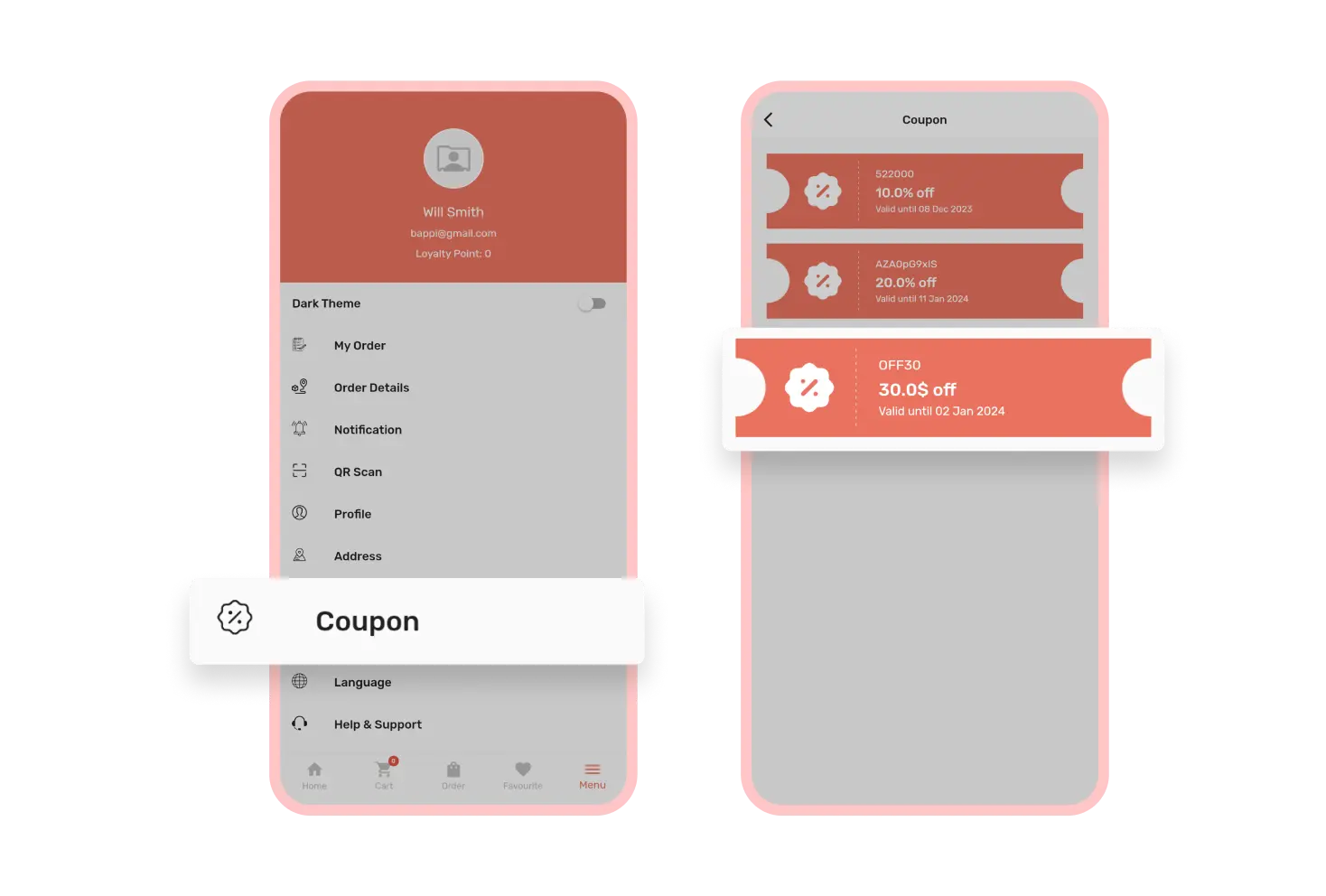
Discount Coupons
From the coupon section of the CafeChain customer app, customers can find all the available discount coupons. They can use those coupons during checkout to get various discounts on purchases.
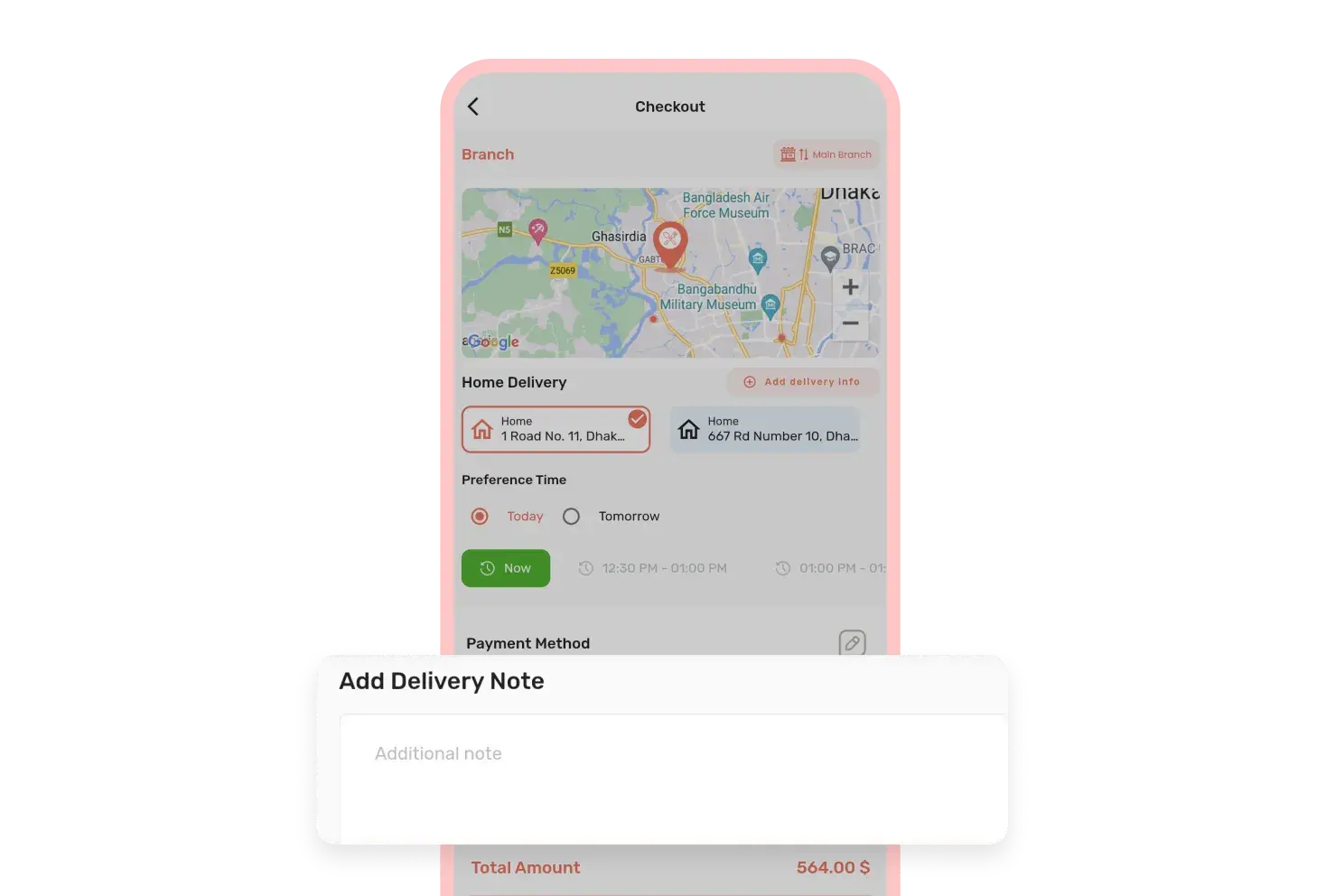
Delivery Note
The CafeChain customer app's checkout page has a special section called “Delivery Note”. Customers can use this section to leave specific instructions for the deliverymen, for example, “don’t ring the bell, leave food at the doorstep”.
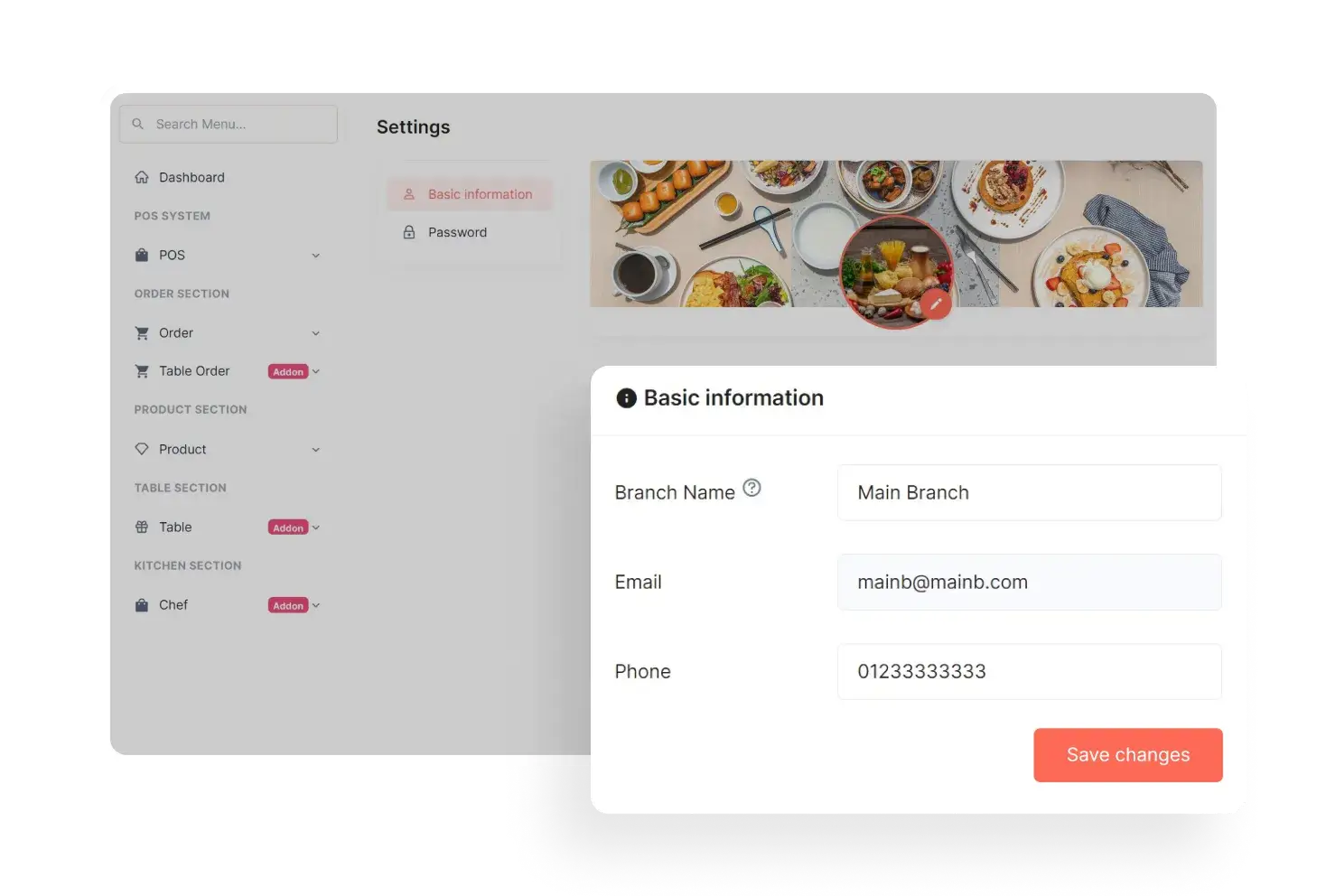
Branch Information
Branches can edit their basic information, such as branch name, email and phone number from the branch panel. They can also change their password from the branch settings section.
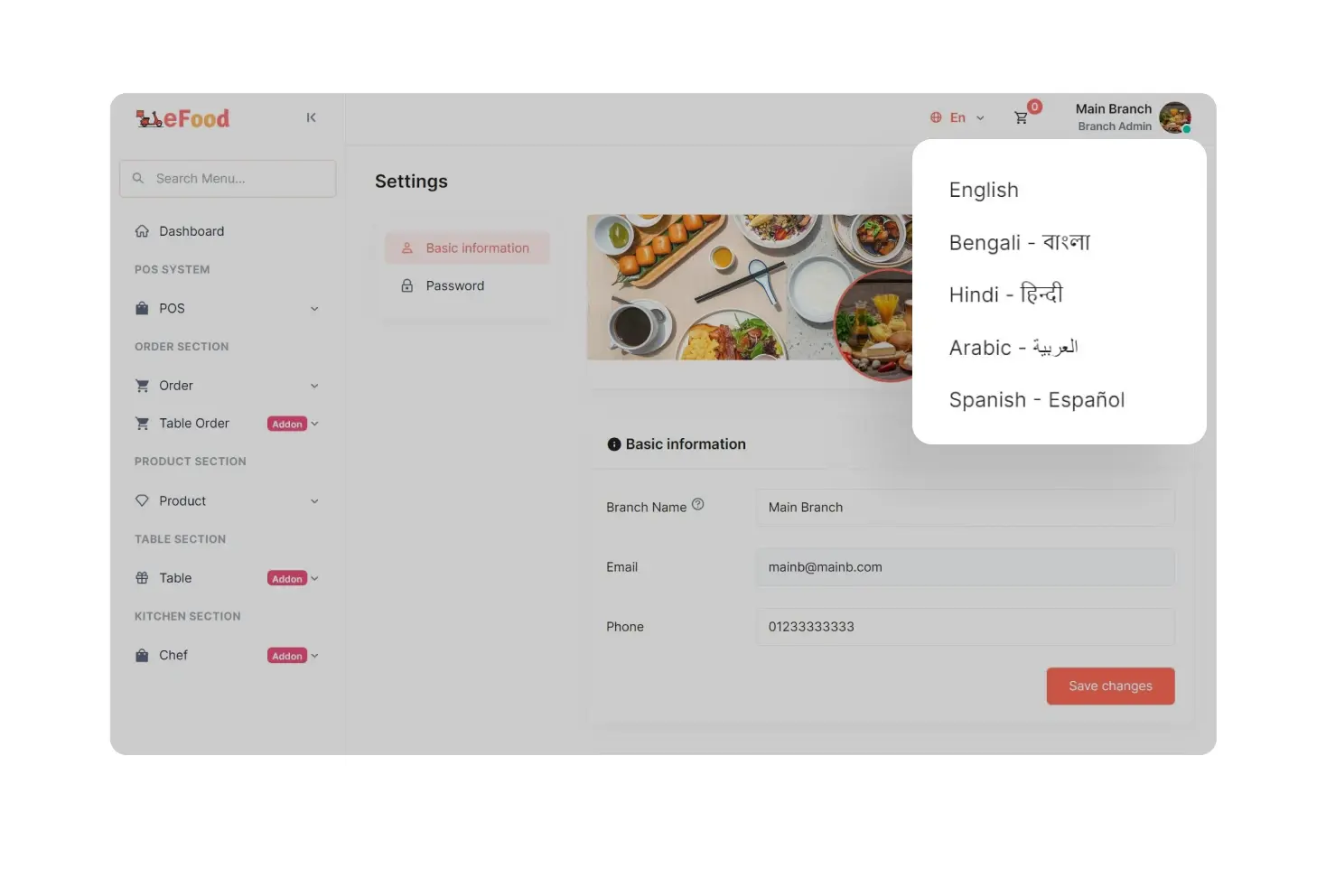
Multiple Languages
Branches can change the language of the branch panel. It ensures that branches can operate the system in their native language, making the user experience more friendly and efficient for them.
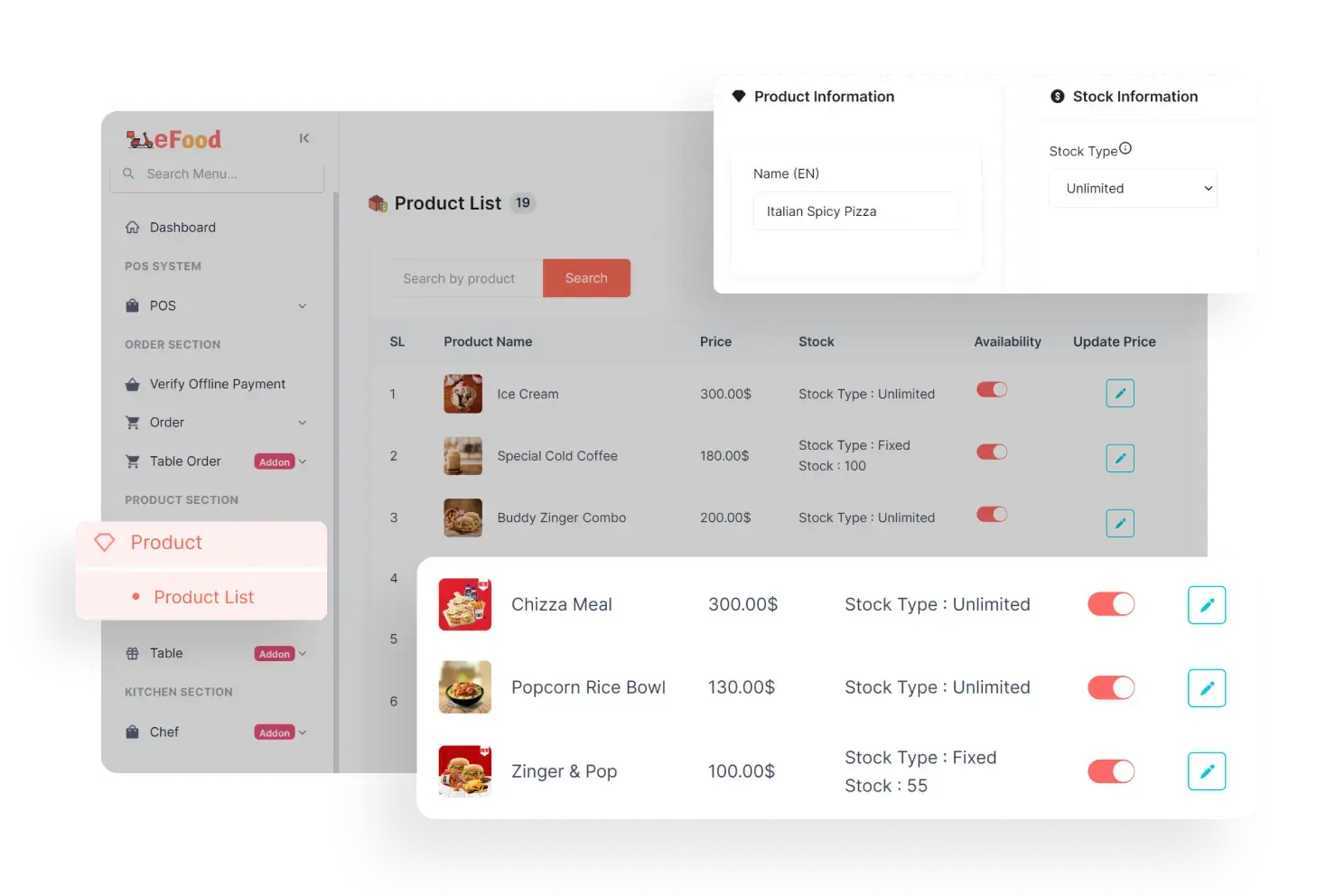
Product List
In the Product Section of the branch panel, branches can change the product availability and update prices. They can also change the product name, stock type and discount type from the branch panel.
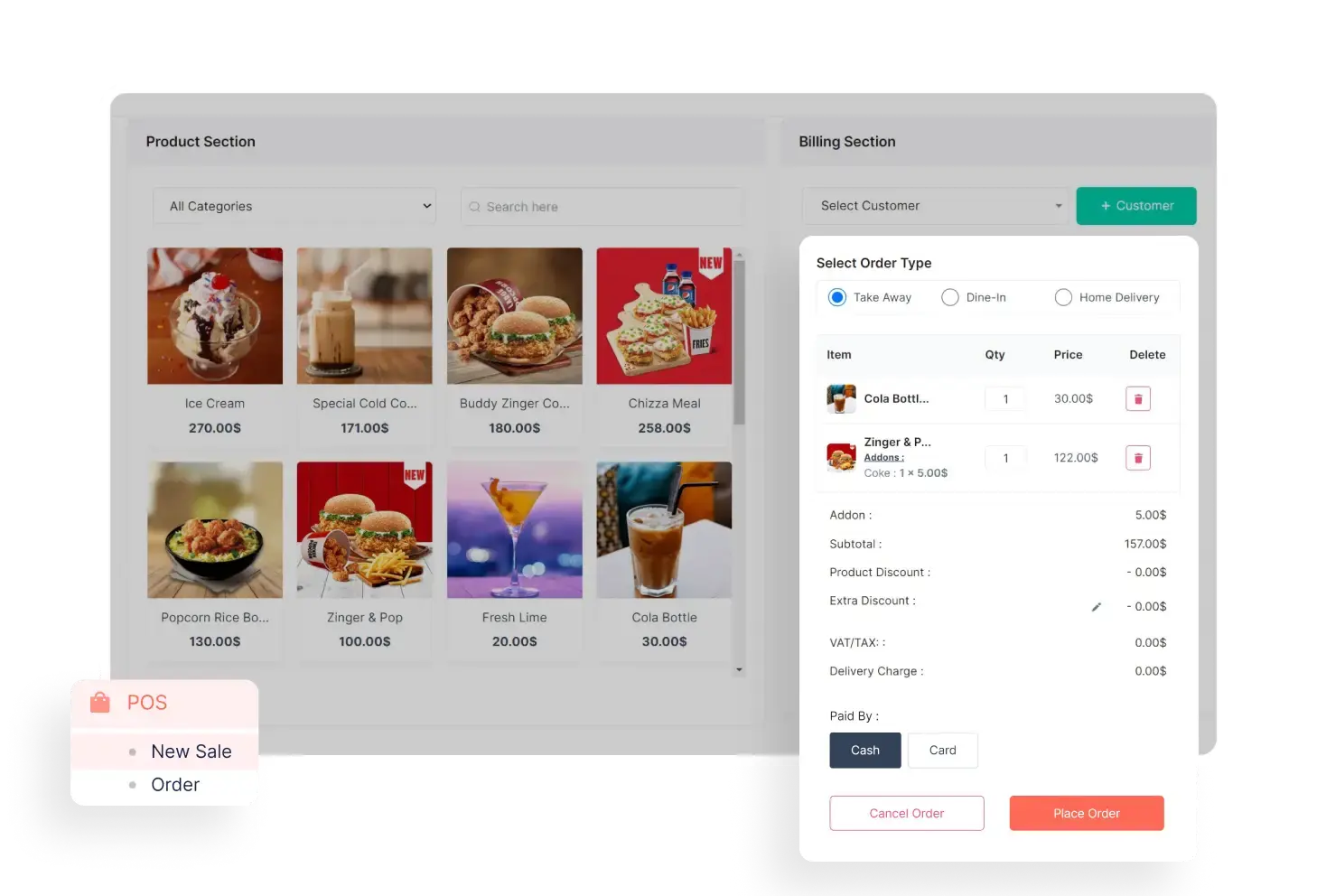
POS
Branches can take manual orders for takeaway, dine-in and home delivery using built-in dedicated POS system for branches. They can choose various payment methods and also see POS orders easily.
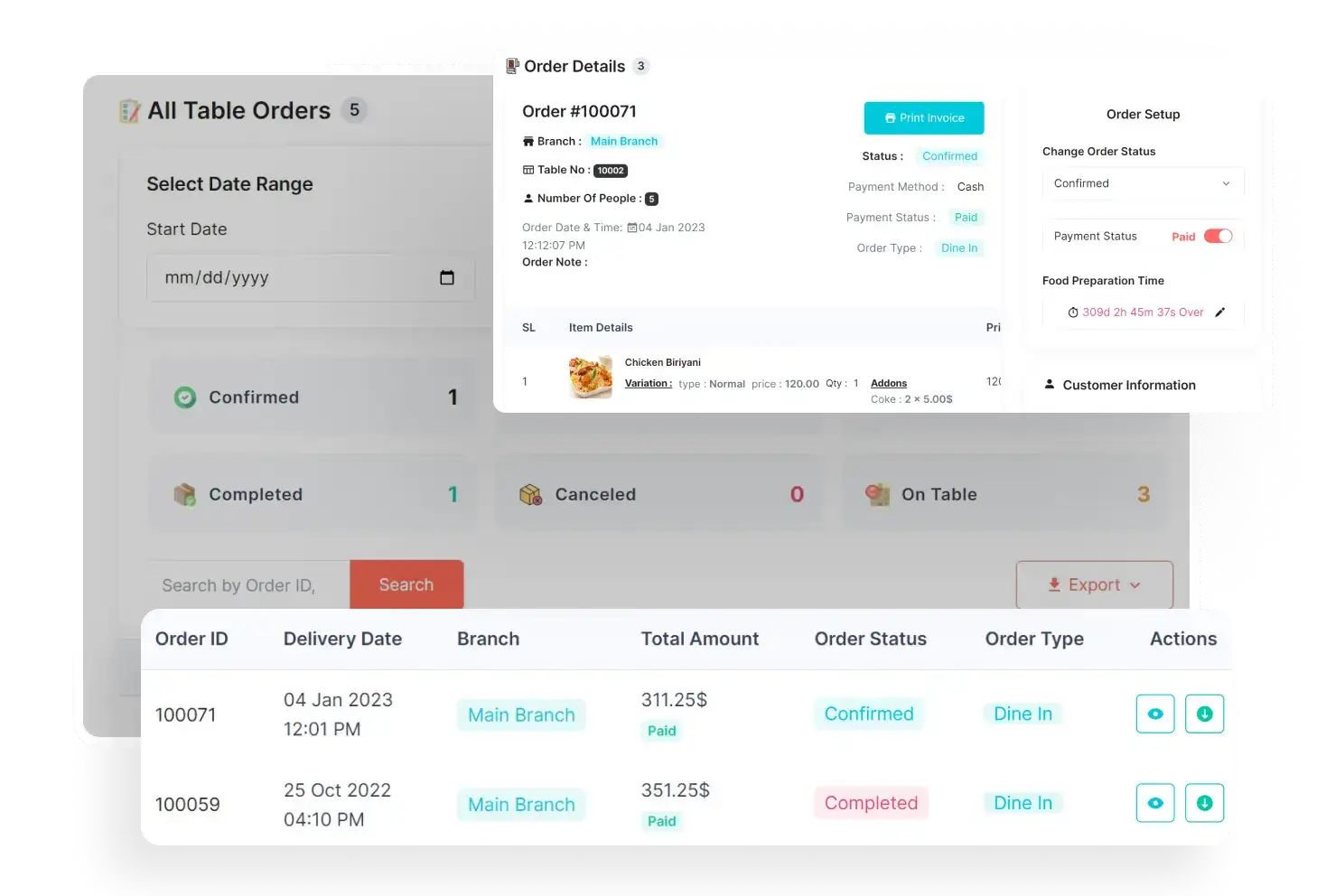
Order Management
The order section is designed to help branches quickly find online orders based on their current status. They can also see the order details and change payment status, order status, food preparation time, etc.
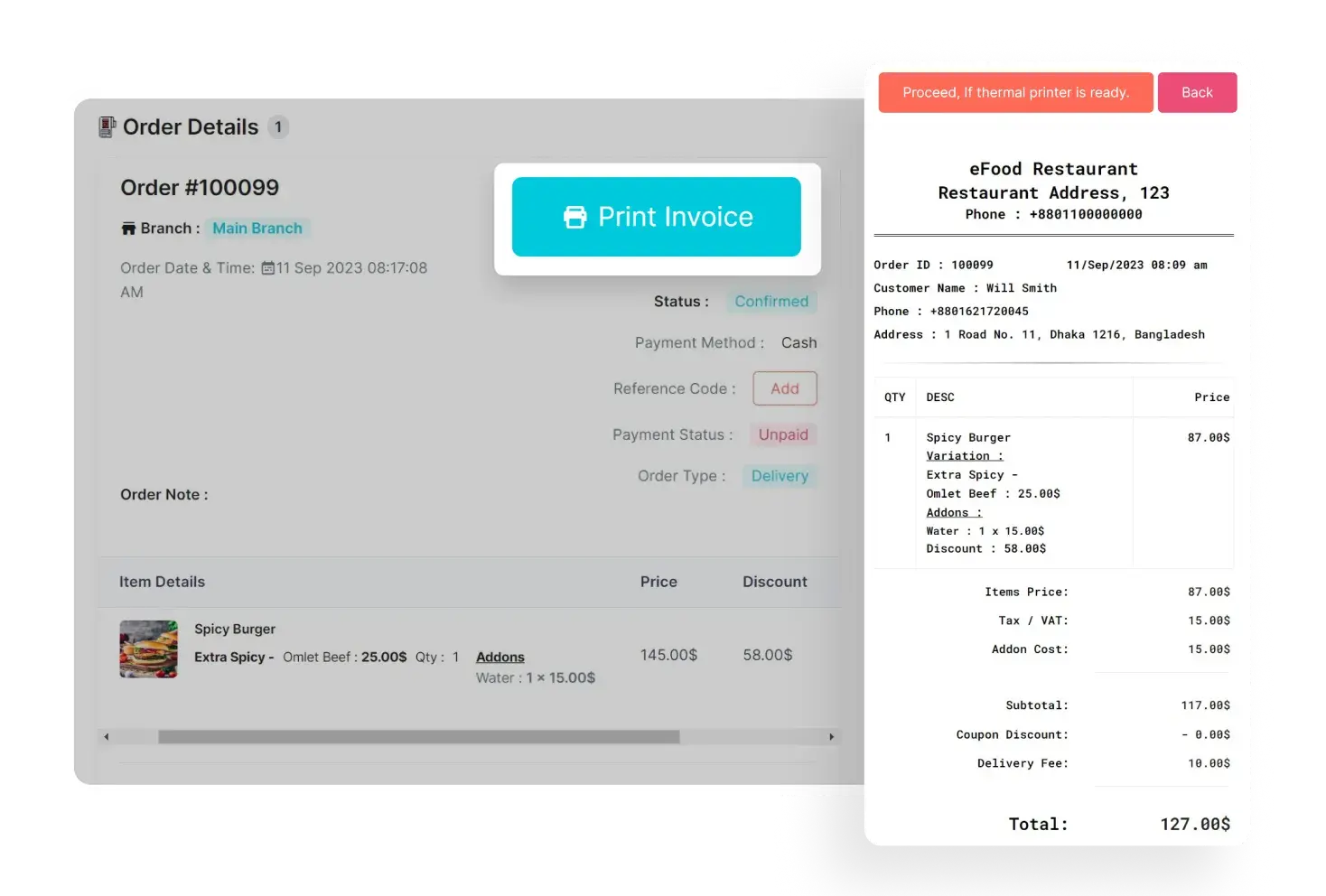
Print Invoice
In the order details section, there is a ready-made invoice for each order, having a detailed purchase summary. Branches can print out these invoices using thermal printers and provide them to customers.
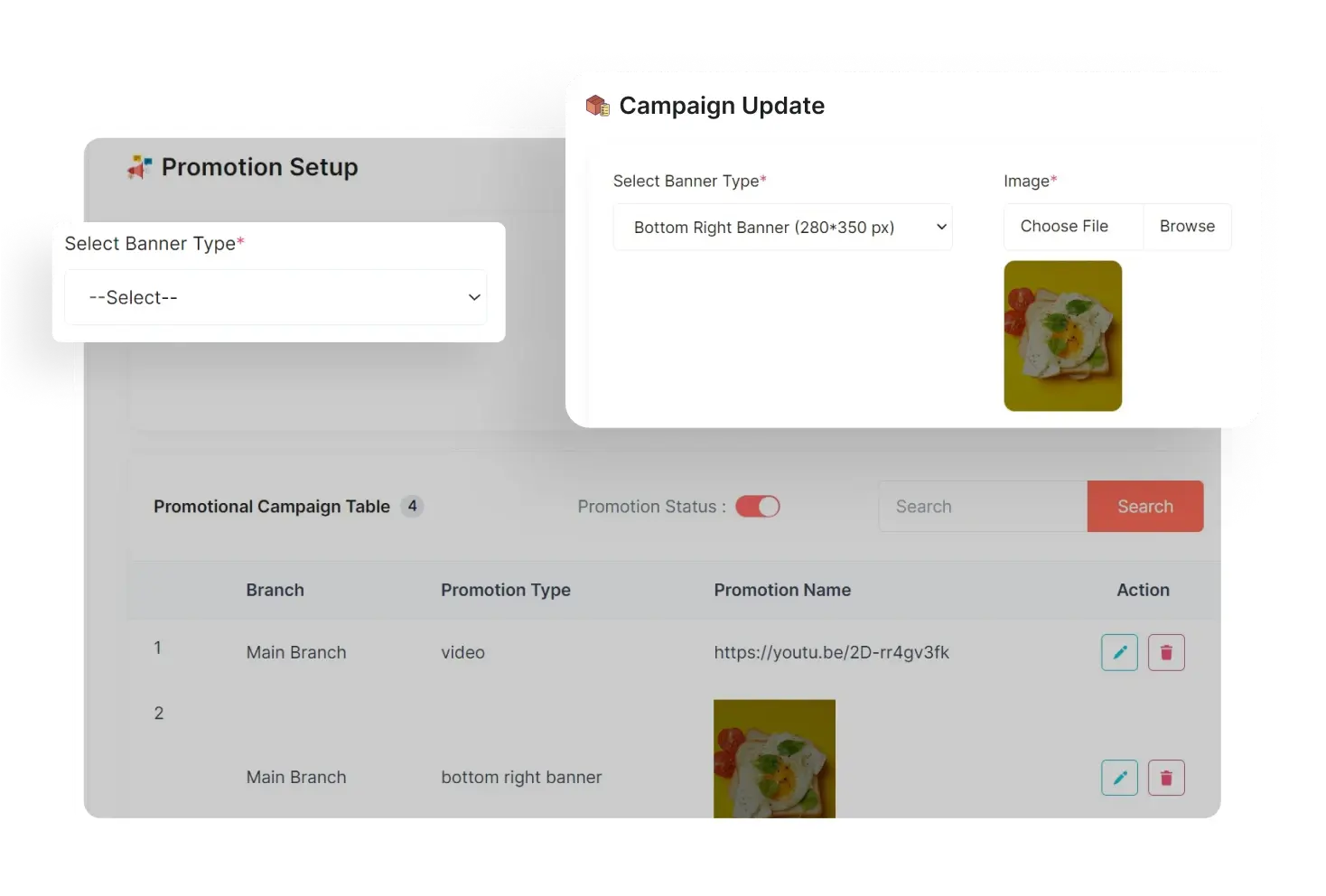
Table Promotion
Branches can add table promotions from the table section of the branch panel. They need to choose the banner type and upload the image. They can also change the promotion status, edit or remove banners.
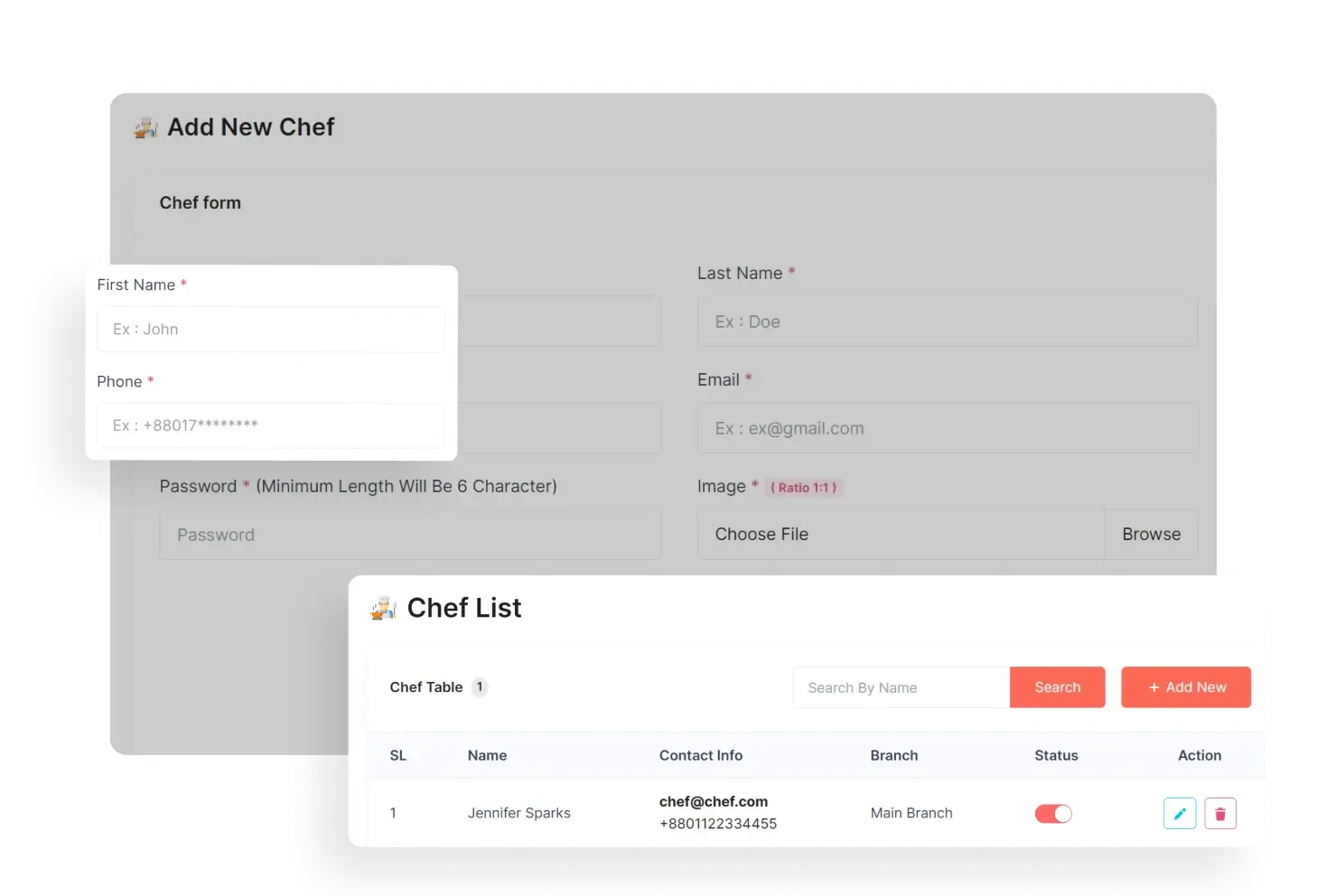
Chef Management
Using the branch panel's chef section, branches can add chefs specifically for their own branches. They can change their chefs’ statuses, make edits or remove them from the list if necessary.
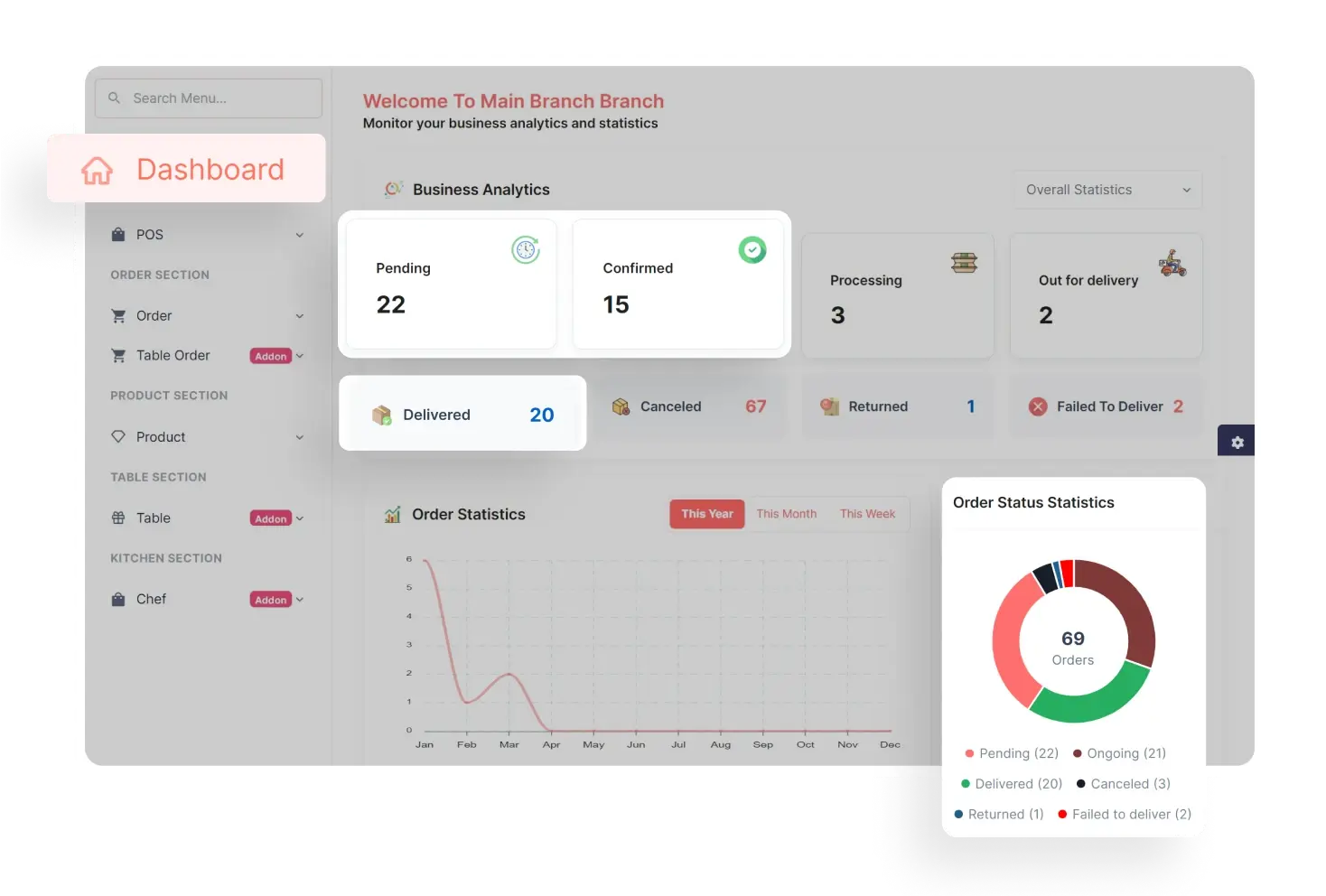
Dashboard
The branch panel features its own dashboard, offering real-time data for branches. This includes data from business analytics, order statistics, order status updates, earning statistics and recent orders.
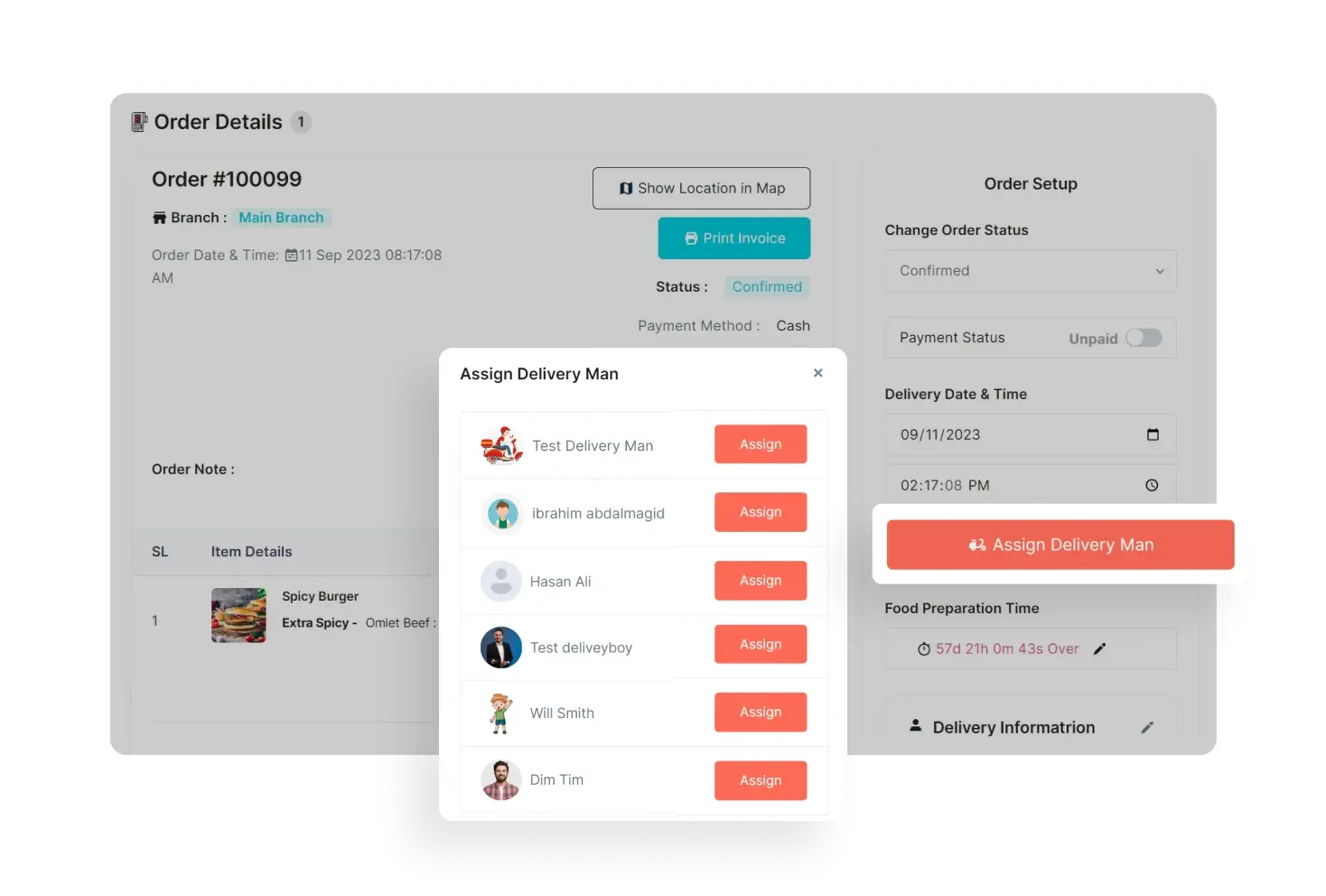
Assign Deliveryman
Branches can assign or change any previously assigned deliverymen from the order details page of the branch panel. They can also edit delivery information and delivery date and time from here.
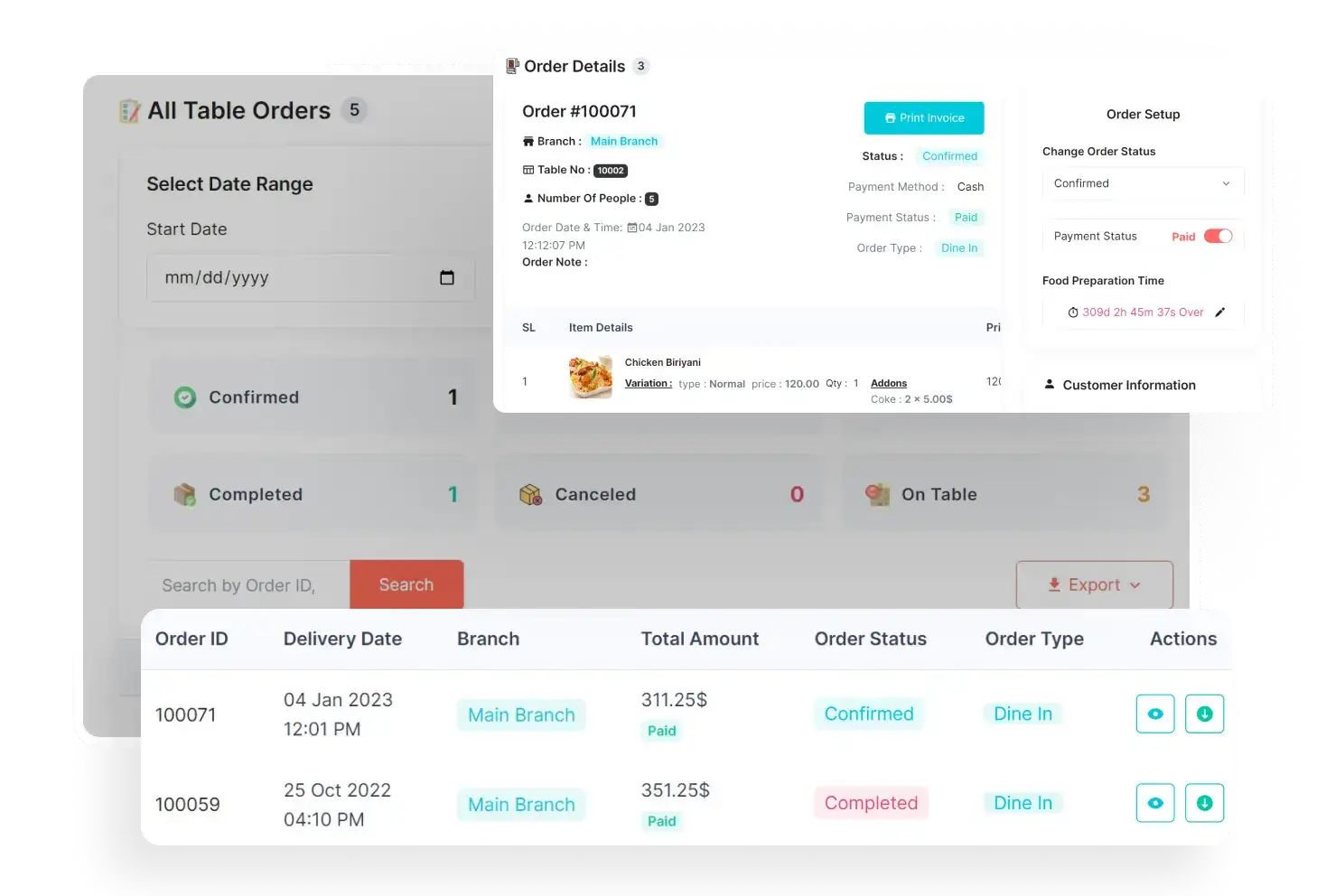
Table Orders
Using the branch panel, branches can efficiently handle table orders [addon feature]. They can track order status, change payment status, edit food preparation time and print invoices from there.
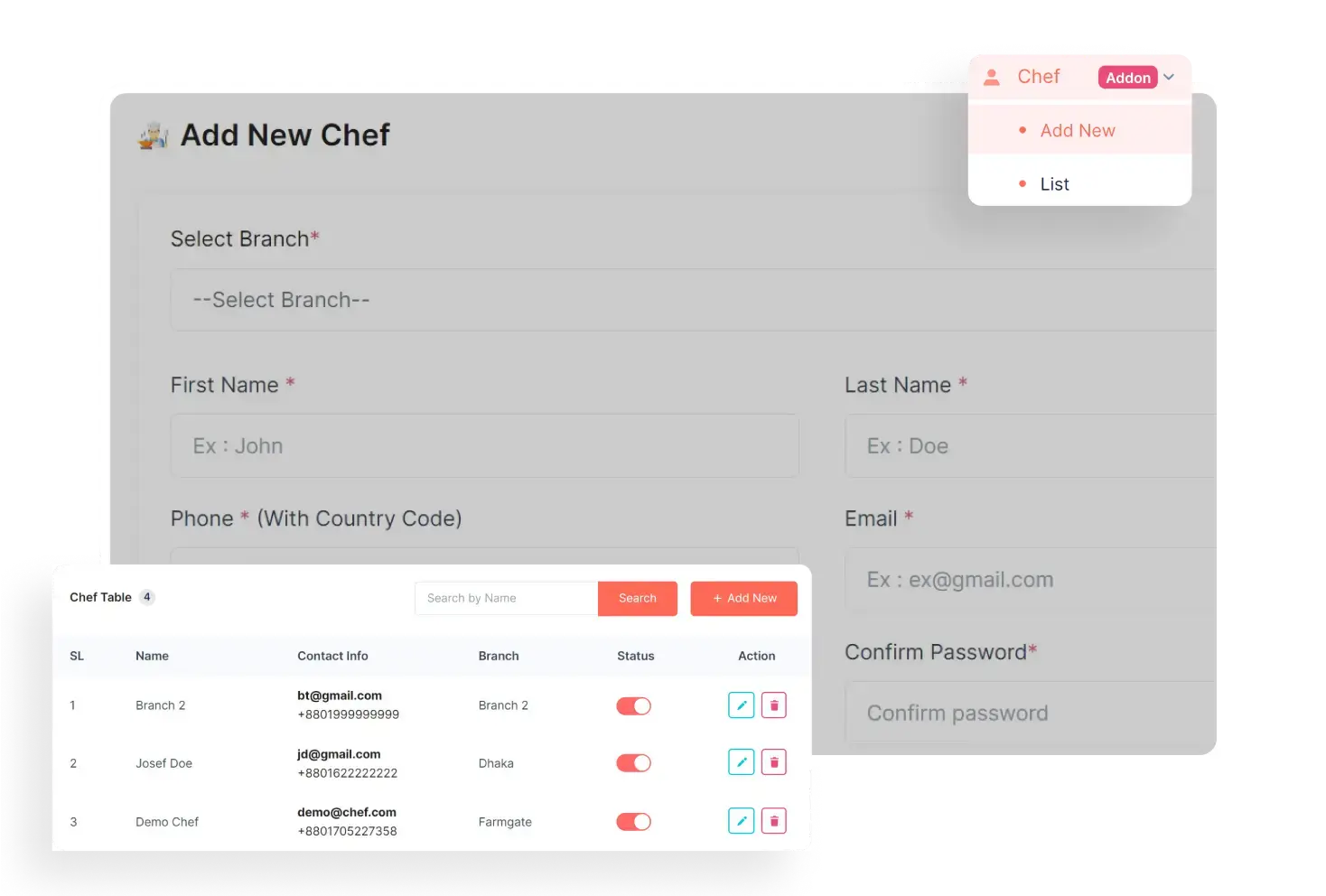
Table Management
Branches can see their table list from the branch panel. They can also change table status, edit any table’s number & capacity and delete any table. Branches can also see the availability of any table.
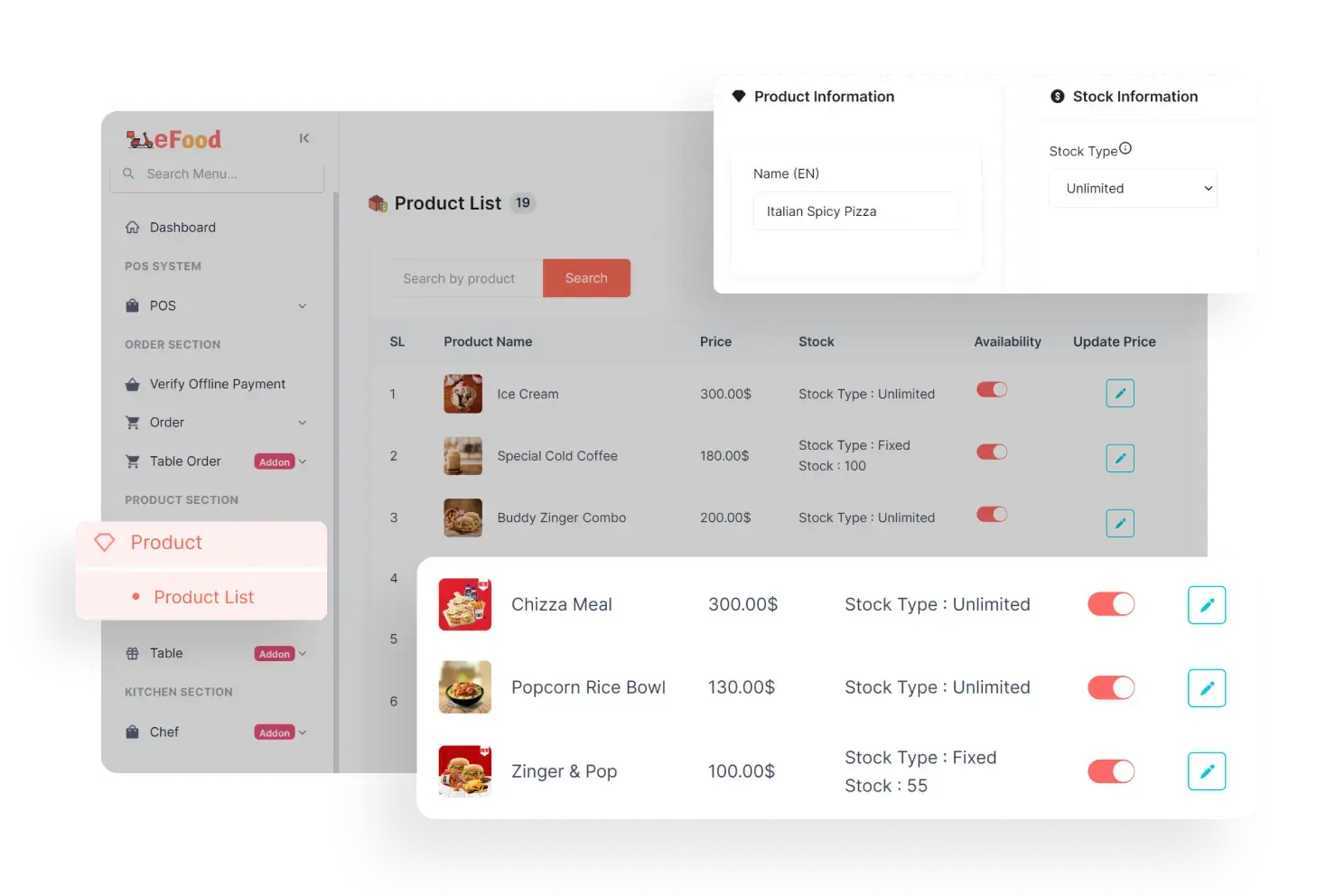
Language Setup
In CafeChain system, admin can set up multiple languages. They can select a country code and add a name to it. They can also toggle language status on/off and set a default language for the system from the list.
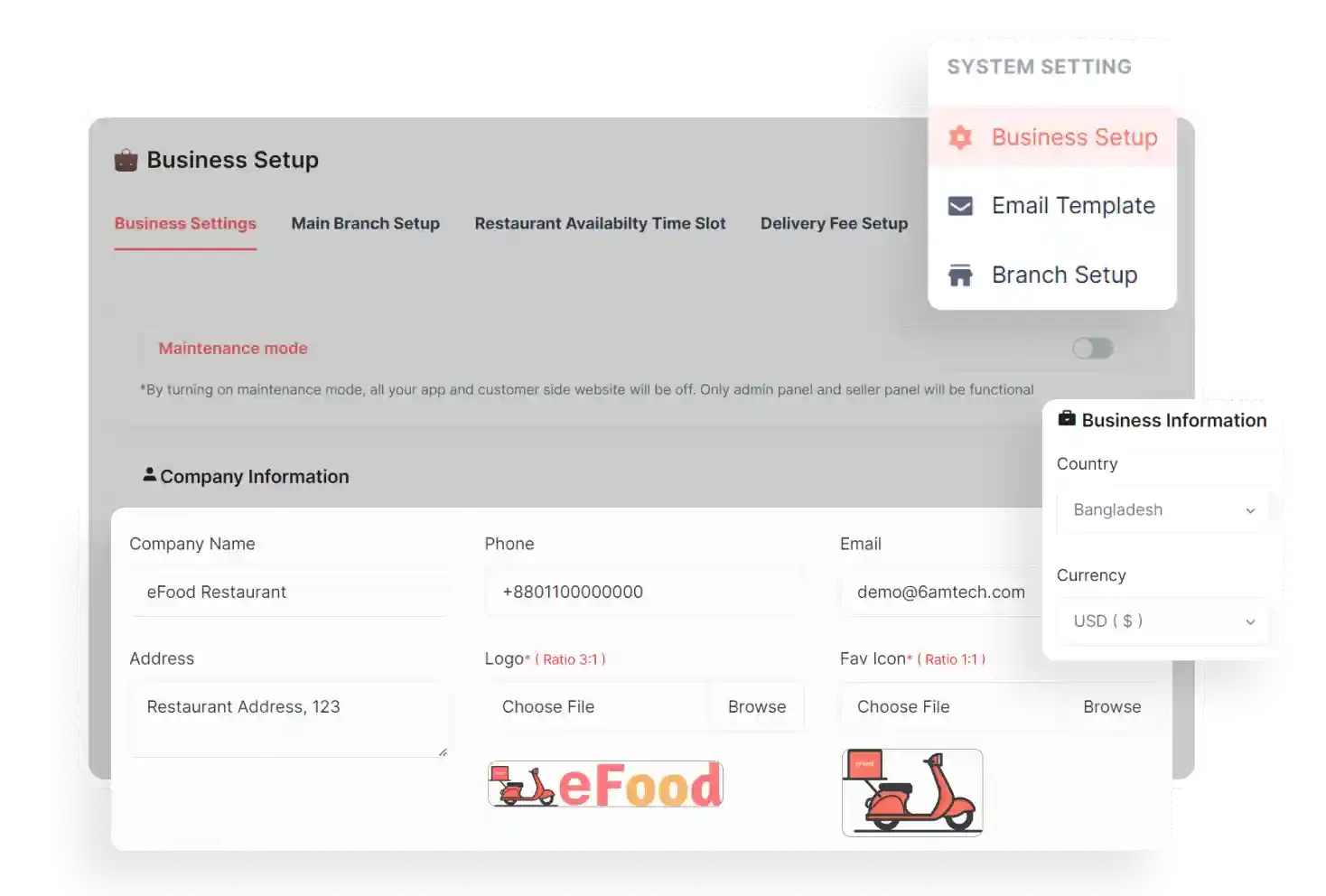
Company Information
From the admin panel, admin can set his company information, such as company name, email, address, etc. They can also add business information, including country, time zone, currency, etc., with more settings.
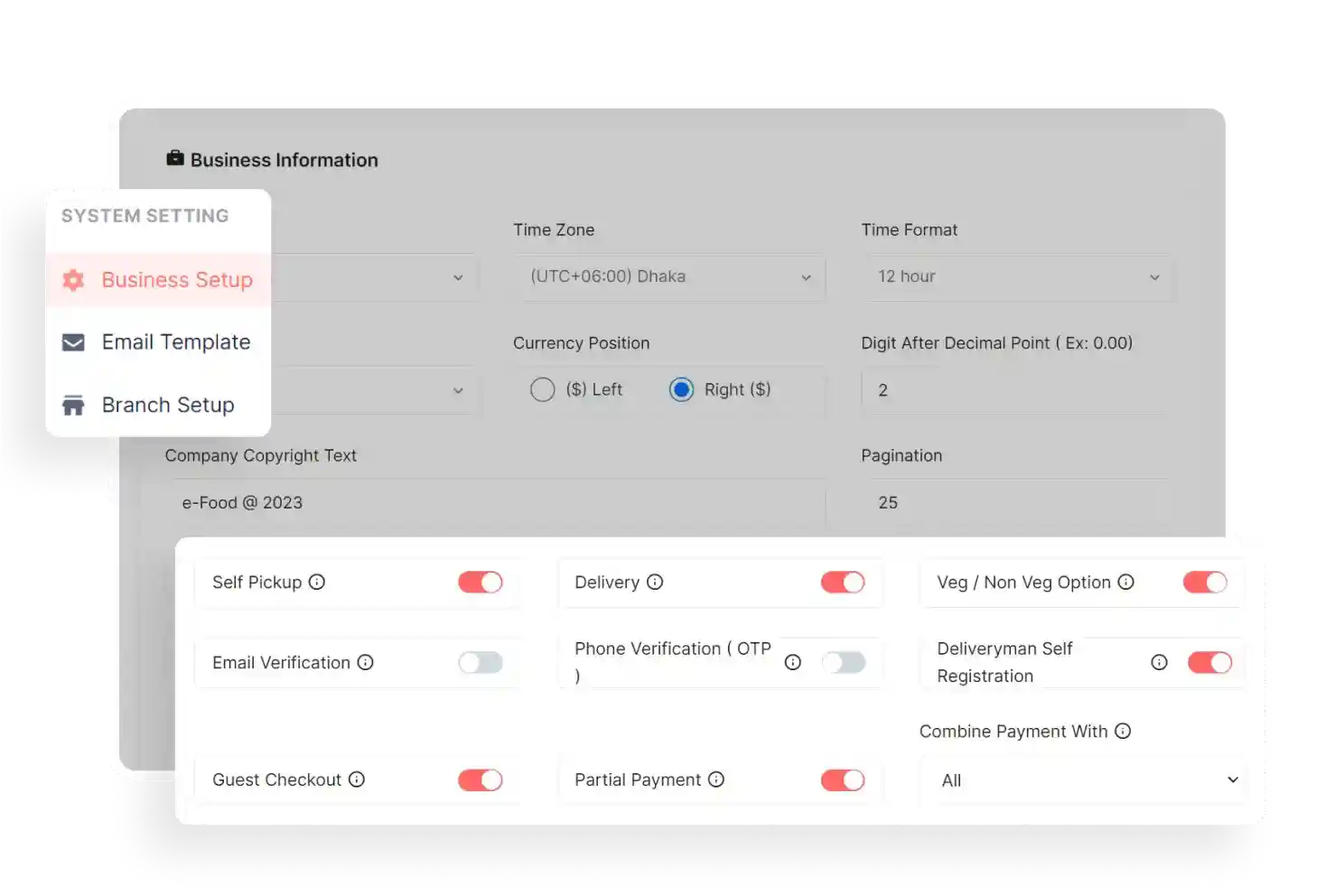
Company Business Rules
Admin can set rules for self-pickup, home delivery, veg/non-veg, email & OTP verification, deliverymen self-registration, guest checkout, partial payment, etc. According to these settings, the entire system will run.
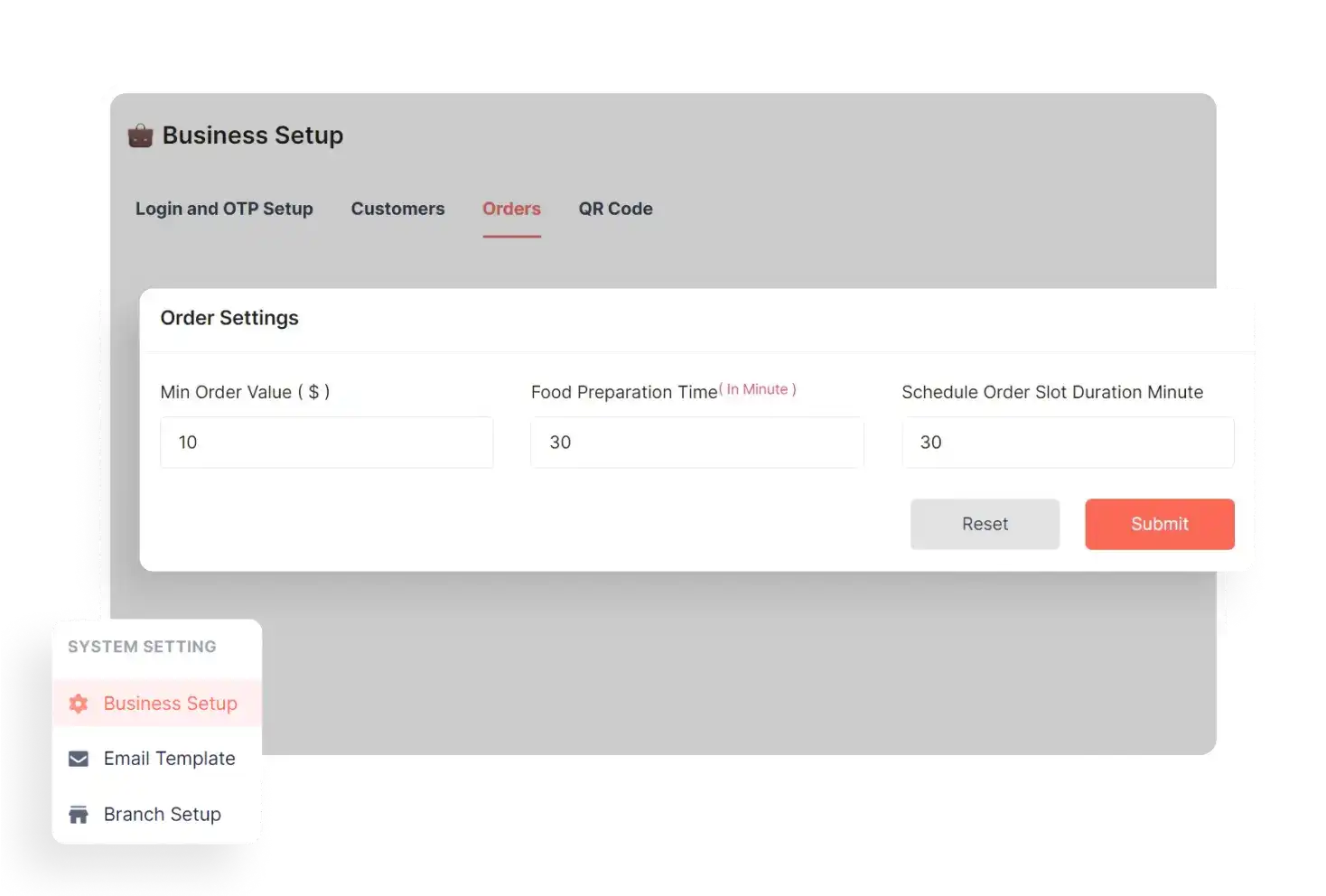
Maintenance Mode
Using the maintenance mode toggle button, the admin can do a system update or maintenance., Customer app, website, kitchen & table app remain inaccessible during this time, except for the admin and branch panels.
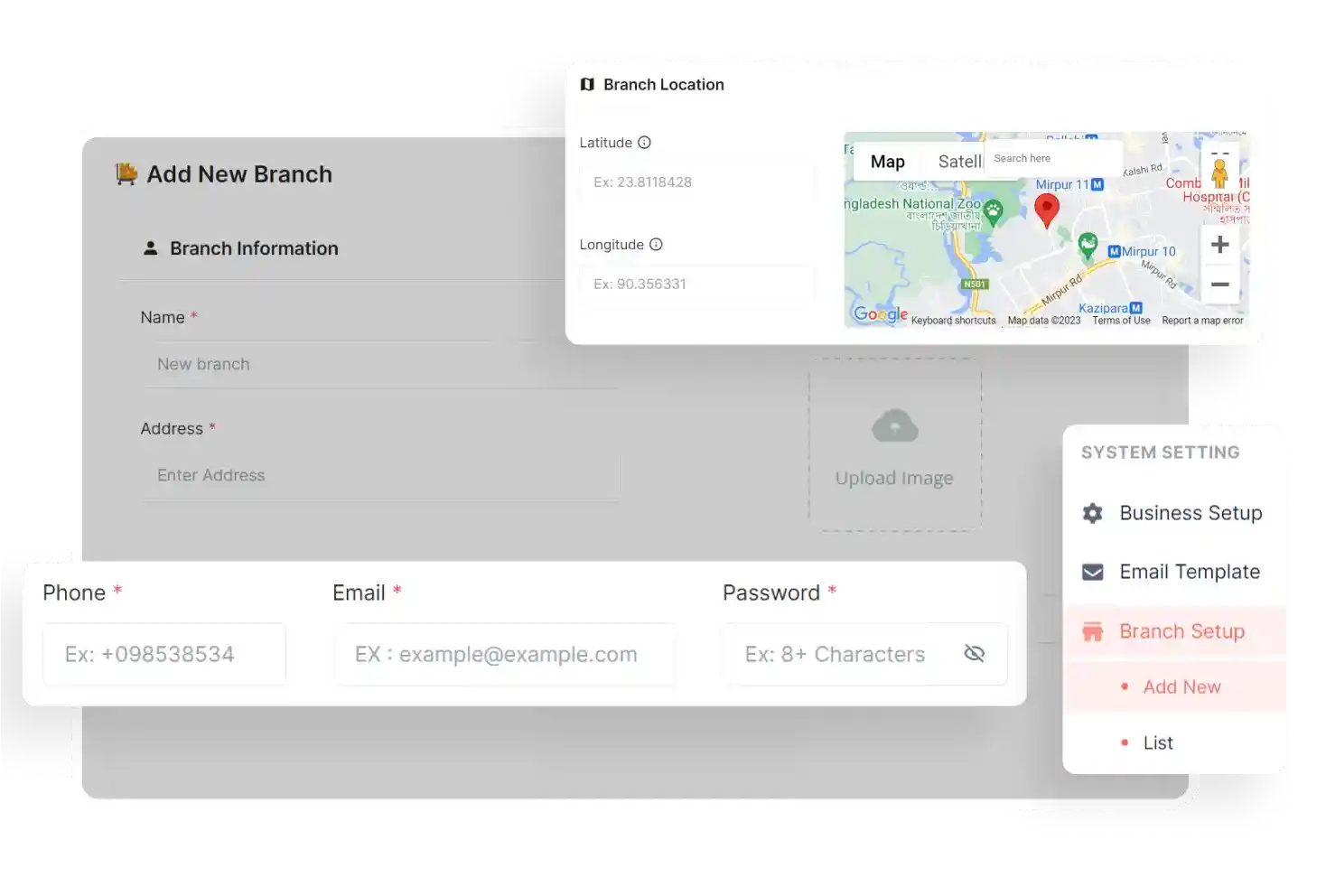
Branch Setup
The admin can add multiple branches to their system from the CafeChain admin panel. They can provide details like branch name, image, address, email, phone number, email, password, store location, etc.
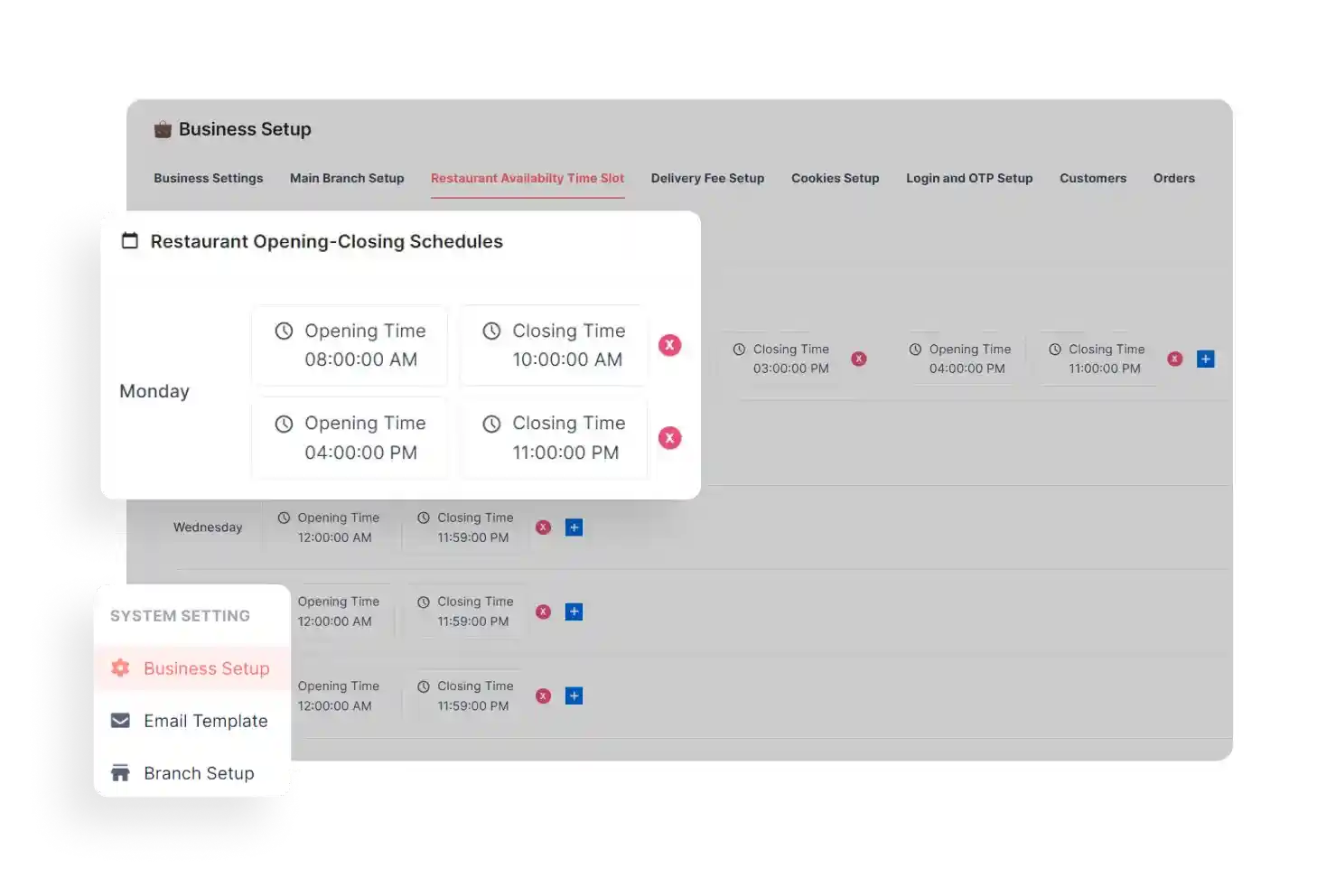
Restaurant Availability Time Slot
In the CafeChain admin panel, the admin can define the restaurant's opening and closing times. They can choose a day-specific and multiple opening & closing times that will apply to all branches.
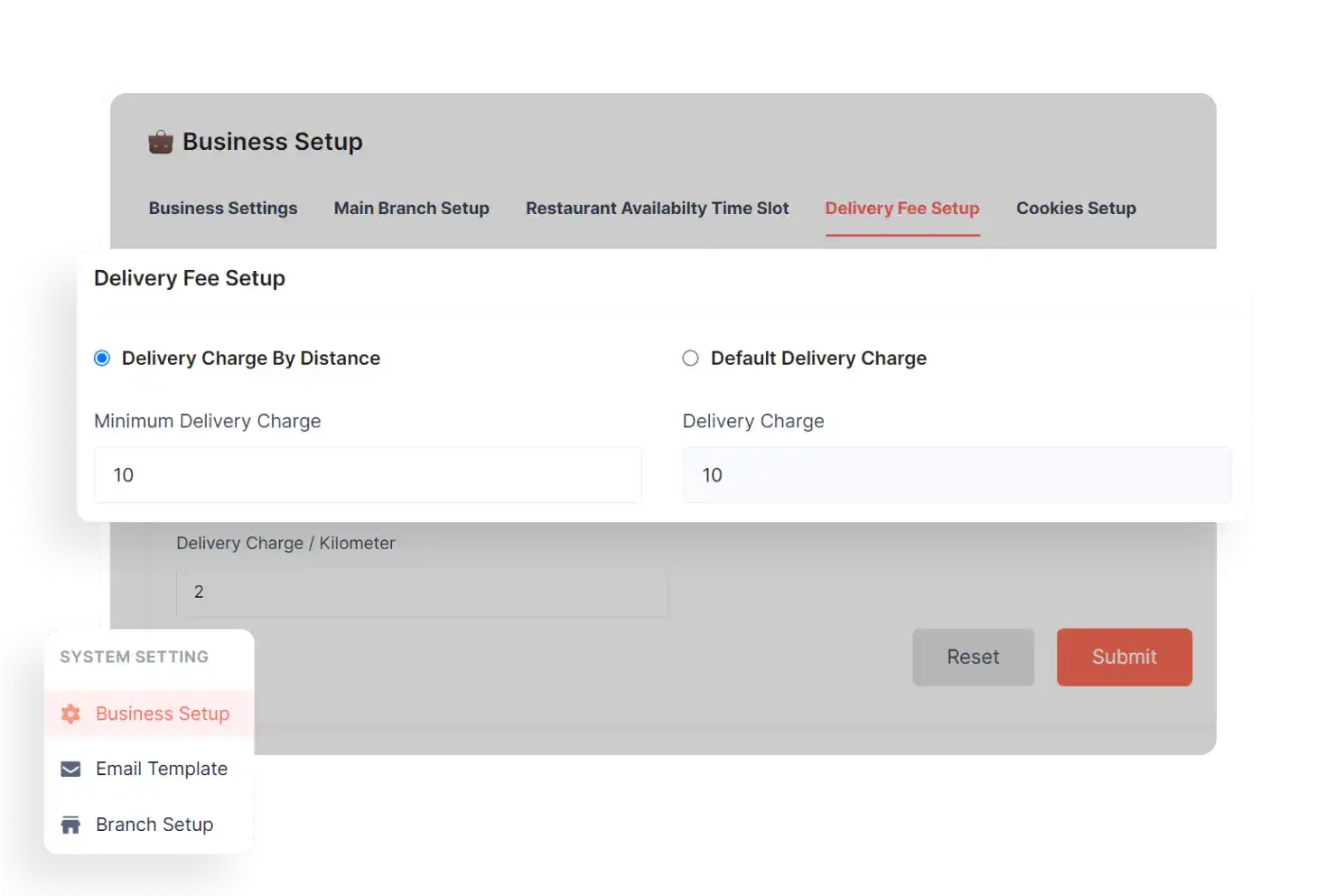
Delivery Charge Setup
The admin of CafeChain has the option to choose how delivery charges work. They can set a fixed charge or charge based on the distance traveled and can also set a minimum fee and a charge for each kilometer.
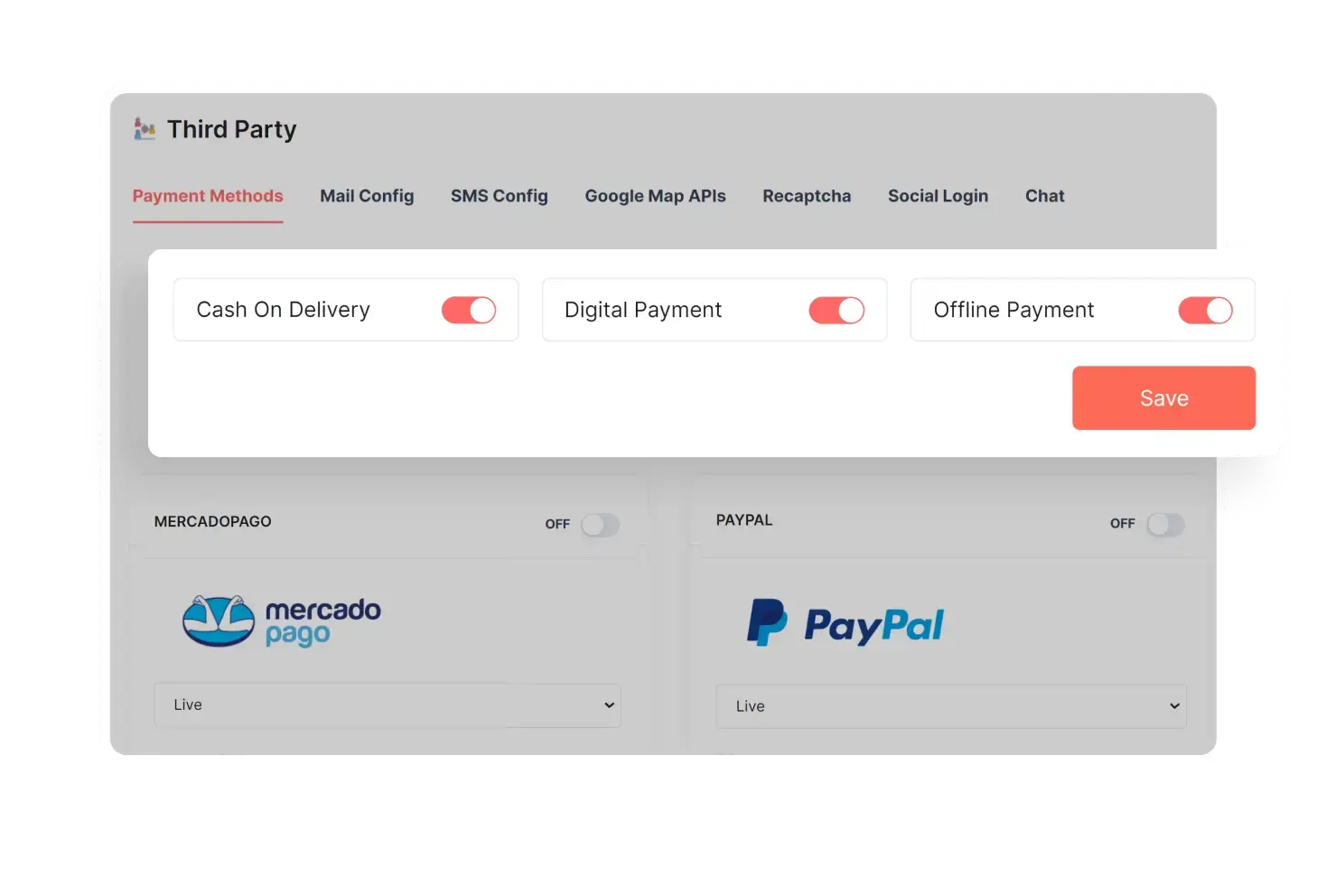
Customer Settings
Admin can manage customer wallet features as well as loyalty points, referrals and adding funds. They can turn these features on or off, set loyalty point values, decide minimum points for wallet transfers, etc.
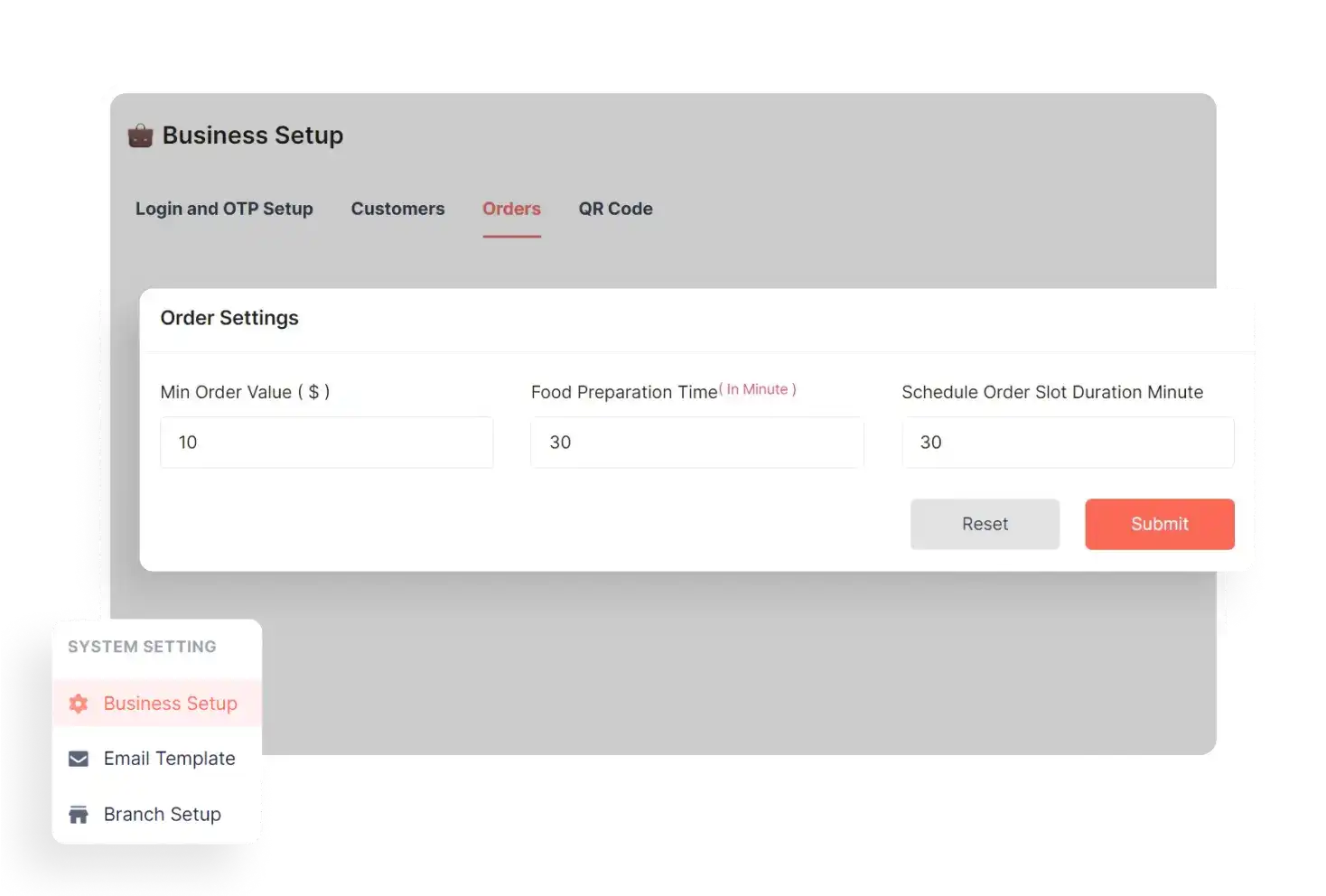
Order Settings
From the business setup section of the admin panel, the admin manages order settings, such as minimum order value and sets a standard food preparation time & schedules order slot duration in minutes.
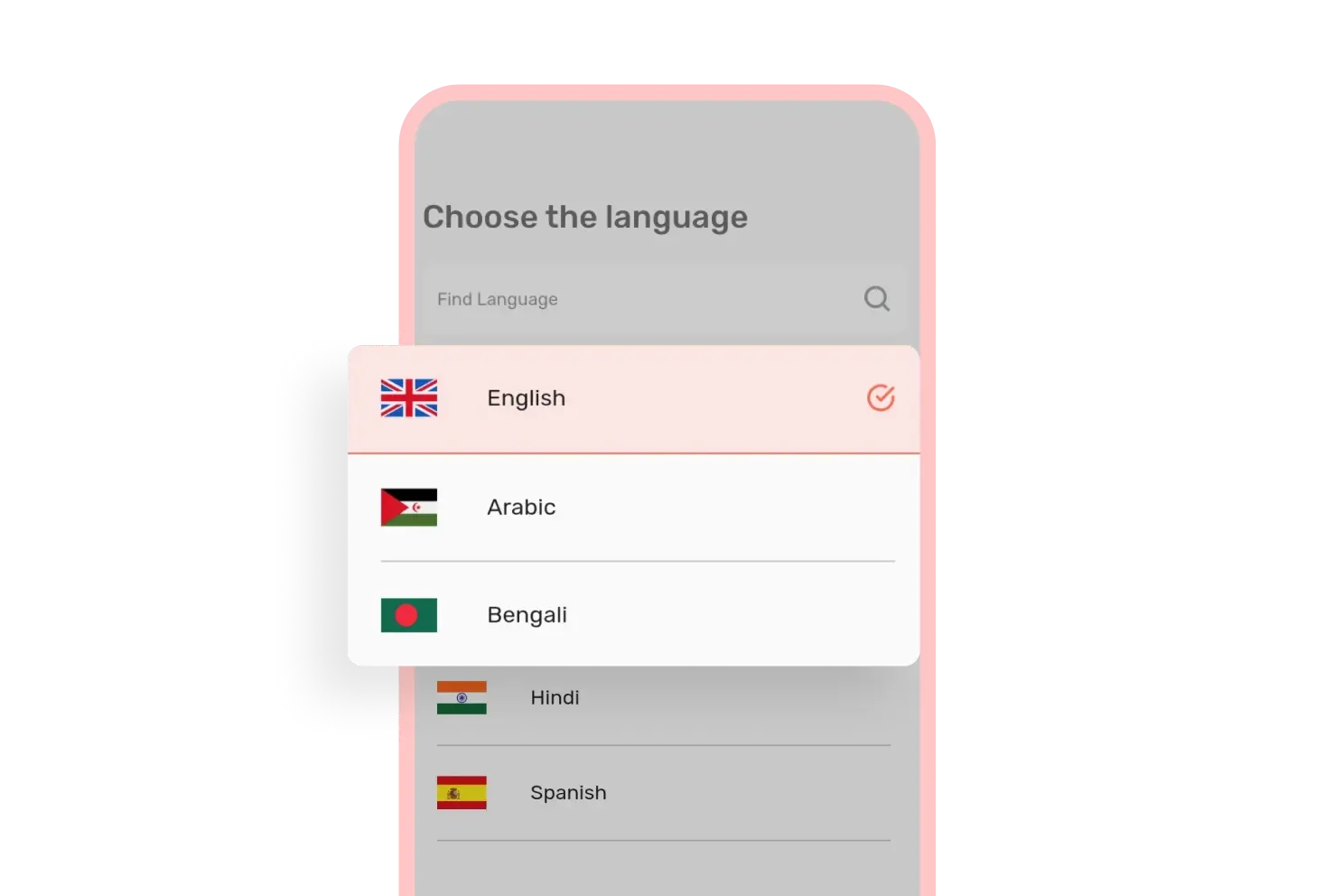
Multiple Languages
Deliverymen can search and choose their preferred language before logging into the CafeChain Deliveryman app. This means they can use the app in their own language, which gives them a native feel.
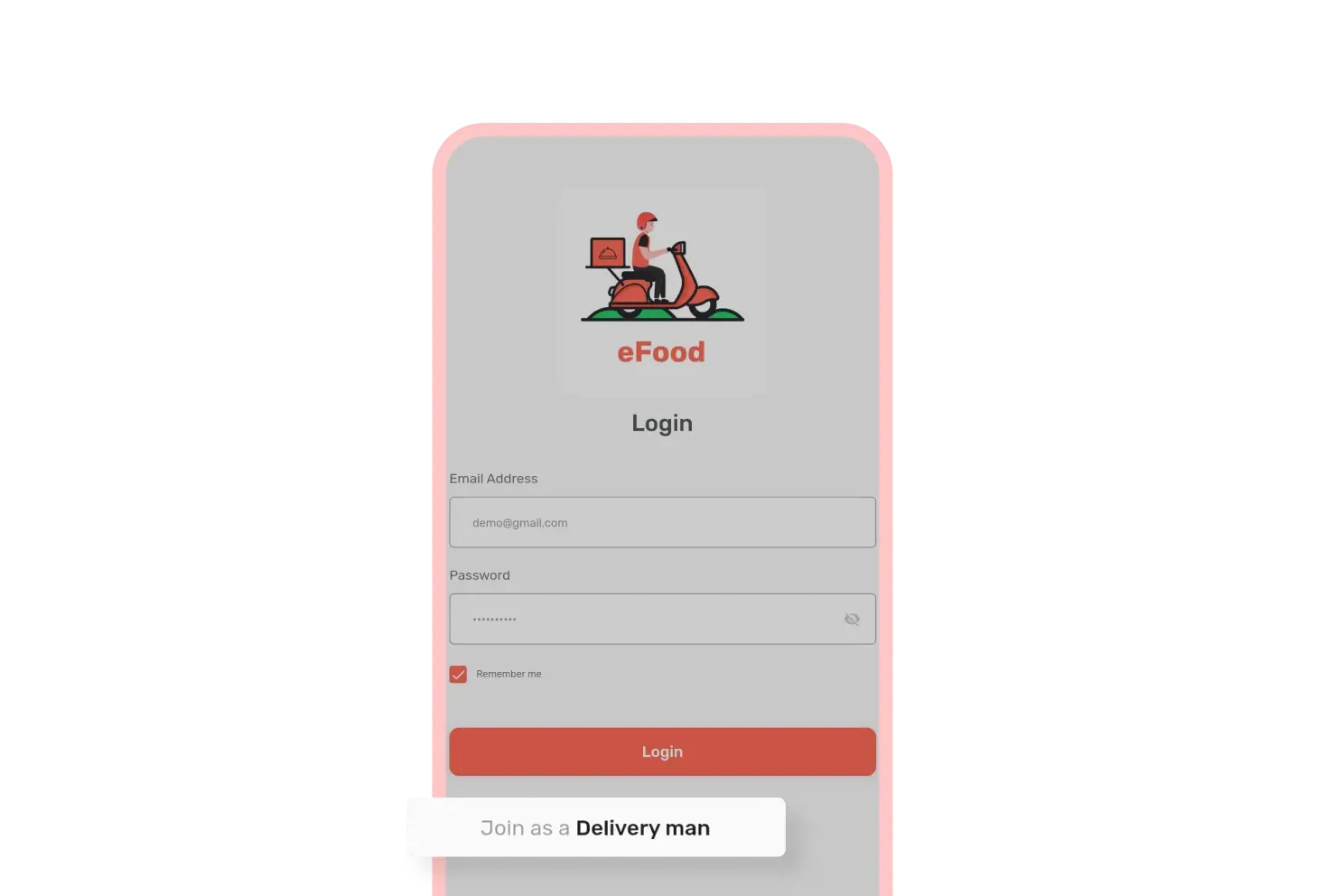
Join As a Deliveryman
From the CafeChain deliveryman app, users can register as a deliveryman. They need to add their email, phone number, select branch and identity type & number and their identity image to complete their registration.
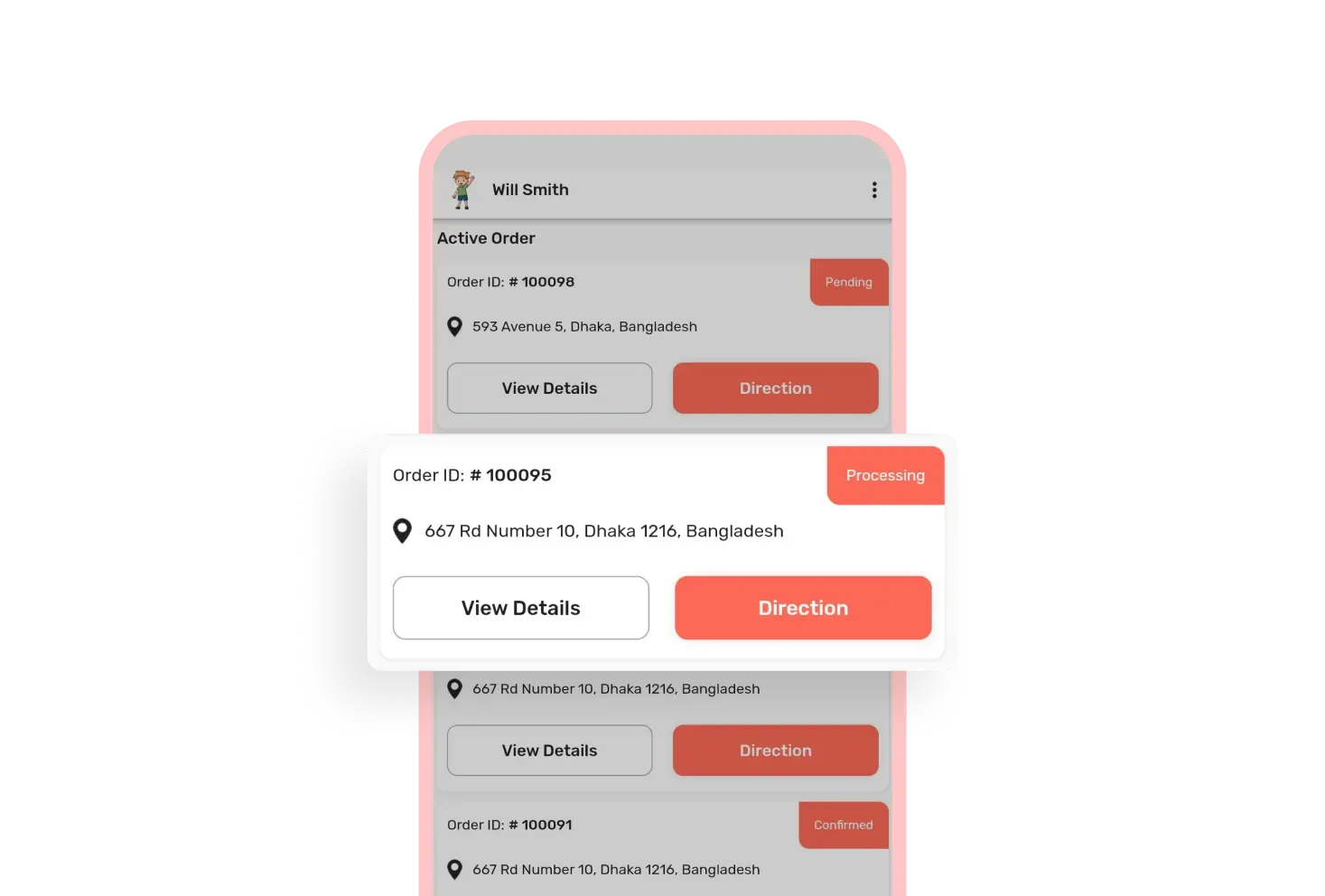
Active Orders
Deliverymen can see all the active orders in the home tab right after logging into CafeChain deliveryman app. They can also see the order status of each order with the delivery location and order details.
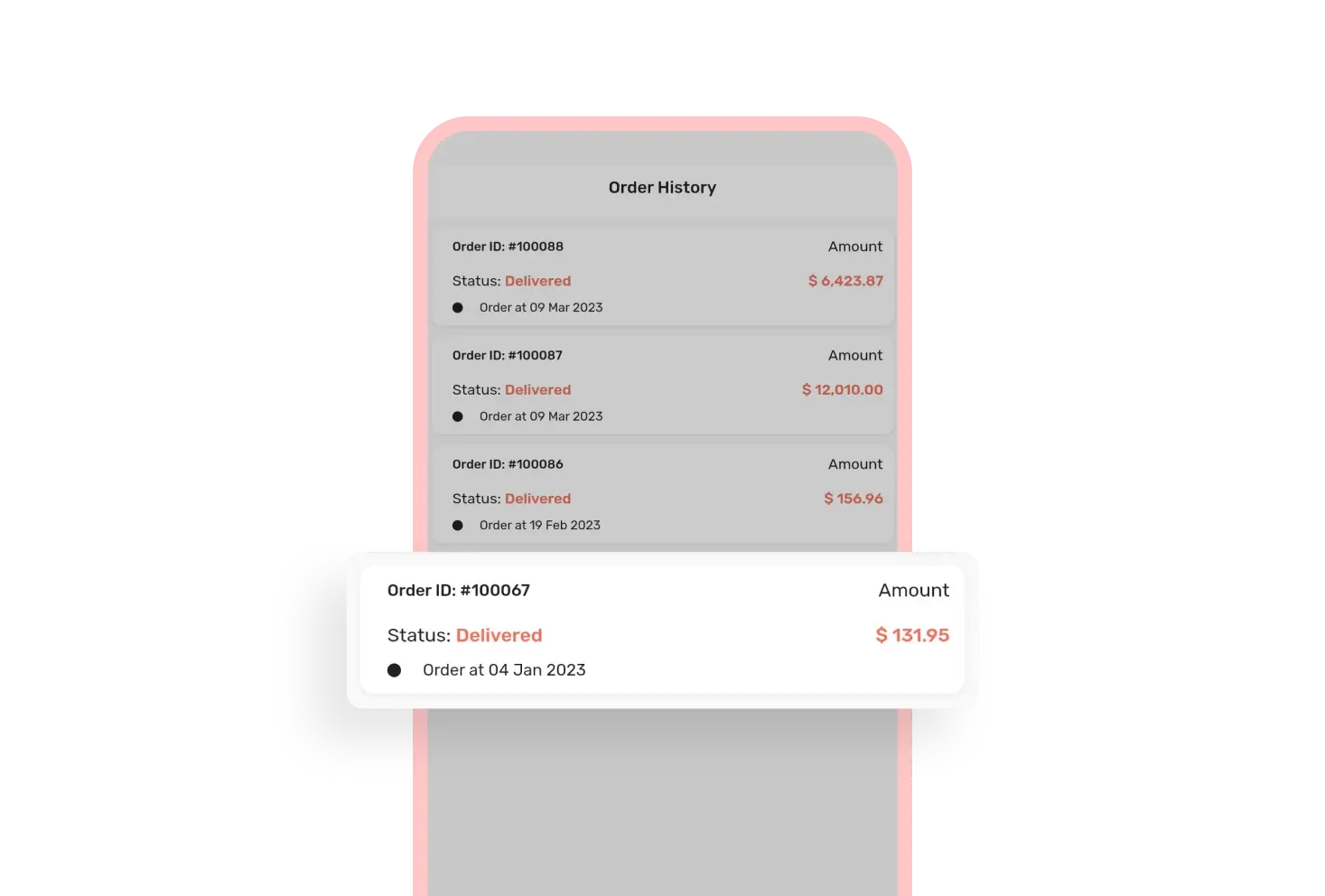
Order History
Deliverymen can see all their previous order delivery history in the order history tab of the CafeChain deliveryman app. They can also see the order details, customer name and the date of each delivery.
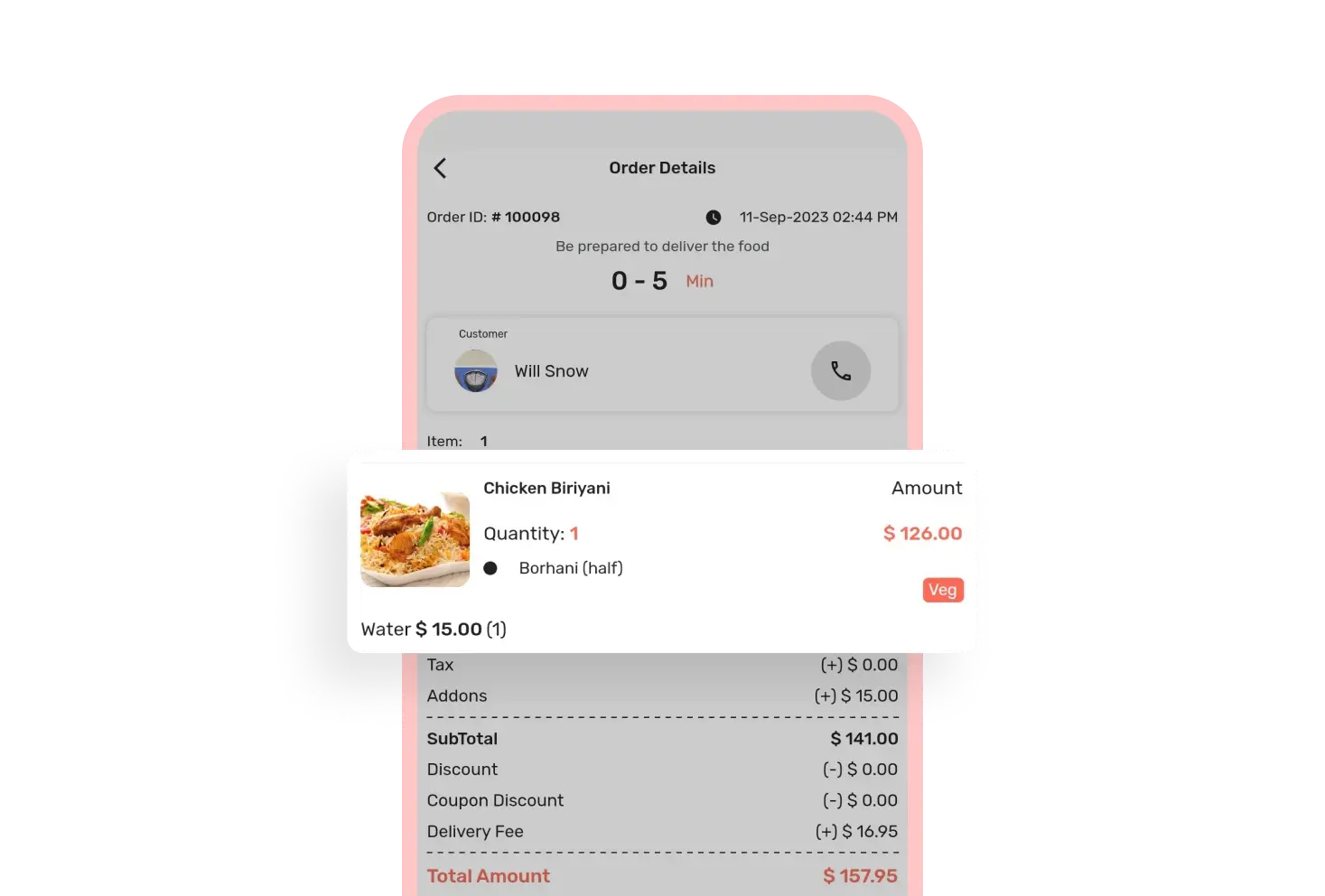
Order Details
In the order details section of the CafeChain deliveryman app, deliverymen can see the order ID, delivery date & time, estimated time to be prepared to deliver food, customer name, payment status, etc.
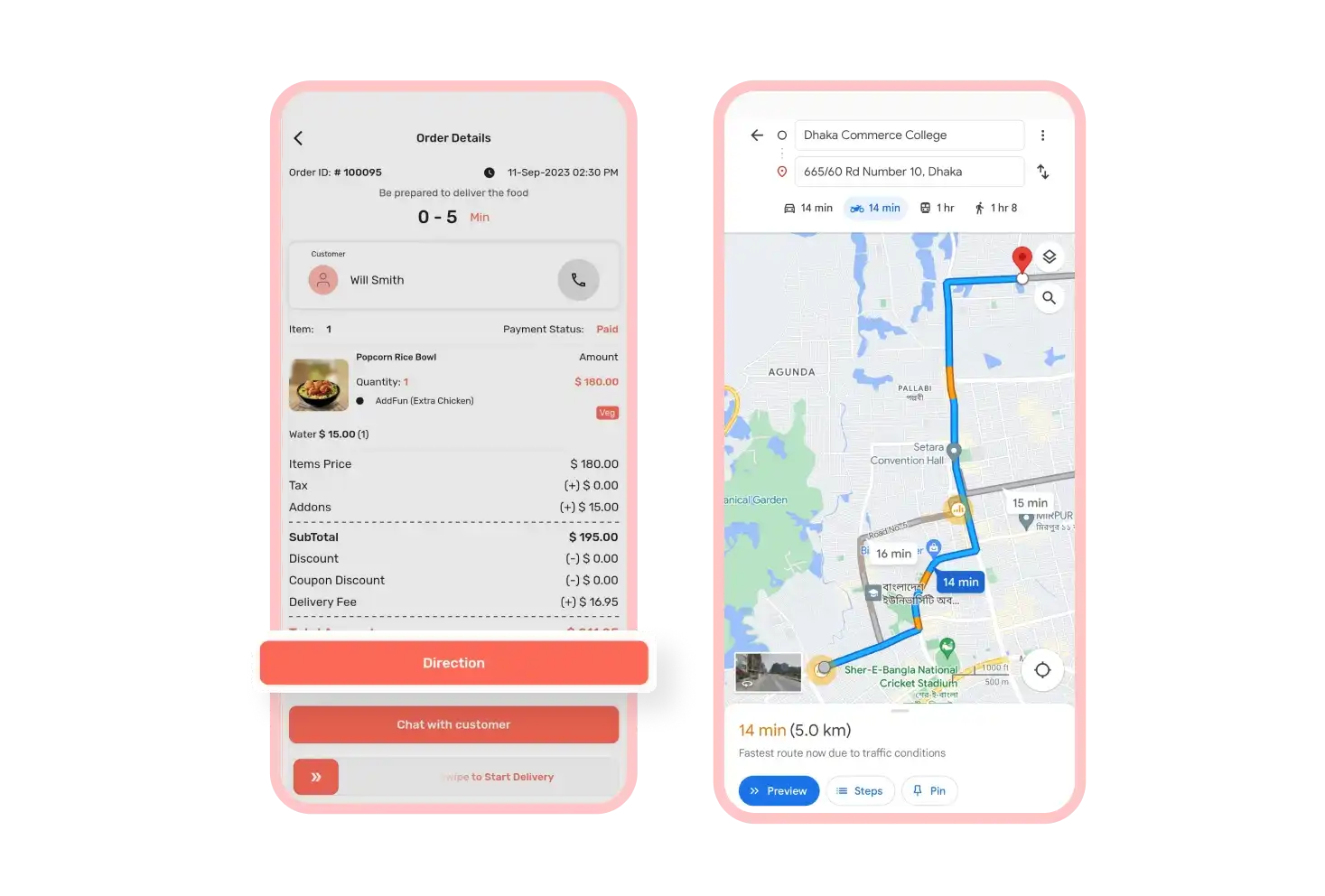
View Delivery Direction
There is a Direction button available for the active orders in the home tab section of the CafeChain Deliveryman app. After tapping that button, deliverymen can see their customer’s locations on the Google map.
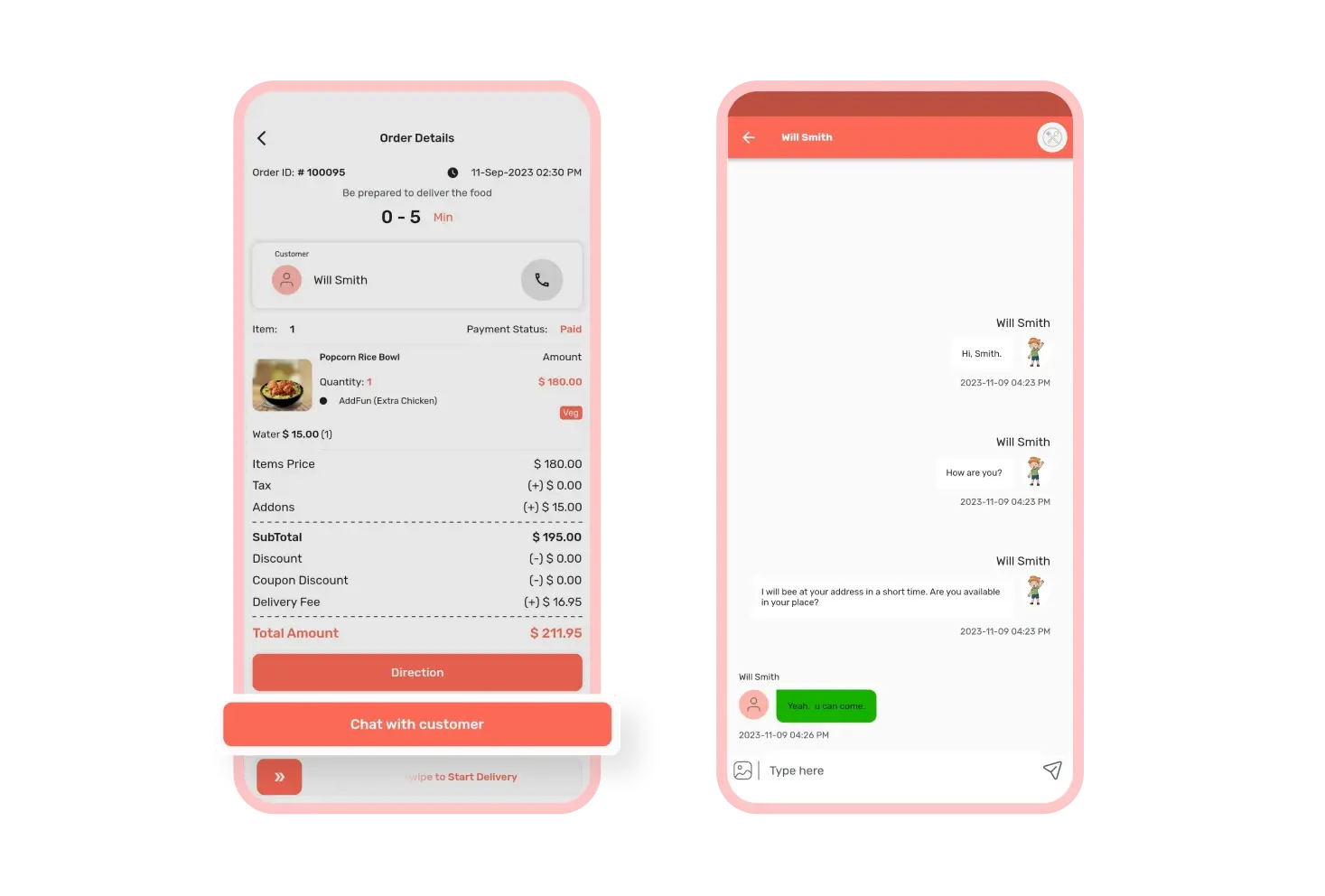
Contact with Customers
Delivery personnel have the ability to communicate with customers either by phone or through chat messages to ensure perfect delivery. This communication method is essential, especially during urgent situations or emergencies.
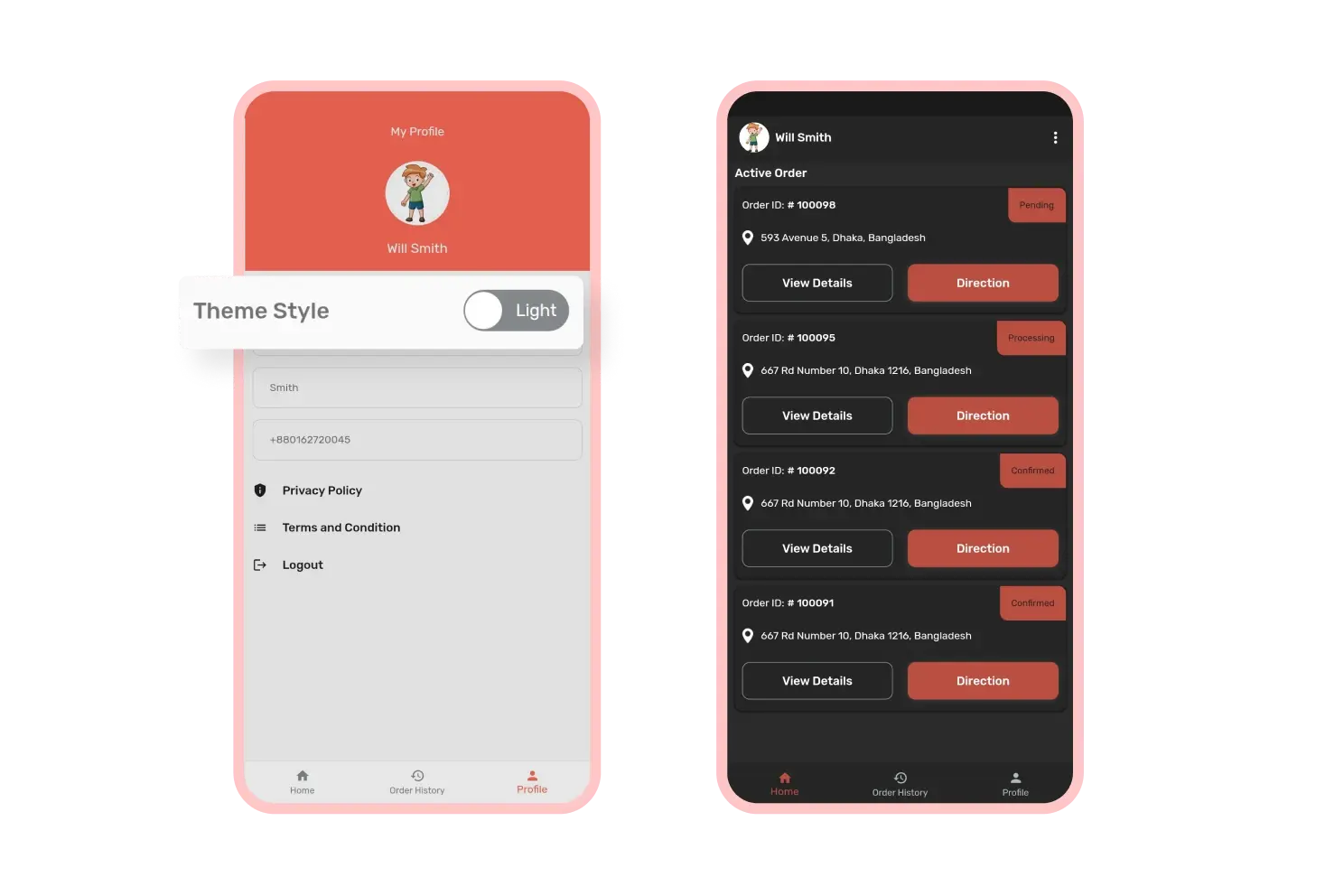
Dark Mode
The CafeChain deliveryman app gives deliverymen a choice of two different app themes: light mode and dark mode. This way, they can pick the one that suits their visual preferences for how the app looks and feels.
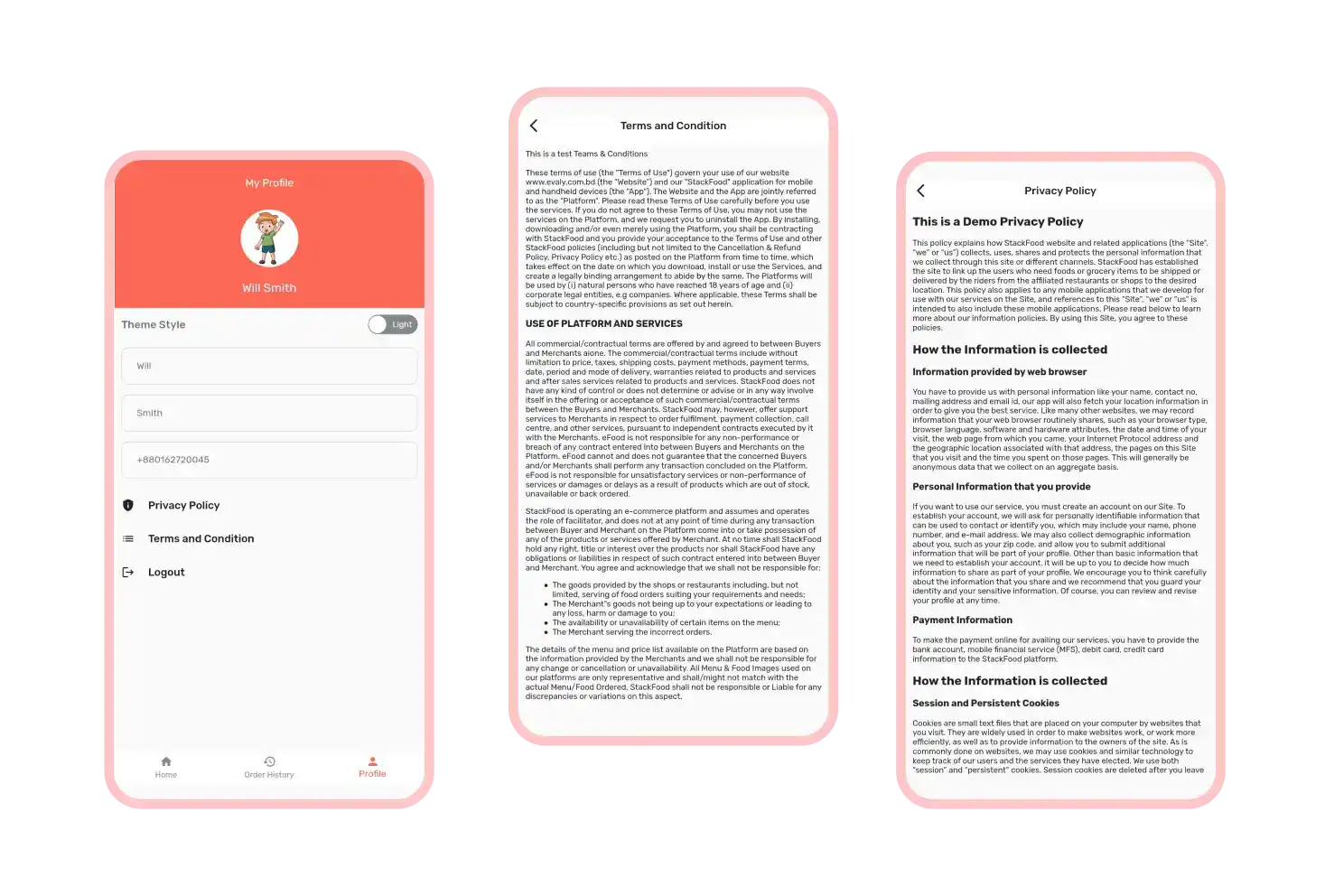
Legal Pages
The CafeChain customer app includes essential legal pages like terms & conditions and privacy policy. These pages provide clear information about the business rules and regulations, ensuring transparency for deliverymen.
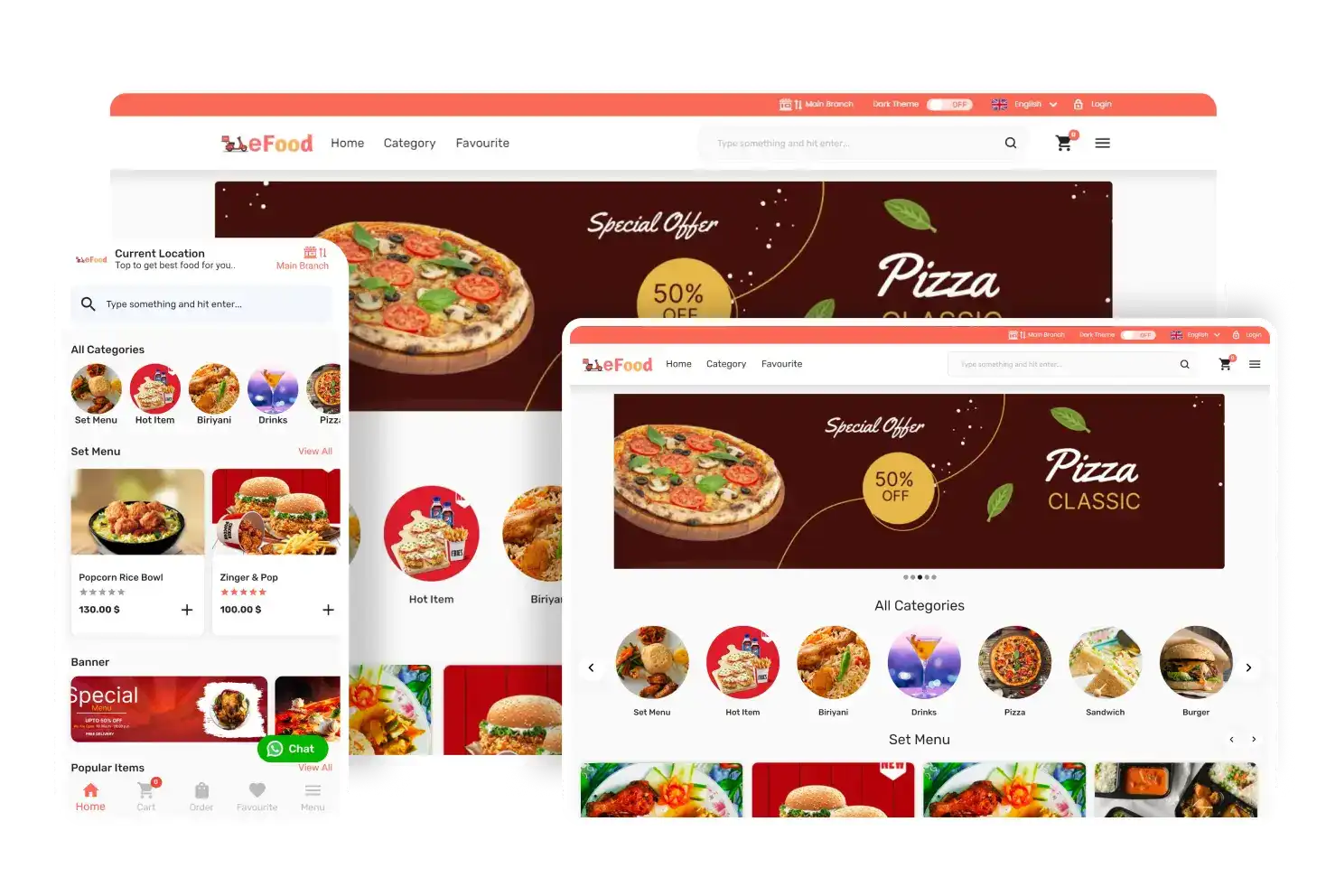
Responsive Homepage
The CafeChain Flutter web app comes with a dynamic homepage that is fully responsive. This means the web app can fit any screen size or device, offering a great experience for users.
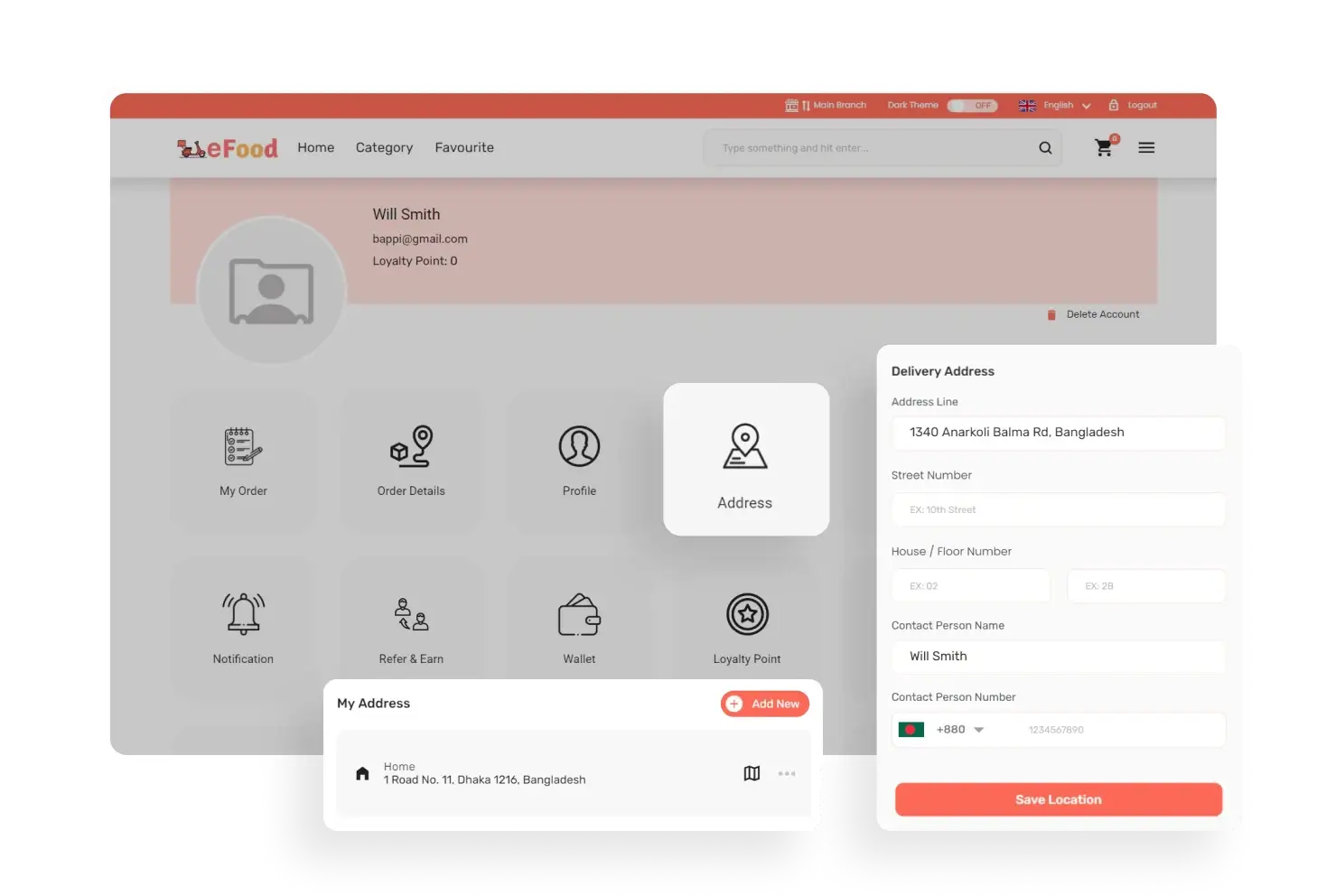
Set Location
In the web app, users can set their current locations as home, workplace, or any other name of their choice. These addresses will be used as delivery locations and help users find the closest branches.
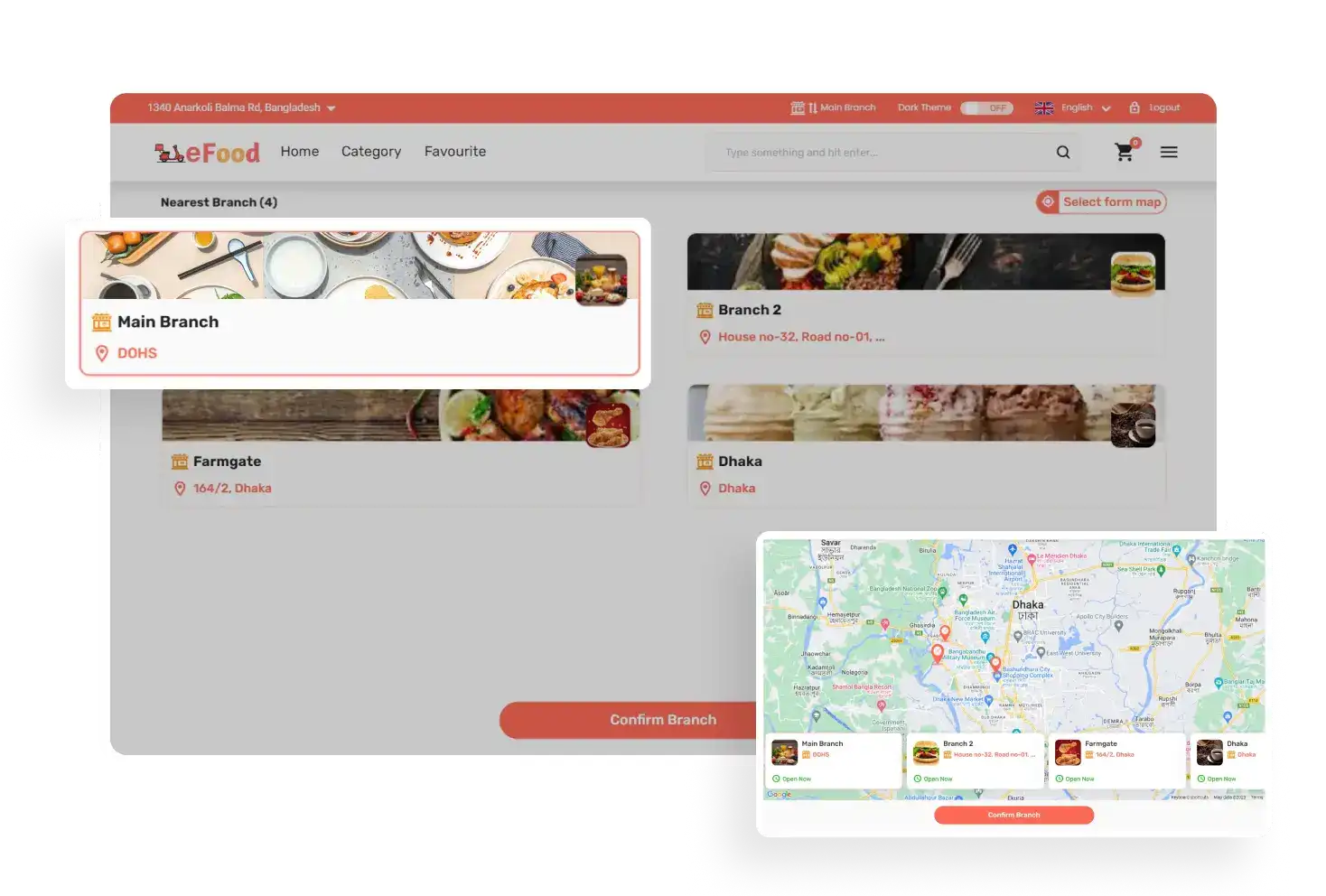
Branch Selection
Using the CafeChain web app, customers can find the closest branches by choosing their current location. They can also pick one directly from the map if they don't see any nearby branches listed.
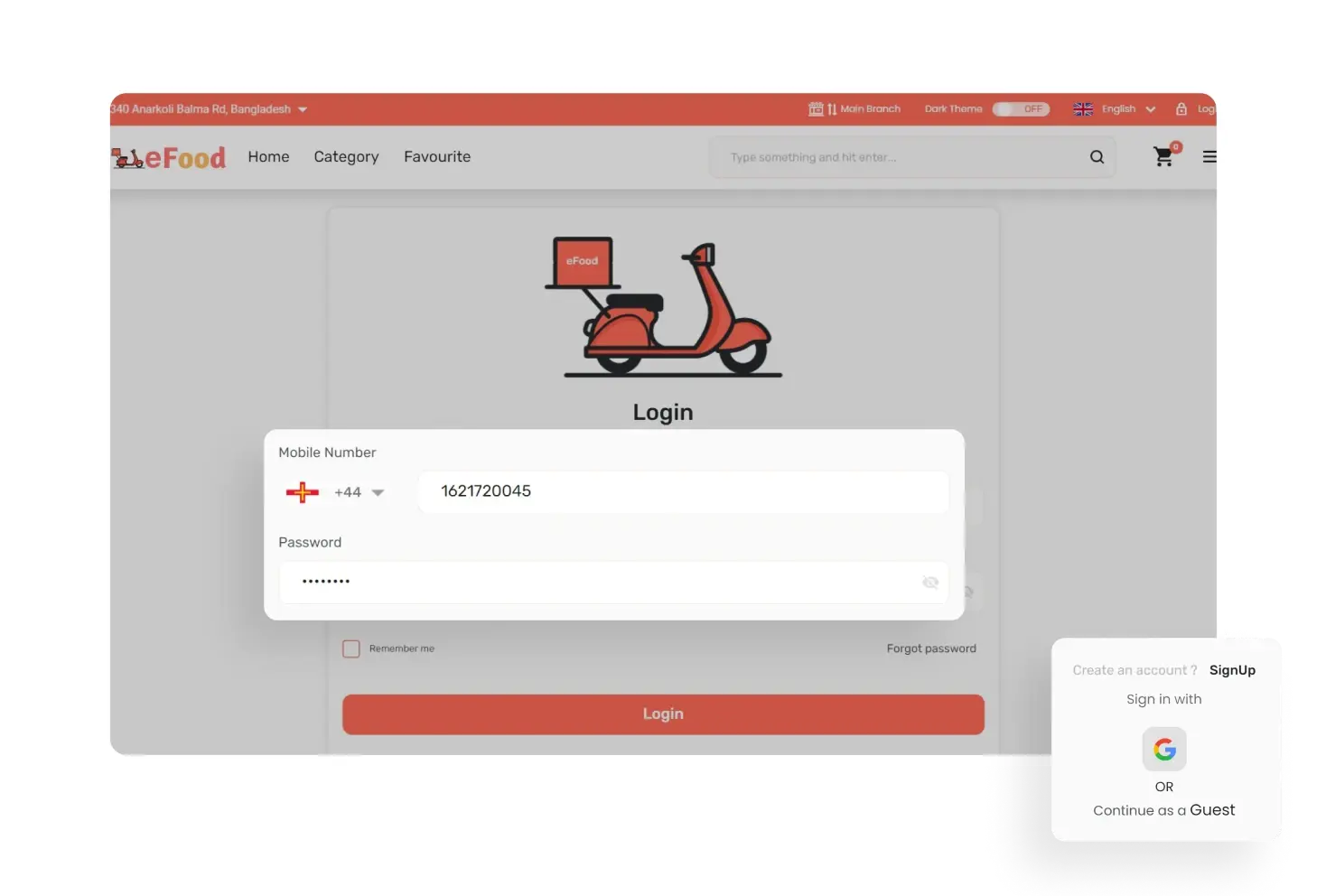
Multiple Sign-in Options
Customers enjoy various ways to access their accounts. They can either log in or create an account using their phone number. They can also use social logins like Google, Facebook or Apple ID to sign in.
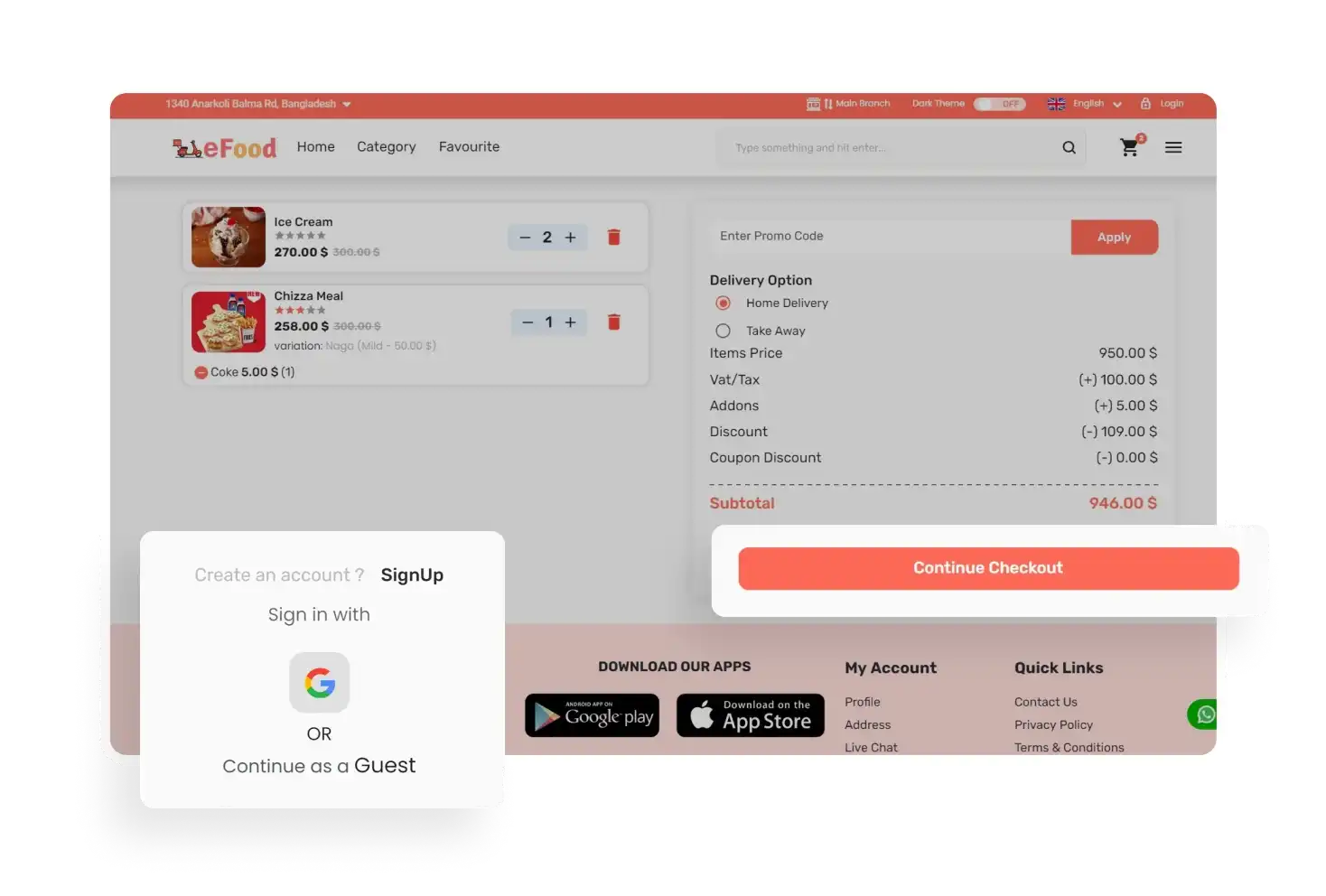
Guest Checkout
Users can access the CafeChain web app even without signing in. They can order food and make payments in guest mode. Plus, customers can easily track their orders without needing an account.
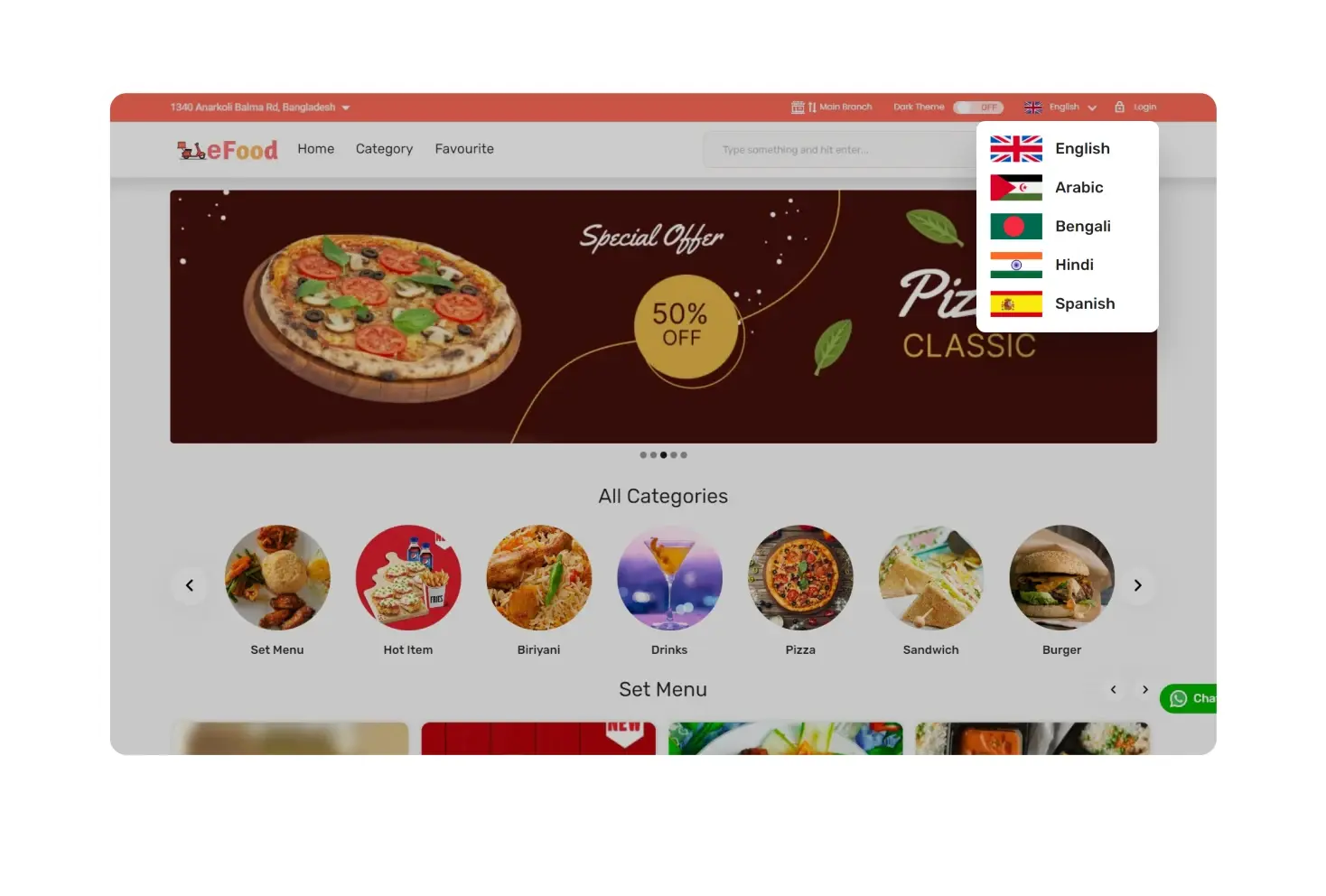
Multiple Languages
Customers can choose their preferred language in the CafeChain web app. This way, they can browse the app in their own language, which gives them a native & user-friendly experience throughout the checkout process.
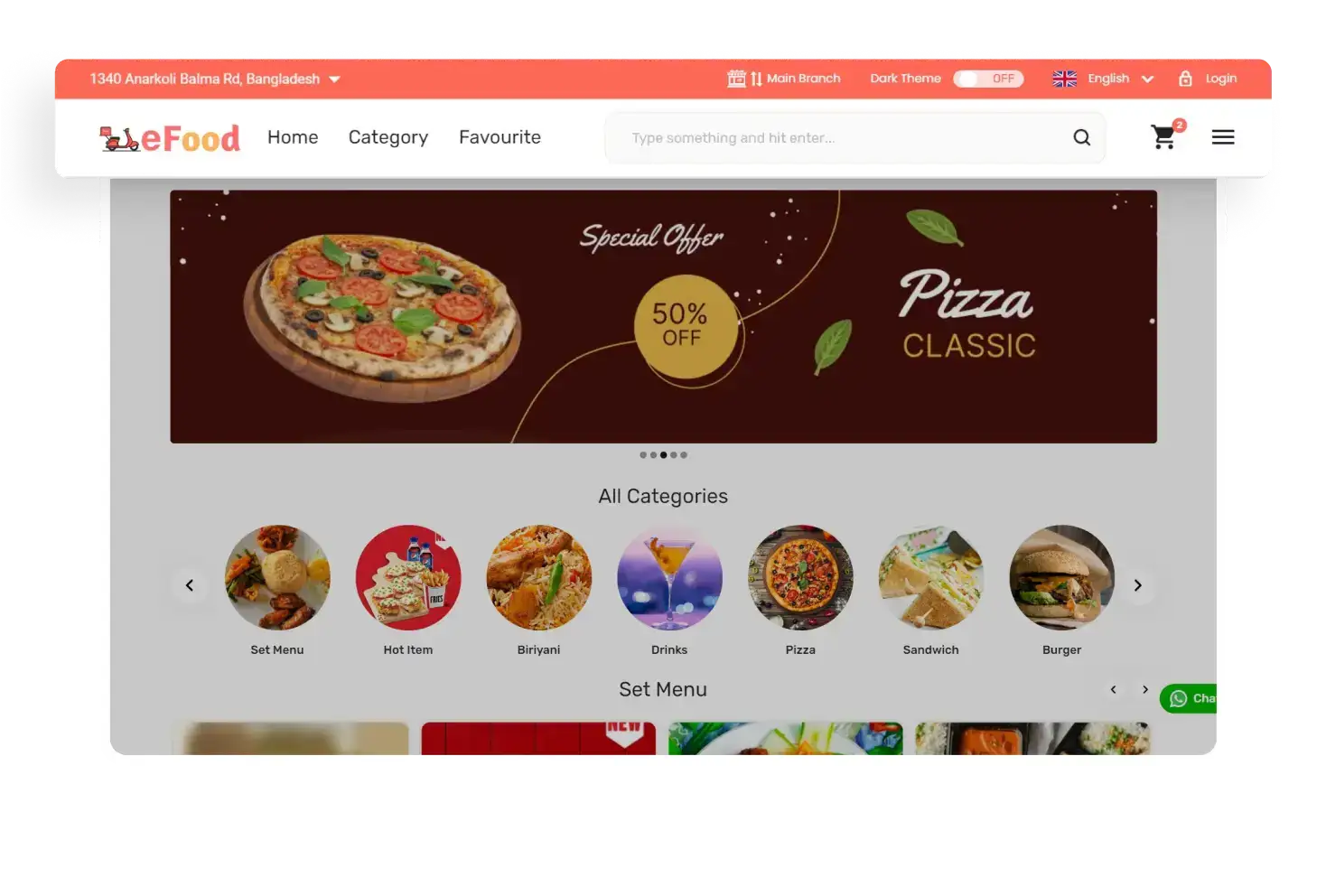
Menu Bar
In the menu bar at the top of the CafeChain web app, customers can see and change their profile and address. They can also see order history, contact admin, see available discounts, check wallet money, and view their loyalty points.
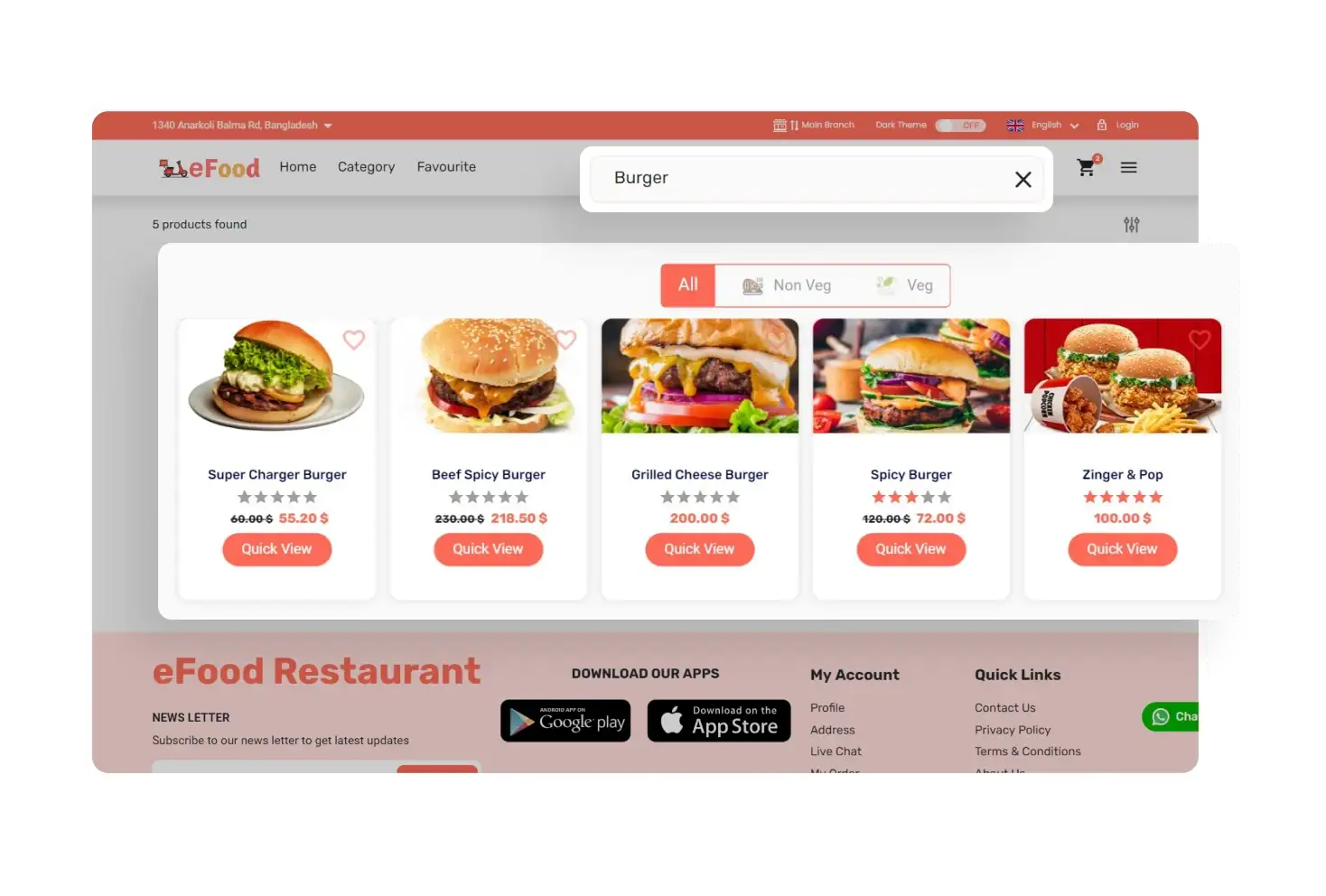
Search Bar
In the CafeChain web app, customers can find food by typing in the search bar. They can then use filters like food type (veg/non-veg), price, rating & category to specify their choices and find exactly what they want.
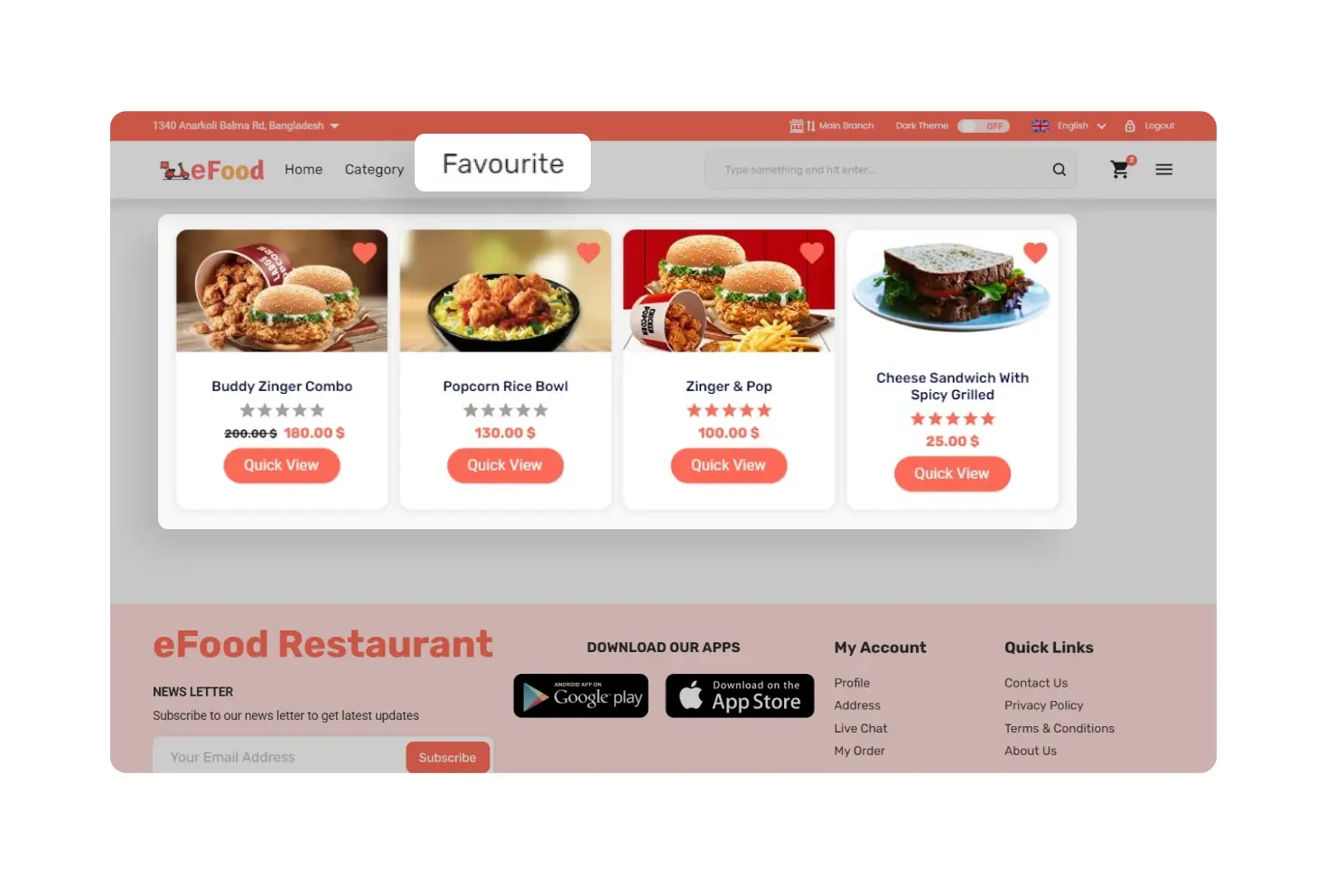
Favorite Food
On the CafeChain web app, customers can save their favorite food items for future orders. These items are stored in the “Favorite” section, making it easy for them to find and order again whenever they want.
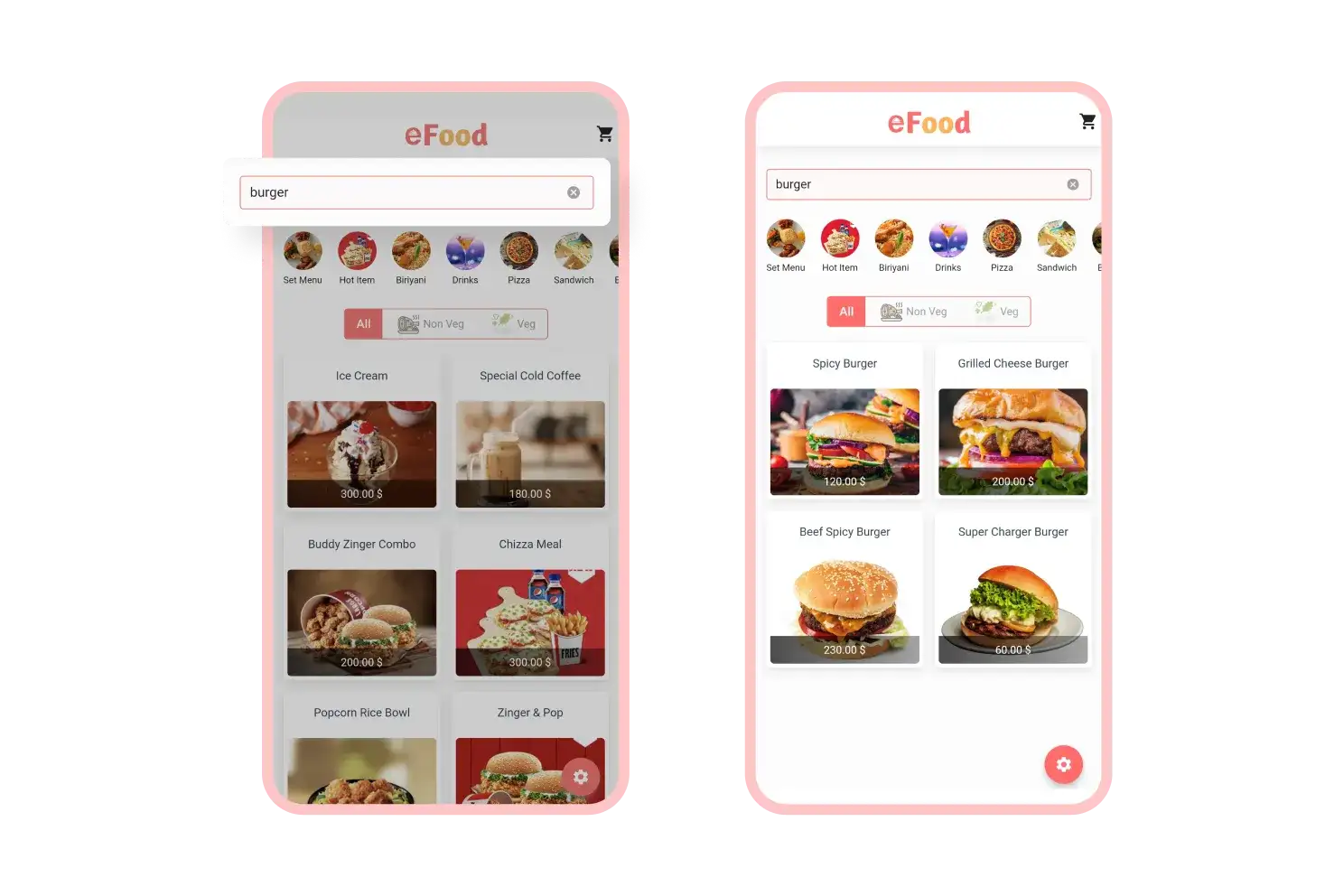
Search Food
Customers can quickly search for their food using the search bar of the CafeChain Table app if they don’t find their preferred food on the app’s homepage. They can also search for any food categories from there.
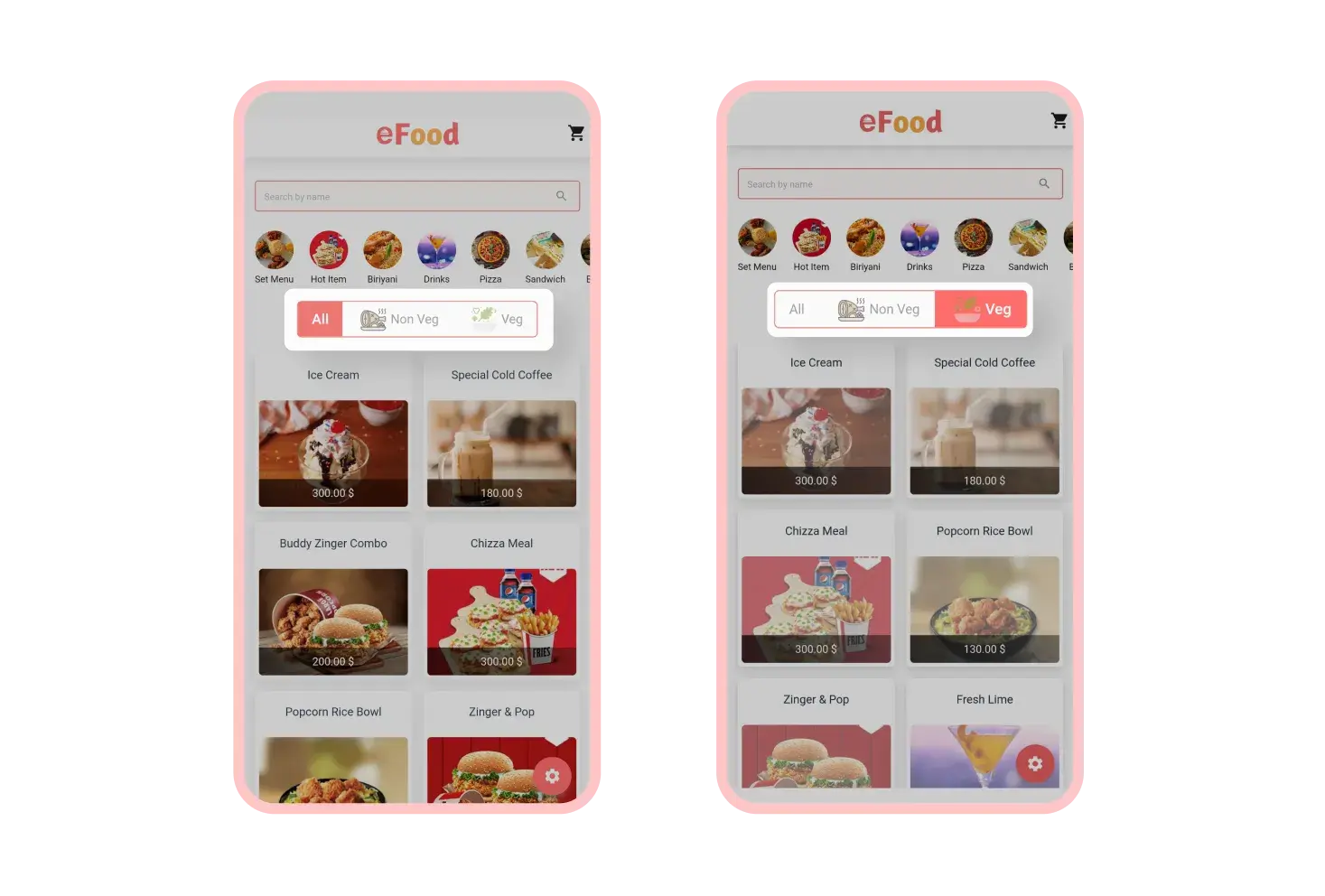
Food Filtration
For vegetarians, customers can tap the “Veg” button to see vegetarian foods only. Non-veg customers can filter their food by choosing “Non-veg”. Those with no special preference can choose “All”.
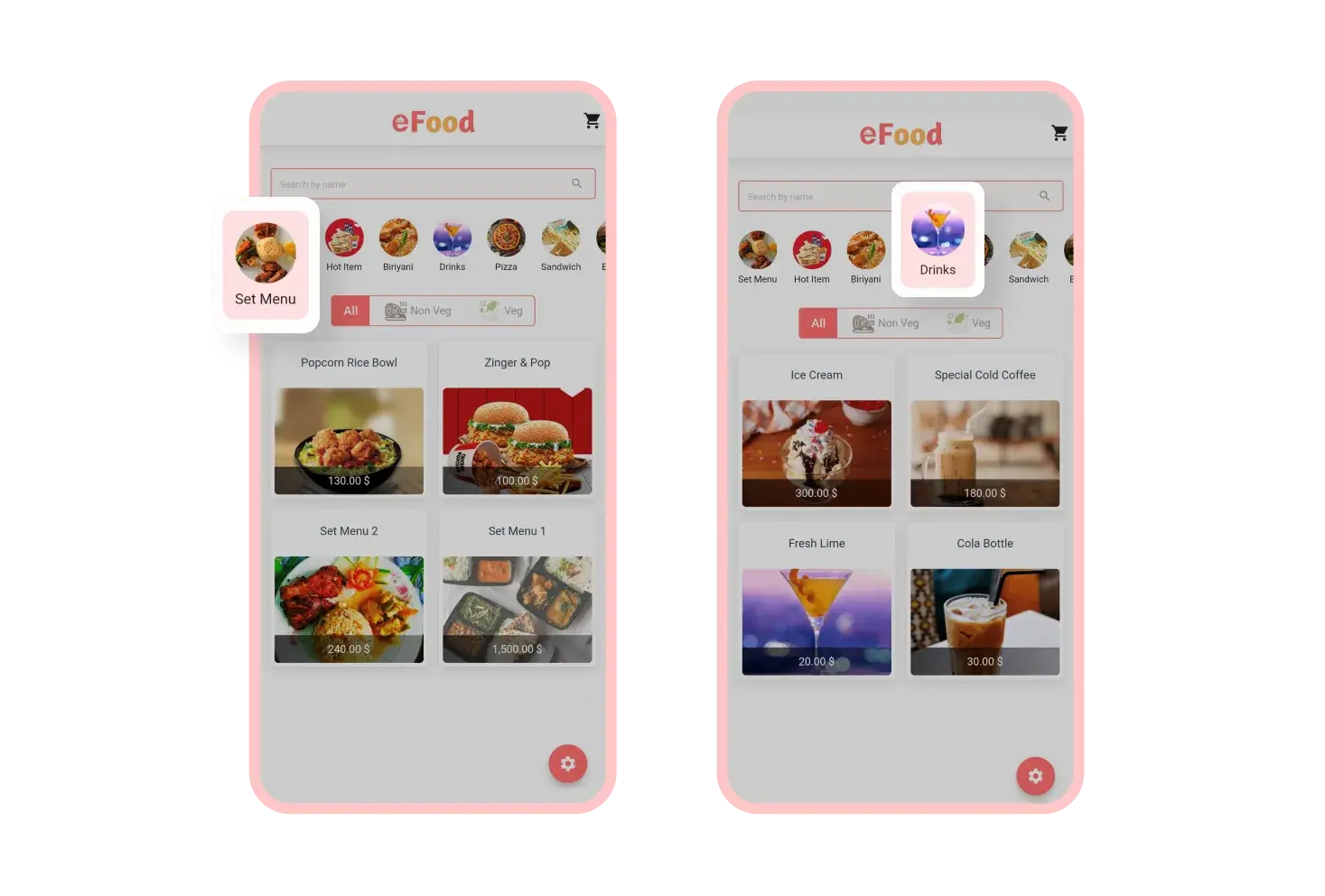
Categorized Food
Using the CafeChain Table app, customers can view all the different categories of food offered by the restaurant. This makes it easy for them to find their favorite dishes and place orders quickly.
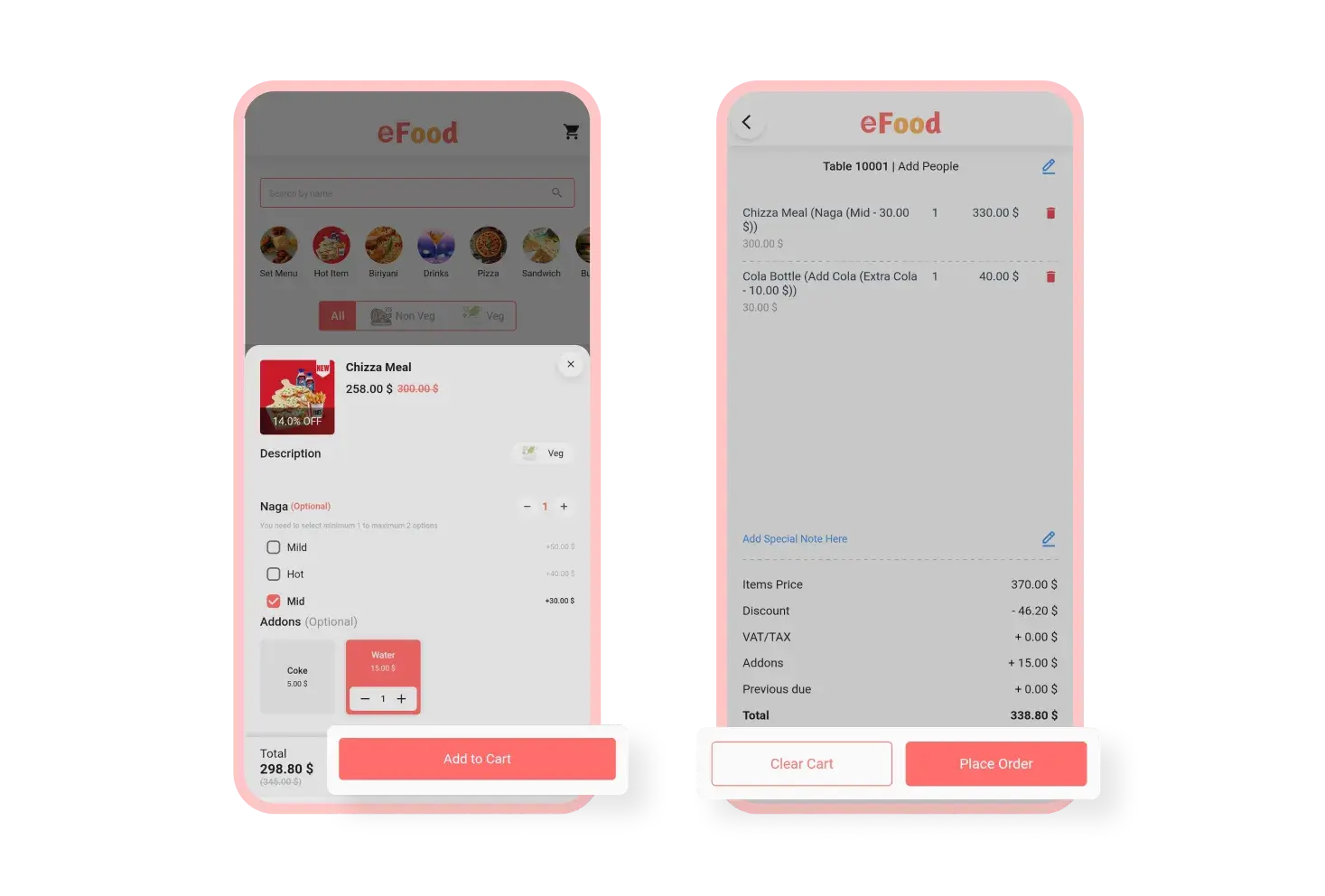
Cart
From the Cart section of the eFood table app, customers can choose the table number (if not set by branch) and the number of people. They can also remove any item from the cart or clear the entire cart at once.
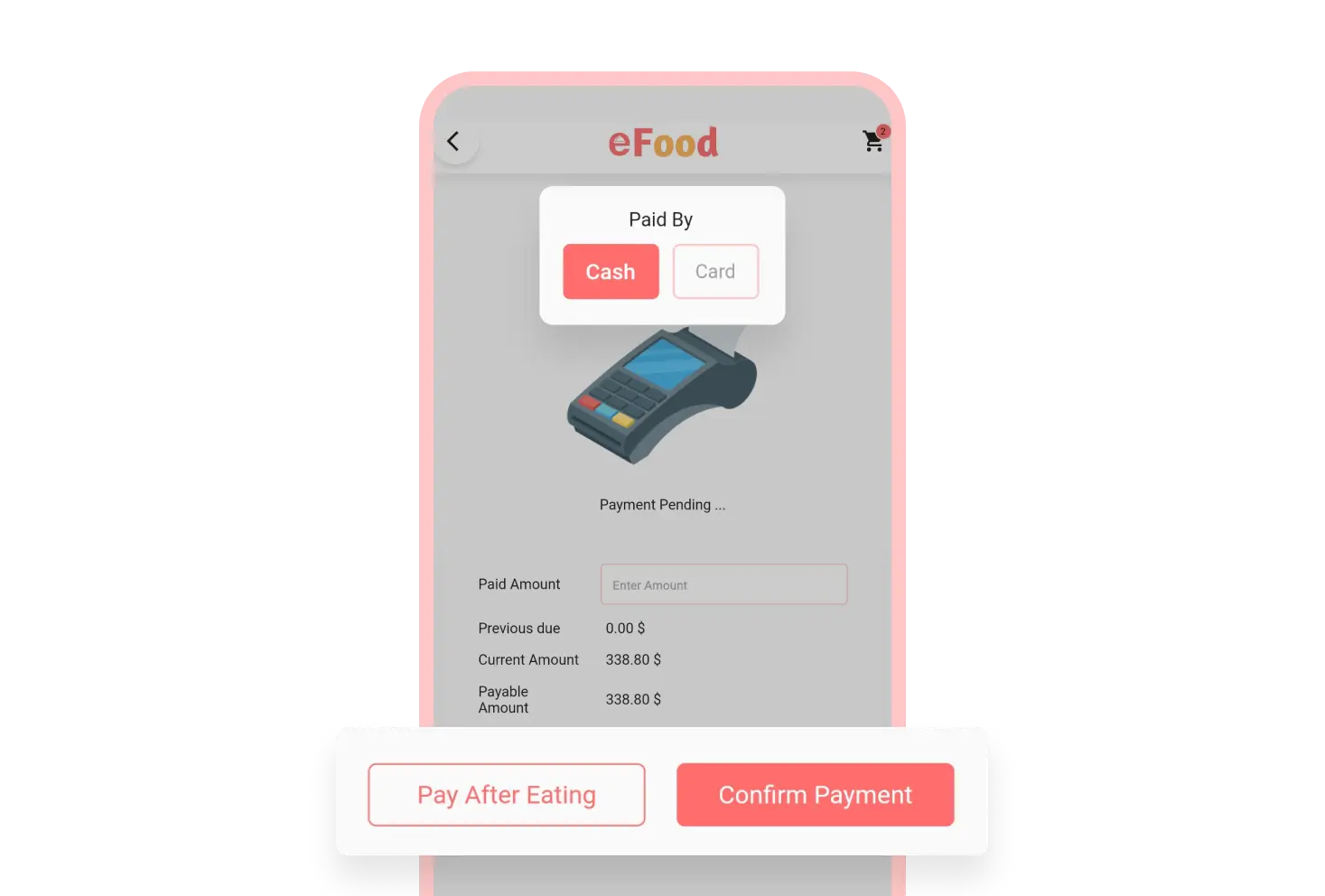
Various Payment Methods
There are various payment methods available in the CafeChain Table app. This includes paying by cash or card. By using the CafeChain Table app, customers can make payments conveniently during checkout.
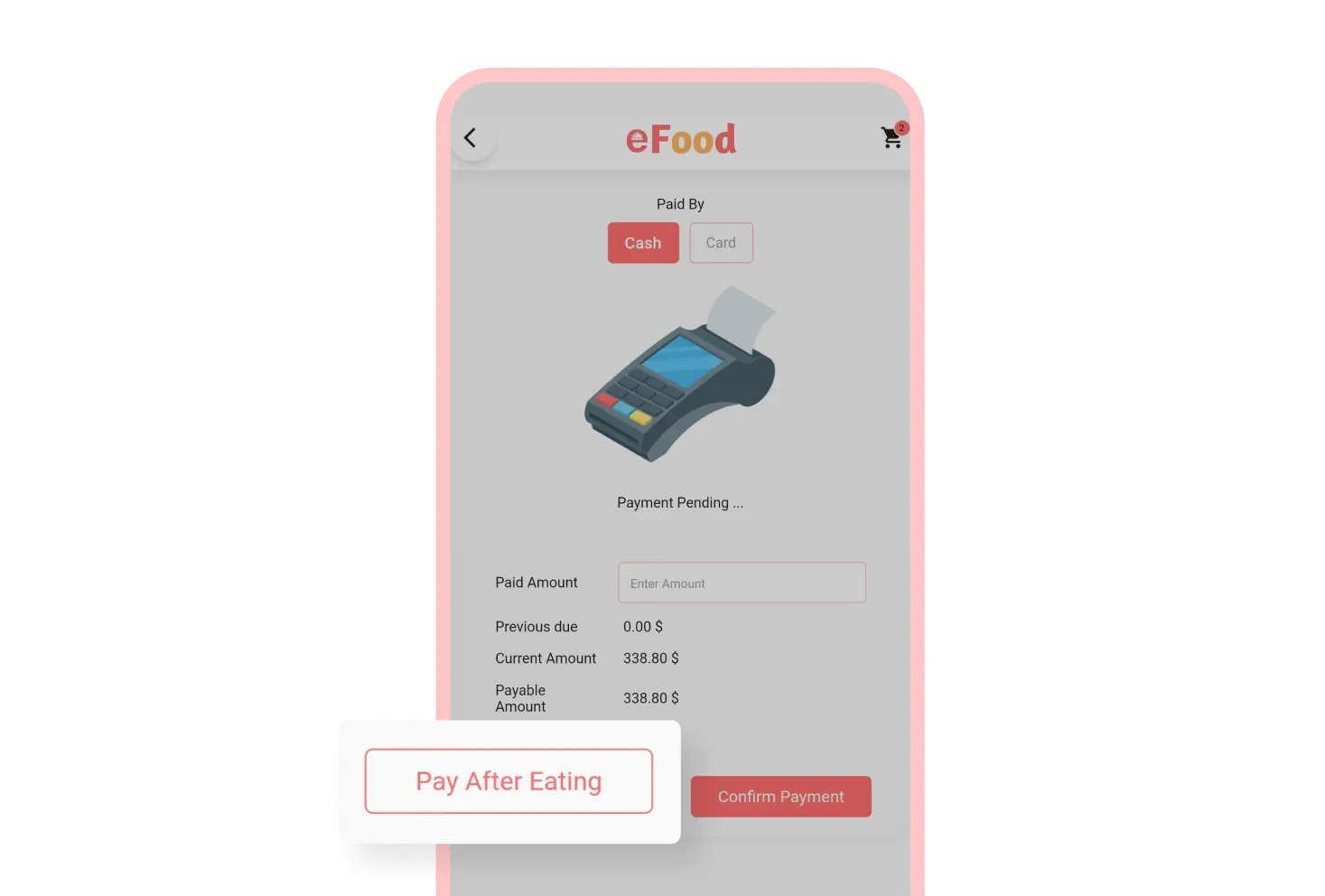
Pay After Eating
On the CafeChainTable app checkout page, there's an additional payment choice available called "Pay After Eating." If customers prefer, they can settle their bills after they've enjoyed their meals.
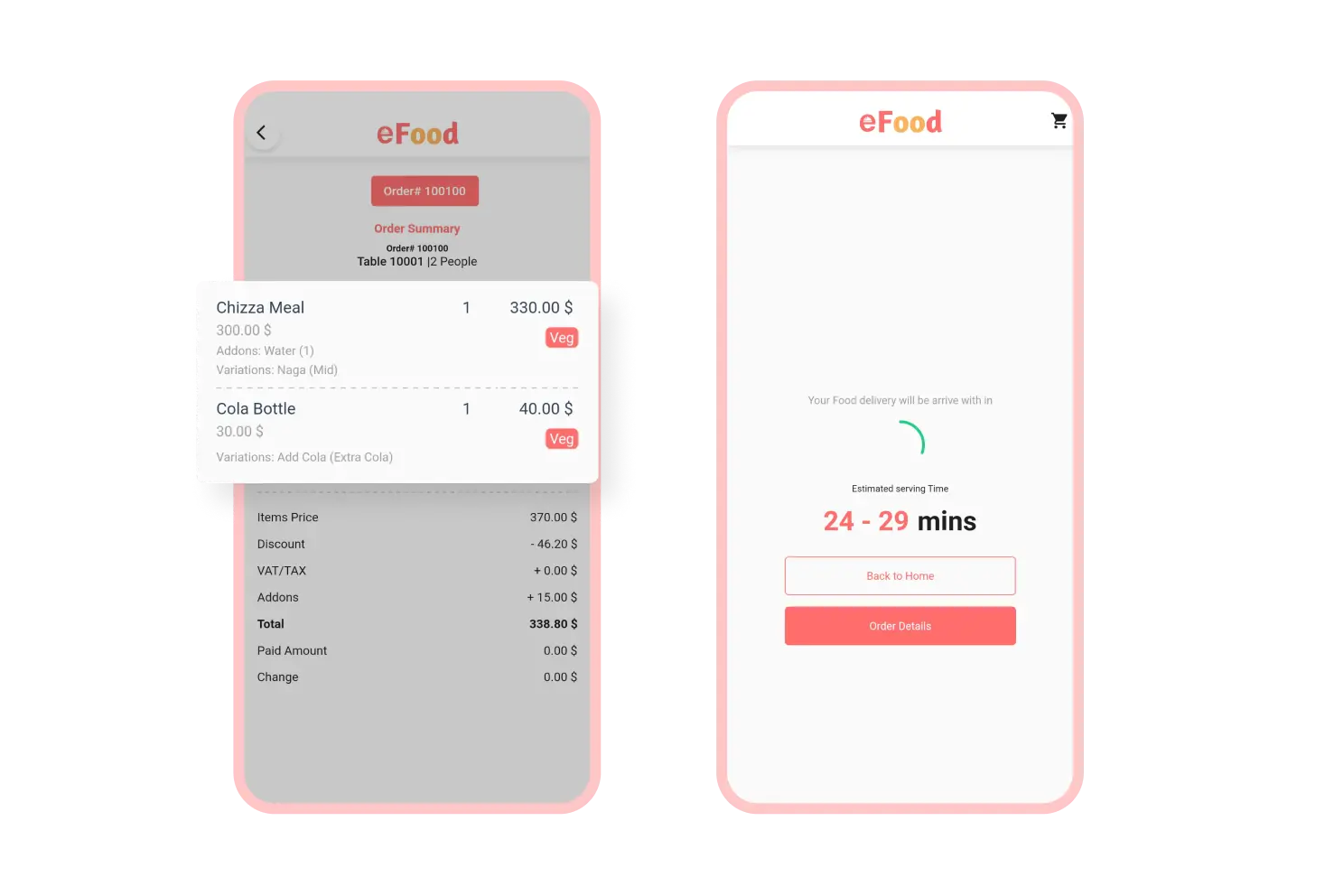
Estimated Food Serving Time
After choosing the preferred payment method, customers can see a time duration, which indicates the estimated serving time of their ordered food. They can also see the order details from that page.
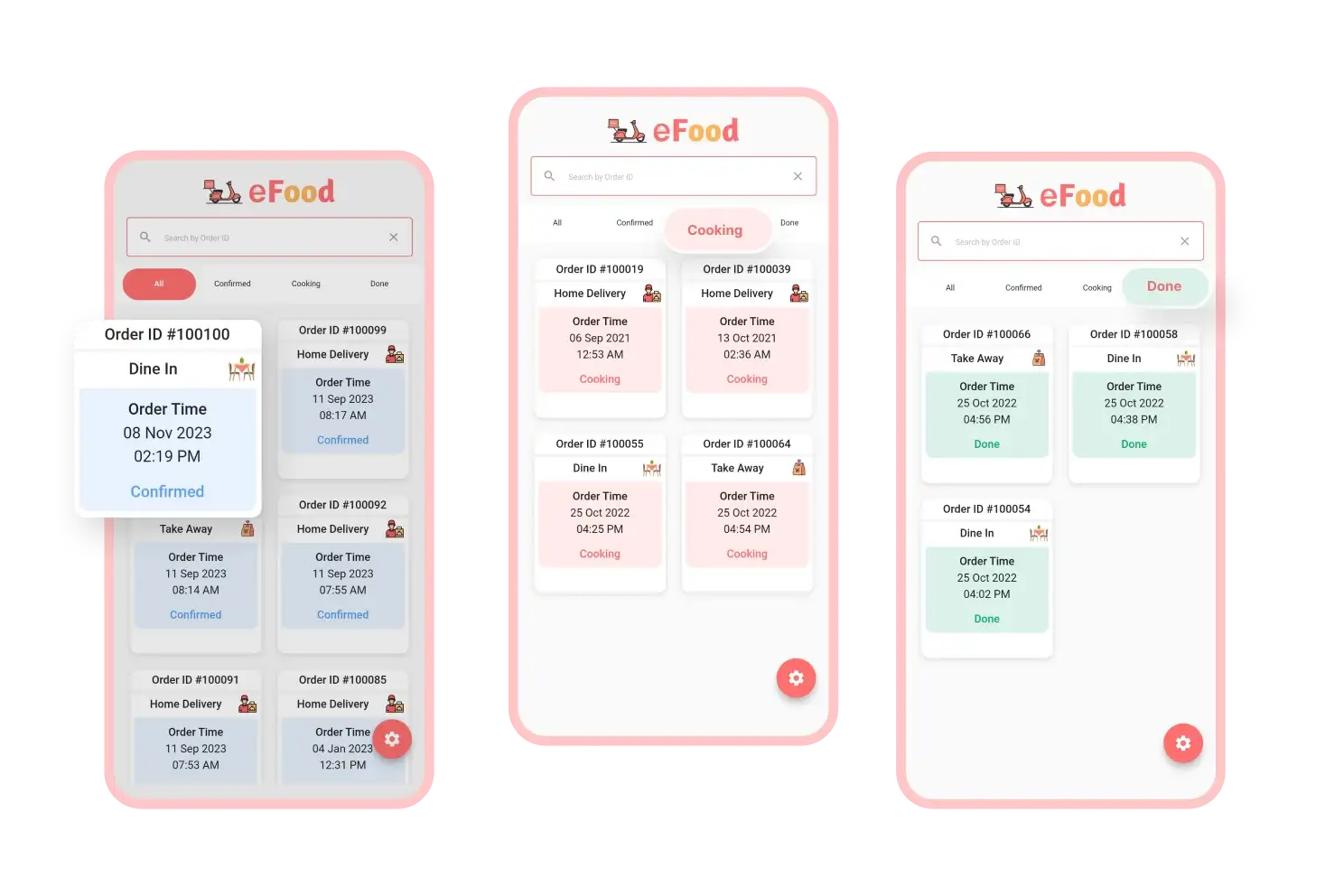
Categorized Order
In the CafeChain Kitchen/Chef app, chefs can see all the orders in an organized way. They can see all orders in various tabs– All, Confirmed, Cooking & Done. Orders will be found in tabs based on their cooking statuses.
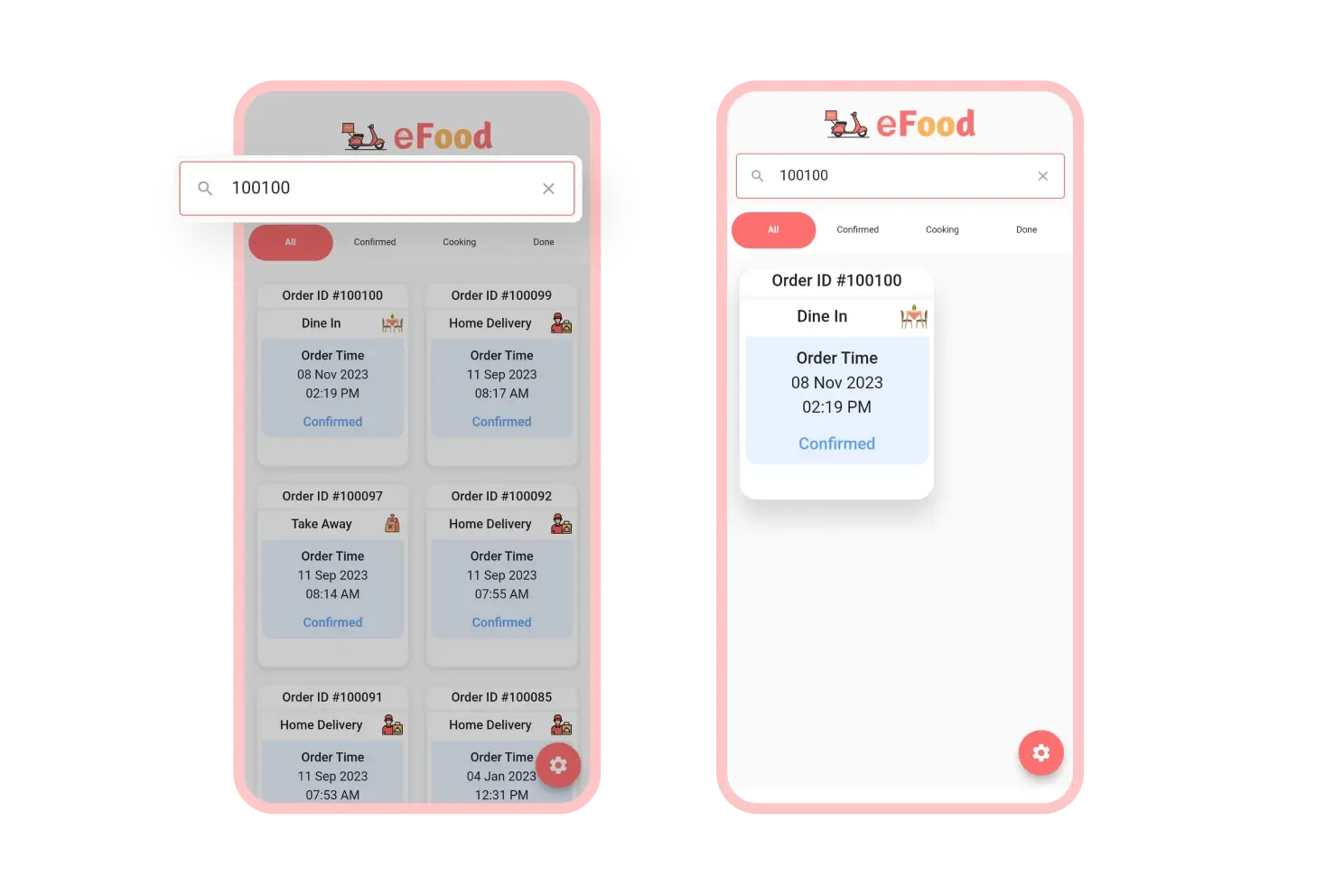
Search Order
Besides the category feature of the CafeChain Kitchen/Chef app, chefs can easily search for any order in the app. There is a search bar on the top of the app that chefs can use to find any orders quickly.
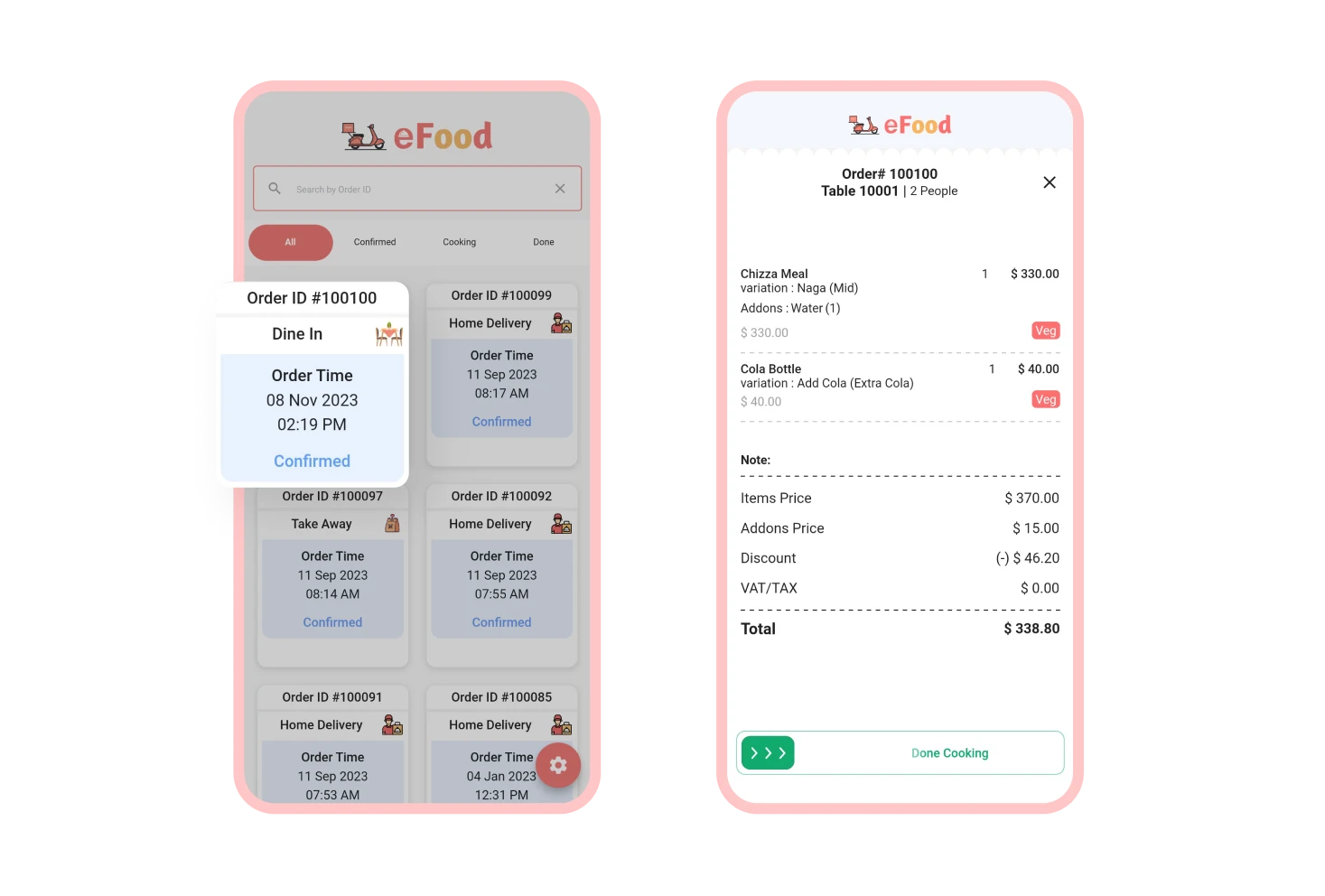
Order Details
Chefs can see the order’s details by tapping on any order. On the order details page, chefs can see the order ID, foods they need to cook and any special notes from the customers (e.g., add extra spice).
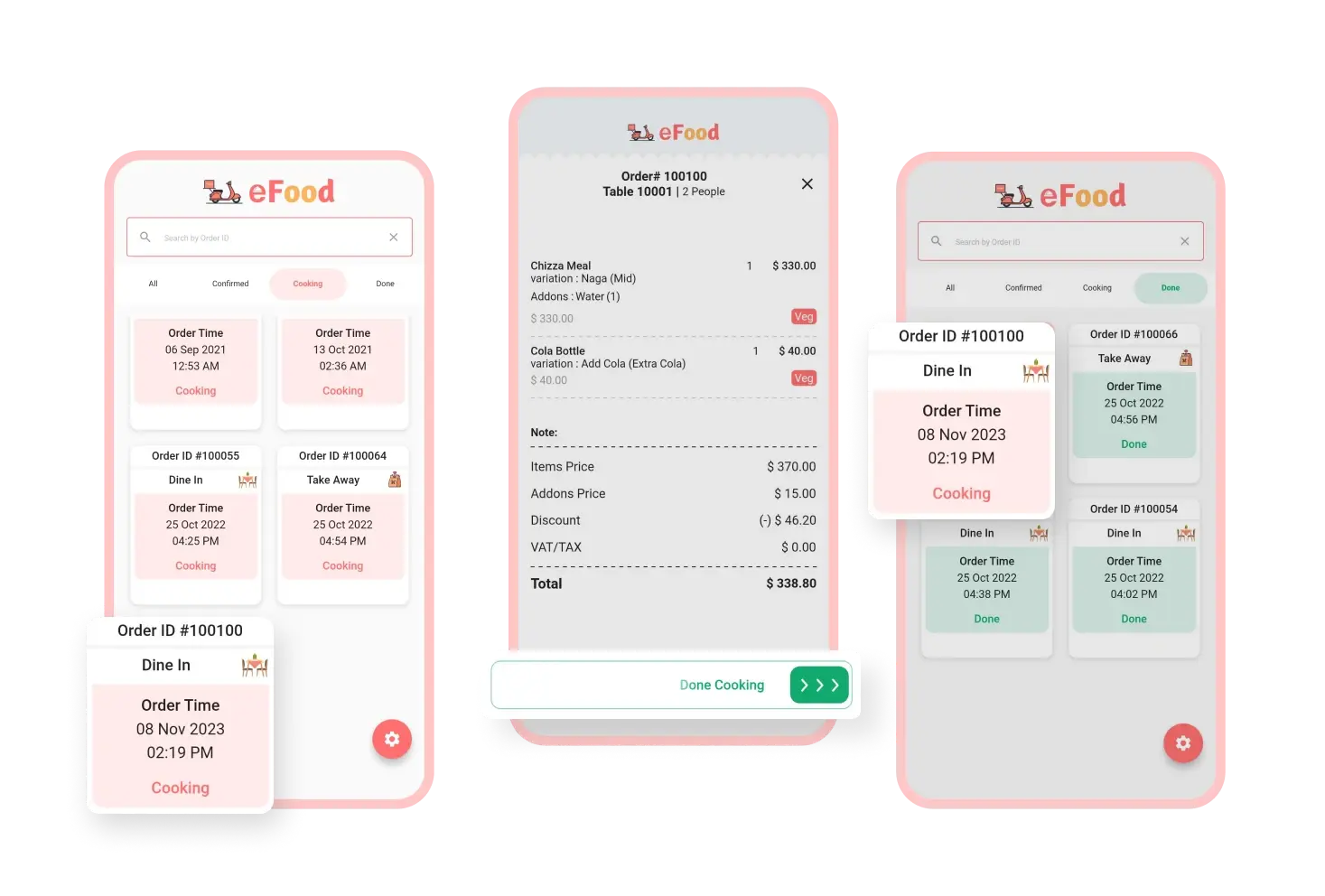
Change Cooking Status
After an order is confirmed, chefs slide “Start Cooking” to start making the food & its status changes to “Cooking”. Once the food is cooked, they slide “Done Cooking” to notify customers that the meal is ready.
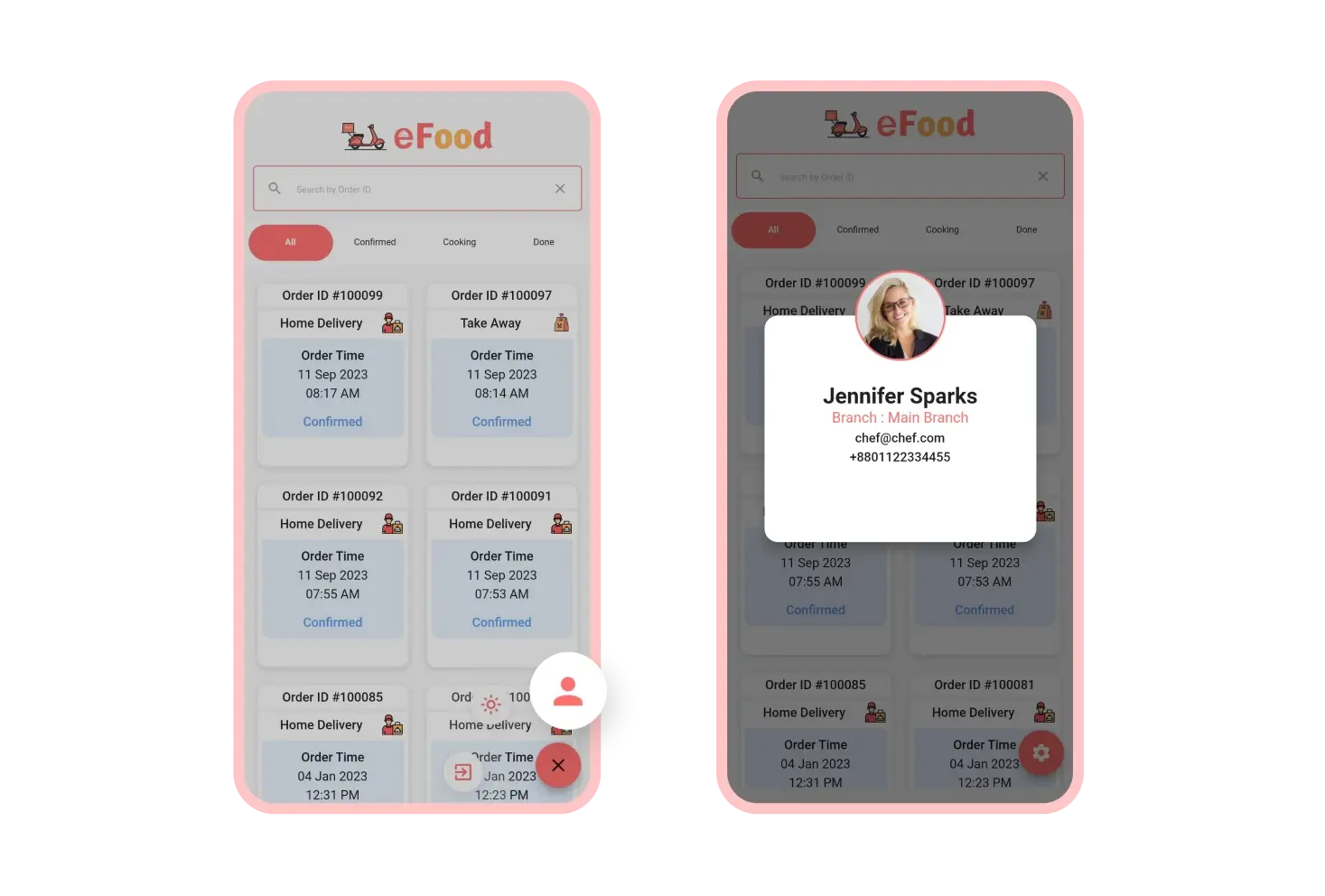
Chef Profile
In the CafeChain Kitchen/Chef app, chefs can see their profile information. This includes the chef's name, the name of the branch where they are registered, email ID and a contact number (cell phone number).
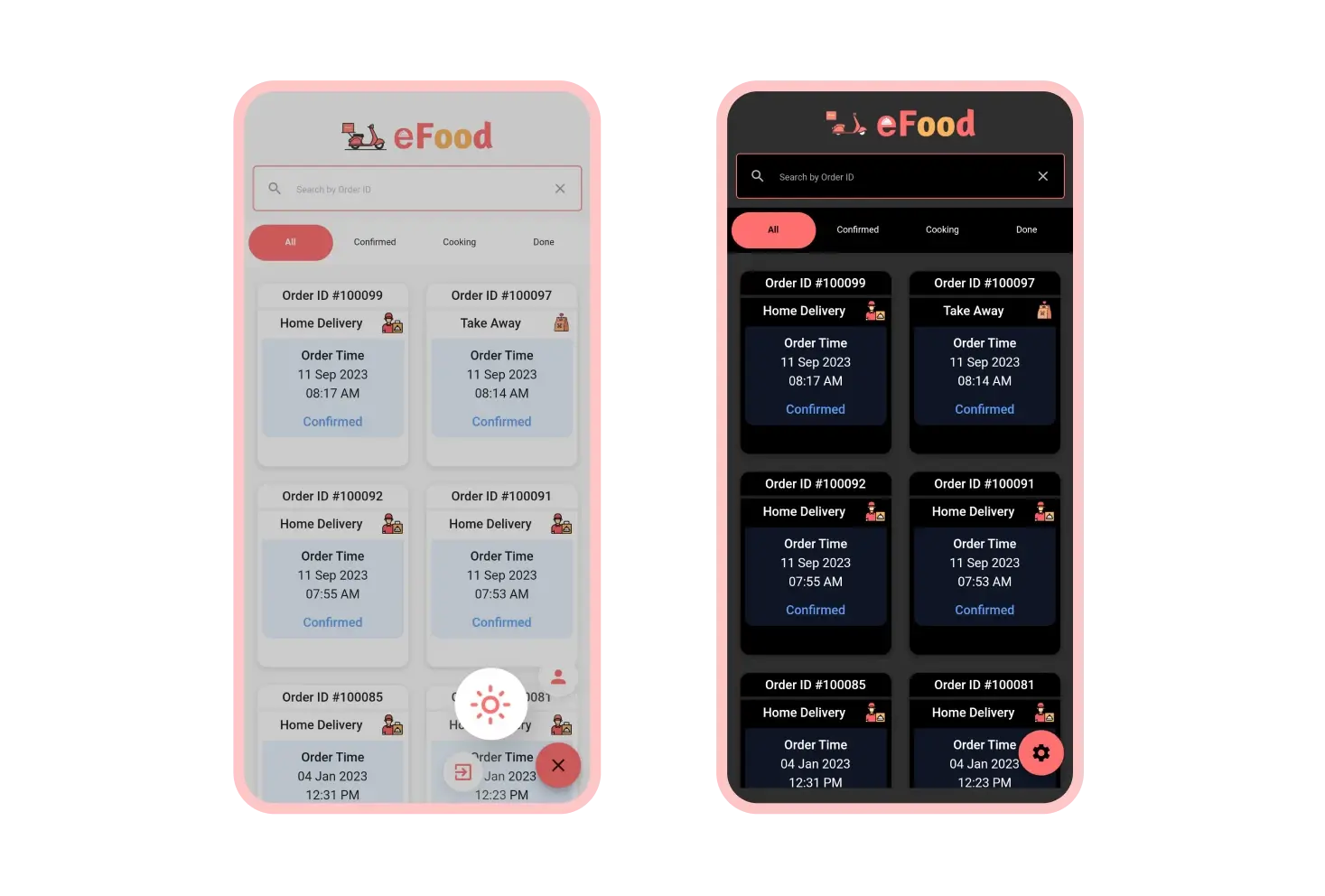
Light and Dark Mode
There are two different themes available in the CafeChain Kitchen/Chef app– Light Mode & Dark Mode. Chefs can choose any of the themes to personalize and enhance their viewing and reading experience.
Branch-wise Order Management
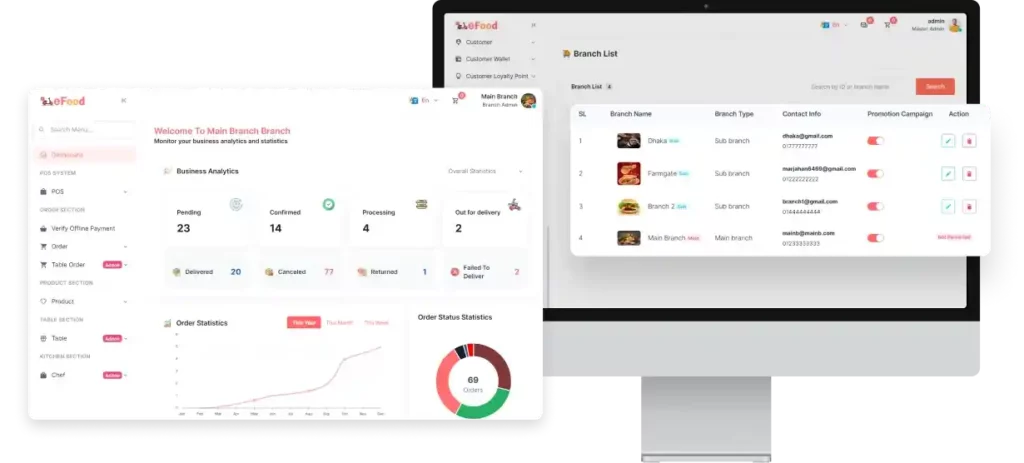
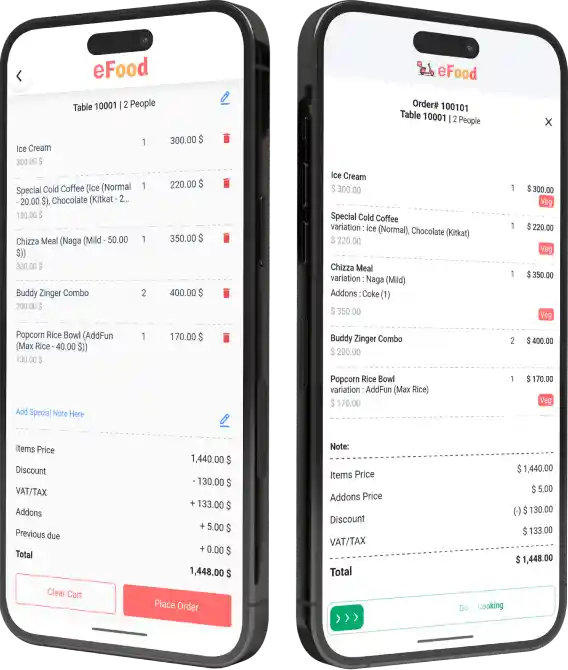
Quick Orders: Table & Chef App (Addon)
More To Discuss About CafeChain?